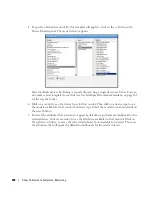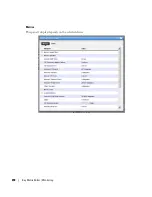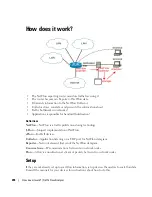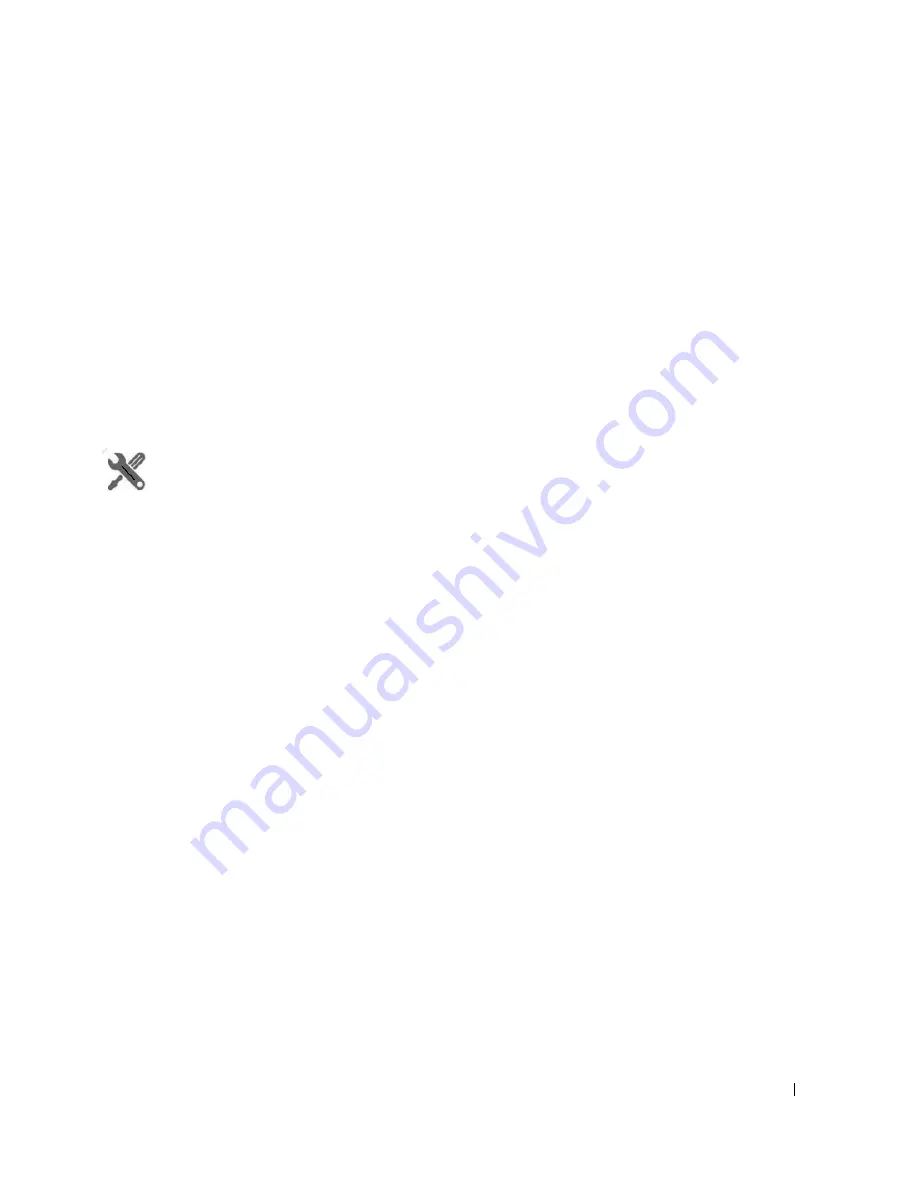
How does it work? | Traffic Flow Analyzer
295
Set up Dell OpenManage Network Manager with the following:
Exporter Registration
—To register a device, right-click in Resources portlet, after you select the
router and choose
Traffic Analyzer > Register
. The system should then be ready to accept
flow data from the device.
Router Configuration
—You must configure the router to send flow reports to the Dell
OpenManage Network Manager server on port 9996 by default.
Resolving Autonomous System (AS) Numbers
—Dell OpenManage Network Manager provides
local resolution of autonomous system numbers (ASN) based on static mapping of AS
number registrations. It also supports user overrides to the default mappings. To do this,
configure properties you can find in the
\owareapps\trafficanalyzer\lib\ta.properties
file. Remember, best practice
is to override properties as described in Overriding Properties on page 23.
How To:
Use Traffic Flow Analyzer
1
Register the device(s) you want to analyze. (As in Exporter Registration). A message confirms
registration’s success.
2
Look in the Traffic Flow Portlet for the flows captured.
3
Remember, you can Drill Down to specific data, and Search for specific devices monitored.
For more about Traffic Flow in context of network management, see Traffic Flow Analyzer -
Example on page 301.
Summary of Contents for OpenManage Network Manager
Page 1: ...Dell OpenManage Network Manager version 5 1 Web Client Guide ...
Page 14: ...14 A Note About Performance Preface ...
Page 98: ...98 Schedules Portal Conventions ...
Page 142: ...142 Vendors Key Portlets ...
Page 232: ...232 File Management File Servers ...
Page 242: ...242 Deploy Configuration ...
Page 290: ...290 Key Metric Editor Monitoring Metrics This panel s display depends on the selected device ...
Page 340: ...340 ...
Page 374: ...374 Adaptive CLI Records Archiving Policy Actions and Adaptive CLI ...
Page 380: ...380 Glossary ...
Page 388: ...388 388 Index ...