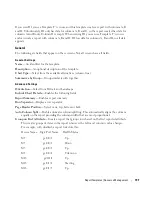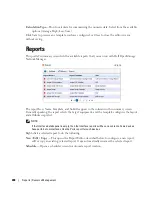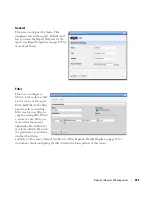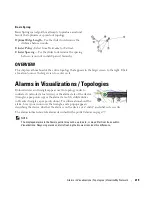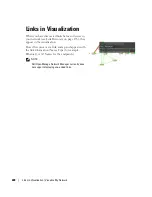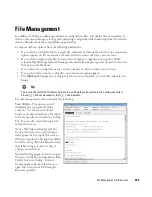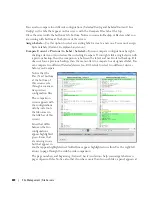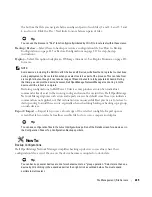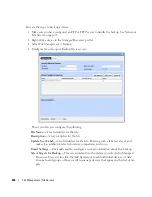| Visualize My Network
211
Click the
Apply Filtering
button to implement your configuration, or
Cancel
to dismiss this screen
without applying it.
STYLE OPTIONS
This tab’s options configure node and line appearance. It displays the following when you click
buttons in this panel. Notice the fist two have Tooltips tabs in addition to the first one you see:
Node Style Options
—Configure how nodes appear in topology.
In the
Label / Node View
tab, you can elect to
Enable Node Labels
so labels appear next to
icons in topology. Select the attributes in the middle panel. You can also elect to
Show Labels
for Problem Nodes Only,
and
Truncate Node Label Characters
(and select the maximum
number of characters).
Click to move attributes from
Attributes to Display
(all appear by default) to
Available
Attributes
to conceal attributes you do not want displayed.
The
Node Rendering
pick list lets you select from several styles of icon that appear in
topology.
These include two icon styles (
Style 1
, the default, and
Style 2
), colored
Circles
(the
color is the associated alarm color), and
Labels Only
. This last style overrides any previous
selection to display labels only for problem nodes.
Summary of Contents for OpenManage Network Manager
Page 1: ...Dell OpenManage Network Manager version 5 1 Web Client Guide ...
Page 14: ...14 A Note About Performance Preface ...
Page 98: ...98 Schedules Portal Conventions ...
Page 142: ...142 Vendors Key Portlets ...
Page 232: ...232 File Management File Servers ...
Page 242: ...242 Deploy Configuration ...
Page 290: ...290 Key Metric Editor Monitoring Metrics This panel s display depends on the selected device ...
Page 340: ...340 ...
Page 374: ...374 Adaptive CLI Records Archiving Policy Actions and Adaptive CLI ...
Page 380: ...380 Glossary ...
Page 388: ...388 388 Index ...