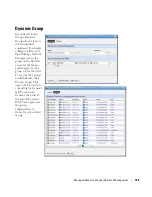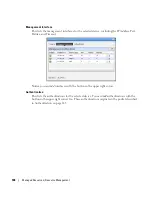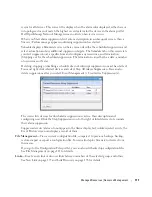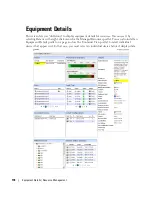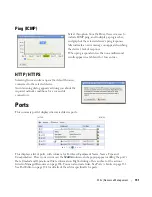Equipment Details | Resource Management
179
Details screens are available for a variety of things besides equipment, too. The Equipment Details
screen (and others) can have the following sub-panels:
• Performance Indicators
• Interfaces
• Top Configuration Backups (see Top Configuration Backups on page 277)
• Alarms
• Ports
• Details
You can also right-click to open further
Details
screens about some subcomponents like Interfaces
and Ports. These display a
Reference Tree
(like Snap Panels (Reference Tree) on page 85) too. You
can even right-click nodes in that reference tree to drill down to additional details.
Tip
Notice the breadcrumb trail at the top of the Equipment Detail panel tracks the levels through which you
drill down. You can click a level that appears in this trail to return to a previous screen. If you click
Return
to previous
in the upper right corner of the screen, you will return to the original screen from which you
selected the basic equipment.
Some fields may be truncated onscreen. Workaround: hover the cursor over the truncated field so
the text appears as a tooltip or drill down to see the detail.
Performance Indicators
These gauges display CPU and Memory Utilization. The
numbers indicate percentage of capacity. These rely on
Flash.
Summary of Contents for OpenManage Network Manager
Page 1: ...Dell OpenManage Network Manager version 5 1 Web Client Guide ...
Page 14: ...14 A Note About Performance Preface ...
Page 98: ...98 Schedules Portal Conventions ...
Page 142: ...142 Vendors Key Portlets ...
Page 232: ...232 File Management File Servers ...
Page 242: ...242 Deploy Configuration ...
Page 290: ...290 Key Metric Editor Monitoring Metrics This panel s display depends on the selected device ...
Page 340: ...340 ...
Page 374: ...374 Adaptive CLI Records Archiving Policy Actions and Adaptive CLI ...
Page 380: ...380 Glossary ...
Page 388: ...388 388 Index ...