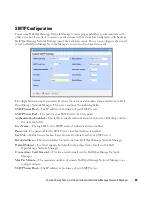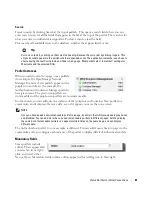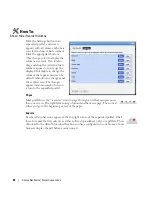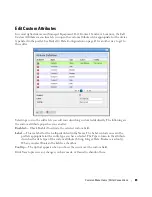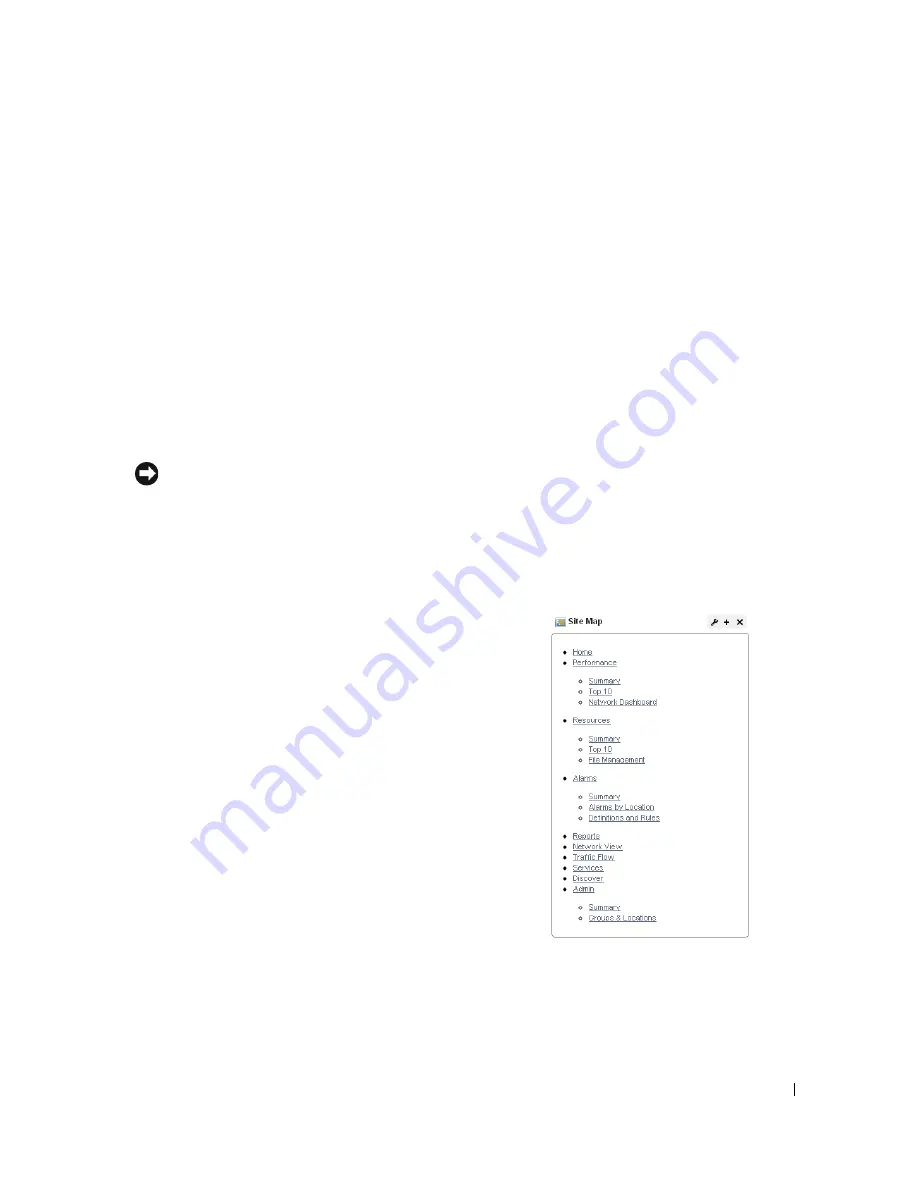
Status Bar Alerts | Portal Conventions
77
Colleagues (n)
— A green dot indicates others are online (it is red when you are alone), and
n
is
the number of colleagues online. Click to open the chat screen. Click on a colleague and enter
text at the bottom of the popup that appears to send messages. Previous chat history also
appears above any current text on that chat popup.
Click the minus icon in the top right corner of these screens to close them.
Menu Bar
The Menu Bar appears on the left side of the screen. It consists of Menu items that lead to separate
pages configured with
Manage > Page
.
The pages that appear on this bar can vary, depending on which Dell OpenManage Network
Manager package you have installed. The toggle on the right side of the The Dock makes this menu
bar appear or disappear.
Tip
You can drag and drop the menu bar labels to different positions, and can click a label to rename the
page, or delete it (with the “x”).
Site Map
To see where pages and sub-pages are within your installation
look at the Site Map portlet.
Click the listed link(s) to go to the location(s).
Graphs
Graphs can appear in alarm and performance portlets. These
display the real-time division of total alarms or performance
metrics, and you can change their appearance, or associated
data lists display. See Alarms on page 99 for more graphs / charts
in that portlet.
Summary of Contents for OpenManage Network Manager
Page 1: ...Dell OpenManage Network Manager version 5 1 Web Client Guide ...
Page 14: ...14 A Note About Performance Preface ...
Page 98: ...98 Schedules Portal Conventions ...
Page 142: ...142 Vendors Key Portlets ...
Page 232: ...232 File Management File Servers ...
Page 242: ...242 Deploy Configuration ...
Page 290: ...290 Key Metric Editor Monitoring Metrics This panel s display depends on the selected device ...
Page 340: ...340 ...
Page 374: ...374 Adaptive CLI Records Archiving Policy Actions and Adaptive CLI ...
Page 380: ...380 Glossary ...
Page 388: ...388 388 Index ...