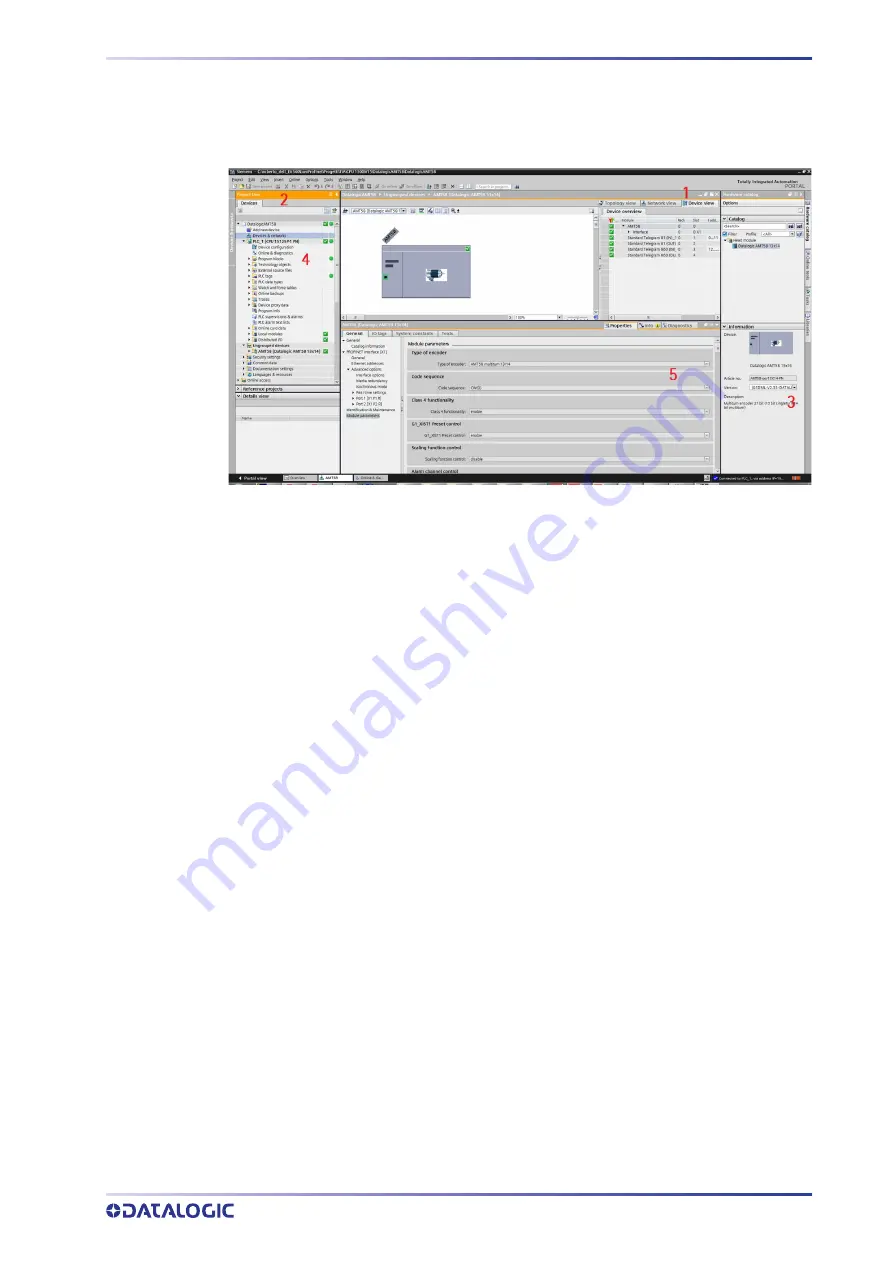
INSTALLING THE ENCODER UNDER TIA PORTAL ENVIRONMENT
INSTRUCTION MANUAL
29
• Select the device in the Compatible devices in target subnet table and confirm the
selection with Go online. The online connection to the selected target device is
established.
Figure 11. Online connection established
After the online connection has been established successfully, the user interface
changes (see the Figure above).
1. The title bar of the active window gets an orange background as soon as at least
one of the devices currently displayed in the editor has been successfully con
-
nected online. If one or more devices are unavailable, a symbol for a broken con
-
nection appears in the title bar of the editor.
2. Now the title bars of inactive windows for the relevant station have an orange line
below them.
3. An orange, pulsing bar appears at the right-hand edge of the status bar. If the con
-
nection has been established but it is not working properly, an icon for an inter
-
rupted connection is displayed instead of the bar. You will find more information
on the error in Diagnostics in the Inspector window.
4. Operating mode symbols or diagnostics symbols for the stations connected online
and their underlying objects are shown in the Project Tree. A comparison of the
online and offline status is also made automatically. Differences between online
and offline objects are also displayed in the form of symbols.
5. The Diagnostics > Device information area is brought to the foreground in the
Inspector window.
Closing an online connection
To close the existing online connection, follow these steps.
1. Select the device for which you want to disconnect the online connection in the
Project Tree.
2. Select the Go offline command in the Online menu bar. The online connection is
disconnected.
Summary of Contents for AMT58 Series
Page 1: ......
Page 8: ......
Page 13: ...AMT58x CB CANopen 5 3 1 3 Fissaggio con flangia codice ST 58 FLNG ...
Page 52: ......
Page 55: ...Subject index ...
Page 62: ...AMT58x PB Profibus 5 3 1 3 Installation using a flange code ST 58 FLNG ...
Page 101: ......
Page 102: ......
Page 109: ......
Page 114: ...AMT58x EC EtherCAT 5 3 1 3 Installation using a flange code ST 58 FLNG ...
Page 166: ......
Page 167: ...AMT58 PN INSTRUCTION MANUAL Absolute Encoders ...
Page 180: ...LIST OF ABBREVIATIONS xiv AMT58 PN ...
Page 221: ...TO TECHNOLOGY OBJECTS INSTRUCTION MANUAL 41 Figure 28 TO encoder enabled ...
Page 231: ...INSTRUCTION MANUAL 51 ...
Page 265: ...NORMAL OPERATION DIAGRAM INSTRUCTION MANUAL 85 NORMAL OPERATION DIAGRAM ...
Page 266: ...ENCODER STATE MACHINE 86 AMT58 PN PRESET DIAGRAM ...
Page 267: ...PARKING SENSOR DIAGRAM INSTRUCTION MANUAL 87 PARKING SENSOR DIAGRAM ...
Page 269: ...ERROR DIAGRAM INSTRUCTION MANUAL 89 Acknowledgment of not acknowledgeable sensor error ...
Page 284: ......
Page 285: ......
Page 287: ......
Page 294: ......
Page 299: ...AMT58x CB CANopen 5 3 1 3 Installation using a flange code ST 58 FLNG ...
Page 335: ......
Page 345: ...AMT58x DN DeviceNET 5 3 1 3 Installation using a flange code ST 58 FLNG ...
Page 380: ...AMT58x DN DeviceNET 40 Default 21h ...
Page 384: ...AMT58x DN DeviceNET 44 Default 00h ...
Page 394: ......
Page 404: ...AMT58x PB Profibus 5 3 1 3 Installation using a flange code ST 58 FLNG ...






























