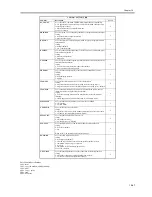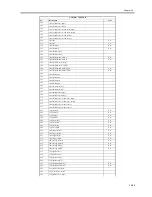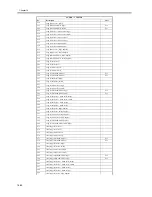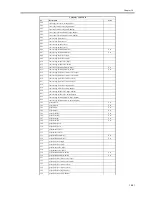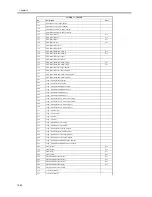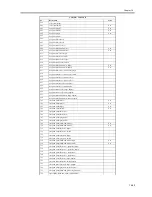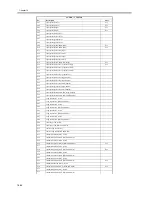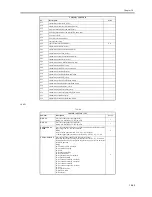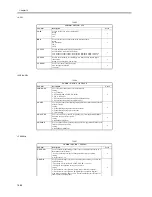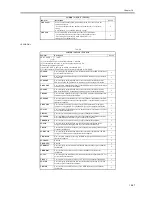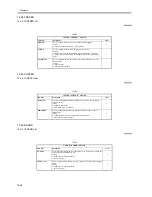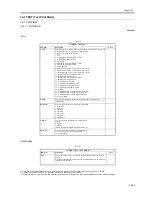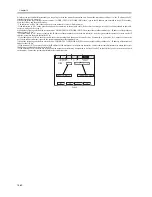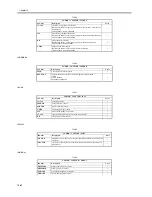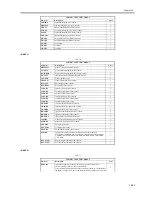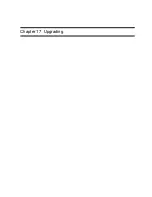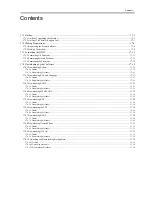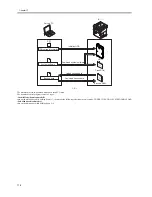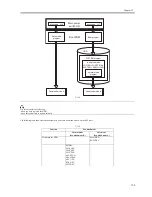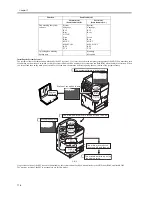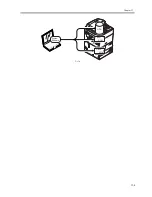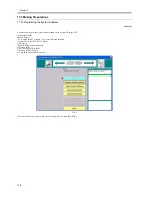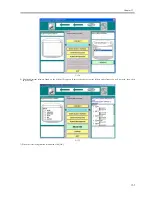Chapter 16
16-60
4) Inform the system administrator that you are going to check the network connection, and find out the remote host address (i.e., the IP address of a PC
terminal on the user's network).
5) Make the following selections in service mode: COPIER>TEST>NETWORK>PING; then, type in the IP address you obtained in step 4) When ready,
press the OK key and then the Start key.
- The indication will be 'OK' if the connection to the network is correct. (End the work.)
- If the indication is 'NG', on the other hand, check the connection of the network cable; if the cable is normal, go to step 6). If a fault is found in the cable,
correct it, and go back to step 5).
6) Make the following selections in service mode: COPIES>TEST>NETWORK>PING. Then, enter the local host address (i.e., IP address of the machine),
and press the OK key.
- If the indication is 'NG', suspect a fault in the IP address of the machine or of the network controller. Ask the system administrator for a check on the IP
address, or replace the main controller PCB.
- If the indication is 'OK', on the other hand, the network settings and the network controller may be assumed to be normal. If so, suspect a fault in the
user's network environment; report to the system administrator for remedial work.
7) Make the following selections in service mode: COPIER>TEST>NETWORK>PING; then, enter the local host address (i.e., IP address of the machine),
and press the OK key.
- If the notation is 'NG', suspect a fault in the IP address of the machine or in the network controller. Contact the system administrator to obtain the correct
IP address or replace the main controller PCB.
- If the notation is 'OK', the network settings and the network controller may be assumed to be free of faults. The fault is likely to be in the user's network
environment. Contact the system administrator for remedial action.
F-16-15
Result (OK/NG)
IP address input
Summary of Contents for iR5570 Series
Page 1: ...Mar 29 2005 Service Manual iR6570 5570 Series ...
Page 2: ......
Page 6: ......
Page 26: ...Contents ...
Page 27: ...Chapter 1 Introduction ...
Page 28: ......
Page 30: ......
Page 55: ...Chapter 2 Installation ...
Page 56: ......
Page 58: ...Contents 2 9 3 Mounting the Cassette Heater 2 34 ...
Page 98: ......
Page 99: ...Chapter 3 Basic Operation ...
Page 100: ......
Page 102: ......
Page 110: ......
Page 111: ...Chapter 4 Main Controller ...
Page 112: ......
Page 114: ......
Page 135: ...Chapter 5 Original Exposure System ...
Page 136: ......
Page 181: ...Chapter 6 Laser Exposure ...
Page 182: ......
Page 184: ......
Page 192: ......
Page 193: ...Chapter 7 Image Formation ...
Page 194: ......
Page 198: ......
Page 259: ...Chapter 8 Pickup Feeding System ...
Page 260: ......
Page 350: ......
Page 351: ...Chapter 9 Fixing System ...
Page 352: ......
Page 401: ...Chapter 10 External and Controls ...
Page 402: ......
Page 406: ......
Page 448: ......
Page 449: ...Chapter 11 MEAP ...
Page 450: ......
Page 452: ......
Page 455: ...Chapter 12 Maintenance and Inspection ...
Page 456: ......
Page 458: ......
Page 468: ......
Page 469: ...Chapter 13 Standards and Adjustments ...
Page 470: ......
Page 505: ...Chapter 14 Correcting Faulty Images ...
Page 506: ......
Page 508: ......
Page 537: ...Chapter 15 Self Diagnosis ...
Page 538: ......
Page 540: ......
Page 565: ...Chapter 16 Service Mode ...
Page 566: ......
Page 568: ......
Page 633: ...Chapter 17 Upgrading ...
Page 634: ......
Page 636: ......
Page 641: ...Chapter 17 17 5 F 17 4 HDD Boot ROM Flash ROM System Software ...
Page 646: ...Chapter 17 17 10 F 17 11 8 Click START F 17 12 ...
Page 675: ...Chapter 17 17 39 F 17 59 2 Select the data to download F 17 60 3 Click Start ...
Page 677: ...Chapter 18 Service Tools ...
Page 678: ......
Page 680: ......
Page 683: ...Mar 29 2005 ...
Page 684: ......