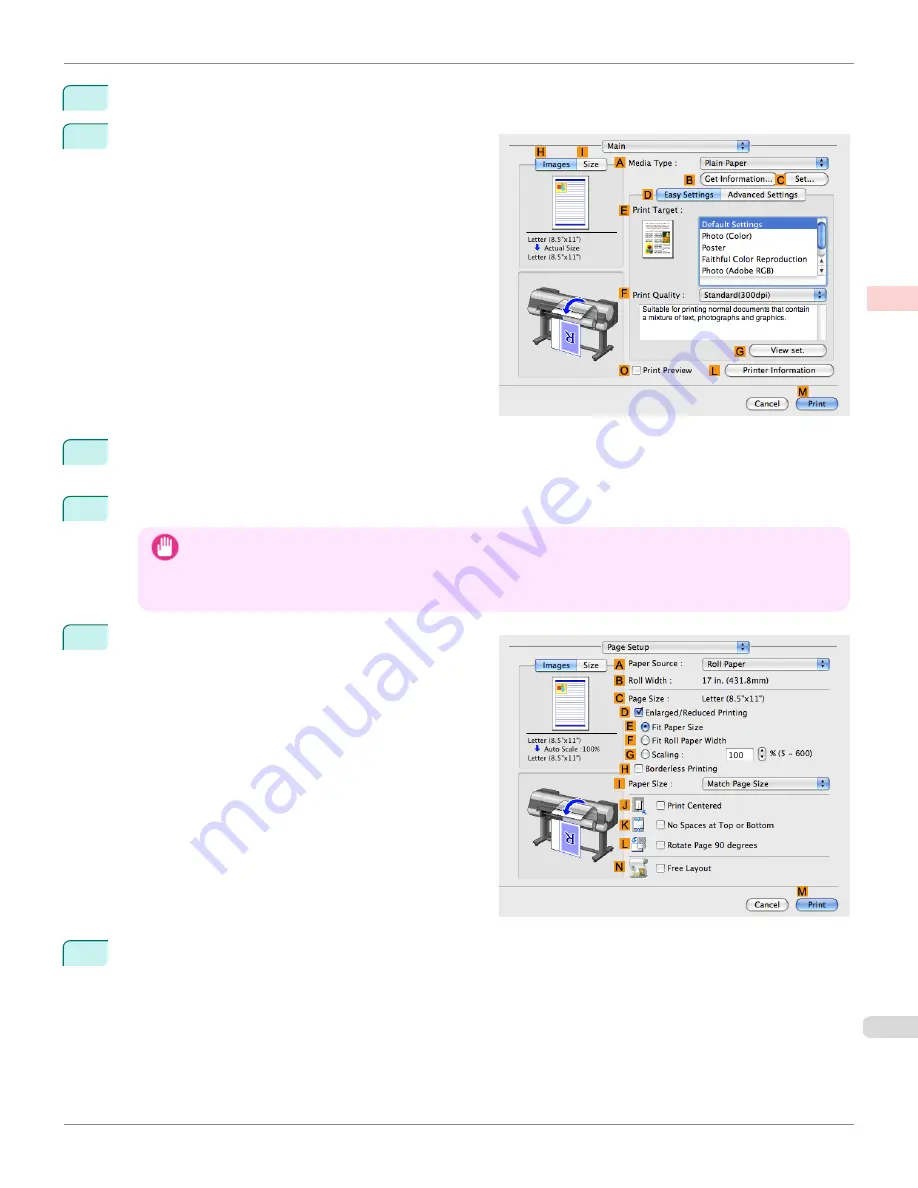
6
Choose
in the application menu.
7
Access the
Main
pane.
8
In the
A
Media Type
list, select the type of paper that is loaded. In this case, click
Canon Heavyweight Coat-
ed Paper
.
9
Select the print target in the
E
Print Target
list.
Important
•
When you are using paper that takes longer for ink to adhere for borderless printing and the Cutter Unit touches
printing surfaces that are not dry yet, it may damage the paper or the edge of the document that is cut, depending
on frequency of use. In this kind of situation, change the ink drying time in
Between Pages
in the
Paper Detailed
Settings
dialog box.
10
Access the
Page Setup
pane.
11
Select and click a roll paper in the
A
Paper Source
list.
iPF9400S
Borderless Printing at Actual Size (Mac OS X)
User's Guide
Enhanced Printing Options
Printing at full size
99
Summary of Contents for imagePROGRAF iPF9400S
Page 34: ...iPF9400S User s Guide 34 ...
Page 528: ...iPF9400S User s Guide 528 ...
Page 654: ...iPF9400S User s Guide 654 ...
Page 706: ...iPF9400S User s Guide 706 ...
Page 882: ...iPF9400S User s Guide 882 ...
Page 940: ...iPF9400S User s Guide 940 ...
Page 960: ...WEEE Directive iPF9400S User s Guide Appendix Disposal of the product 960 ...
Page 961: ...iPF9400S WEEE Directive User s Guide Appendix Disposal of the product 961 ...
Page 962: ...WEEE Directive iPF9400S User s Guide Appendix Disposal of the product 962 ...
Page 963: ...iPF9400S WEEE Directive User s Guide Appendix Disposal of the product 963 ...
Page 964: ...WEEE Directive iPF9400S User s Guide Appendix Disposal of the product 964 ...
Page 965: ...iPF9400S WEEE Directive User s Guide Appendix Disposal of the product 965 ...
Page 966: ...WEEE Directive iPF9400S User s Guide Appendix Disposal of the product 966 ...
Page 967: ...iPF9400S WEEE Directive User s Guide Appendix Disposal of the product 967 ...
Page 968: ...iPF9400S User s Guide 968 ...
Page 971: ...971 ...






























