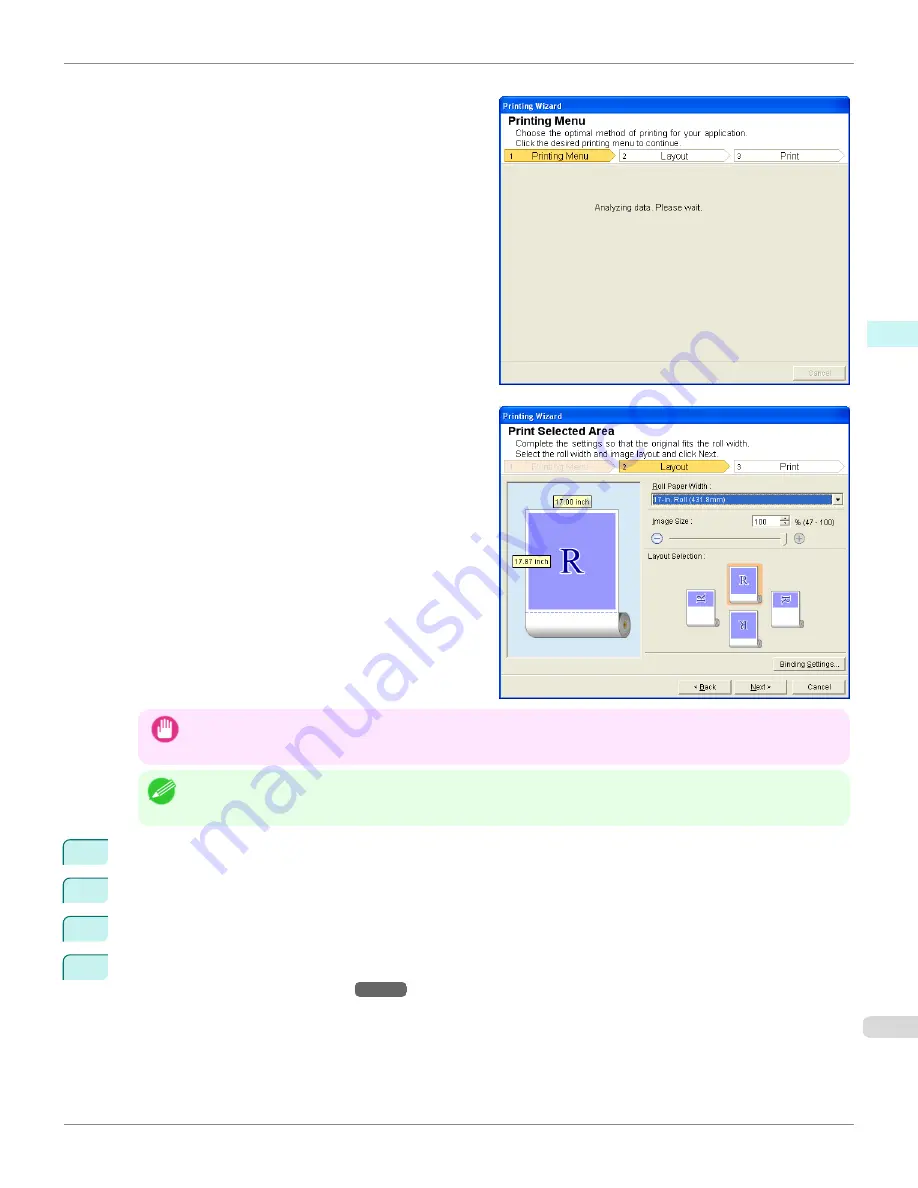
A message will appear informing you that analysis is in
progress.
The Layout menu will appear automatically.
Important
•
If the range selected in
Excel 2007/2010
is too large, it will not be possible to analyze the data. Select a smaller
range and then run the analysis.
Note
•
If data analysis requires time, a message dialog will appear. If you select
No
, you will return to the application.
5
Select
Roll Paper Width
that is set in the printer.
6
Select image size.
7
Select layout.
8
To configure
Binding
, click the
Binding Settings
button.
Refer to
Configuring Binding (Excel)
→P.360
for details on the procedure for configuring
Binding
.
iPF9400S
Print Selected Area (Excel) (Windows)
User's Guide
Windows Software
Print Plug-In for Office
359
Summary of Contents for imagePROGRAF iPF9400S
Page 34: ...iPF9400S User s Guide 34 ...
Page 528: ...iPF9400S User s Guide 528 ...
Page 654: ...iPF9400S User s Guide 654 ...
Page 706: ...iPF9400S User s Guide 706 ...
Page 882: ...iPF9400S User s Guide 882 ...
Page 940: ...iPF9400S User s Guide 940 ...
Page 960: ...WEEE Directive iPF9400S User s Guide Appendix Disposal of the product 960 ...
Page 961: ...iPF9400S WEEE Directive User s Guide Appendix Disposal of the product 961 ...
Page 962: ...WEEE Directive iPF9400S User s Guide Appendix Disposal of the product 962 ...
Page 963: ...iPF9400S WEEE Directive User s Guide Appendix Disposal of the product 963 ...
Page 964: ...WEEE Directive iPF9400S User s Guide Appendix Disposal of the product 964 ...
Page 965: ...iPF9400S WEEE Directive User s Guide Appendix Disposal of the product 965 ...
Page 966: ...WEEE Directive iPF9400S User s Guide Appendix Disposal of the product 966 ...
Page 967: ...iPF9400S WEEE Directive User s Guide Appendix Disposal of the product 967 ...
Page 968: ...iPF9400S User s Guide 968 ...
Page 971: ...971 ...






























