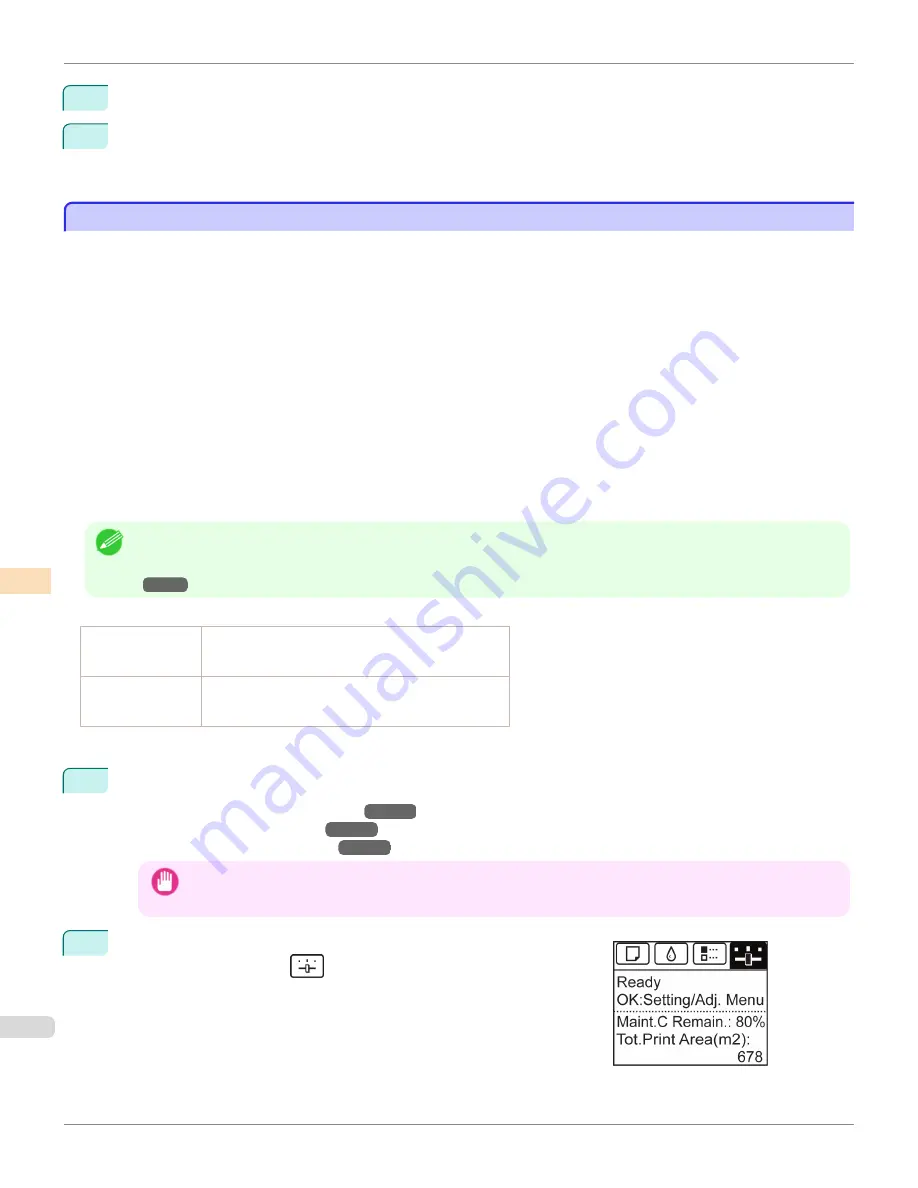
3
Press
▲
or
▼
to select
Adj. Fine Feed
, and then press the
OK
button.
4
Press
▲
or
▼
to select a setting value in the range -5 to 5, and then press the
OK
button.
At this time, if banding in dark colors appears, select a setting value in the range 1 to 5, and if banding in light
colors appears, select a setting value in the range -1 to -5.
Adjusting Line Length
Adjusting Line Length
To ensure that lines in CAD drawings are printed at exactly the right length, use
Adjust Length
to adjust the amount
that paper is advanced.
There are two options in
Adjust Length
:
AdjustmentPrint
and
Change Settings
.
•
AdjustmentPrint
After a test pattern is printed, you will measure the discrepancy based on the results of printing.
•
Change Settings
No test pattern is printed. Instead, you will measure a document already printed to determine the discrepancy.
Additionally, two modes are available in both
AdjustmentPrint
and
Change Settings
:
A:High
or
B:Standard/Draft
.
Choose the mode that suits your particular printing application.
•
A:High
This setting is applied when
Highest quality
or
High
is selected in
Print Quality
in the printer driver.
•
B:Standard/Draft
This setting is applied when
Standard
or
Fast
is selected in
Print Quality
in the printer driver.
Note
•
We recommend executing the adjustment if you have changed the paper type or paper size.
•
Always check the
Adj. Priority
values before using
Adjust Length
.
(See "Selecting a Feed Amount Adjustment Method.")
→P.813
Paper to Prepare
When Using Rolls
•
An unused roll at least 254.0 mm (10.00 in) wide
•
High-precision ruler
When Using Sheets
•
One sheet of unused paper of at least A4/Letter size
•
High-precision ruler
Perform adjustment as follows.
1
Load the paper.
•
Attaching the Roll Holder to Rolls
→P.538
•
Loading Rolls in the Printer
→P.541
•
Loading Sheets in the Printer
→P.563
Important
•
Always make sure the loaded paper matches the type of paper specified. Adjustment cannot be completed correctly
unless the loaded paper matches the settings.
2
On the
Tab Selection screen
of the Control Panel, press
◀
or
▶
to se-
lect the Settings/Adj. tab (
).
Adjusting Line Length
iPF9400S
User's Guide
Adjustments for Better Print Quality
Adjusting the feed amount
818
Summary of Contents for imagePROGRAF iPF9400S
Page 34: ...iPF9400S User s Guide 34 ...
Page 528: ...iPF9400S User s Guide 528 ...
Page 654: ...iPF9400S User s Guide 654 ...
Page 706: ...iPF9400S User s Guide 706 ...
Page 882: ...iPF9400S User s Guide 882 ...
Page 940: ...iPF9400S User s Guide 940 ...
Page 960: ...WEEE Directive iPF9400S User s Guide Appendix Disposal of the product 960 ...
Page 961: ...iPF9400S WEEE Directive User s Guide Appendix Disposal of the product 961 ...
Page 962: ...WEEE Directive iPF9400S User s Guide Appendix Disposal of the product 962 ...
Page 963: ...iPF9400S WEEE Directive User s Guide Appendix Disposal of the product 963 ...
Page 964: ...WEEE Directive iPF9400S User s Guide Appendix Disposal of the product 964 ...
Page 965: ...iPF9400S WEEE Directive User s Guide Appendix Disposal of the product 965 ...
Page 966: ...WEEE Directive iPF9400S User s Guide Appendix Disposal of the product 966 ...
Page 967: ...iPF9400S WEEE Directive User s Guide Appendix Disposal of the product 967 ...
Page 968: ...iPF9400S User s Guide 968 ...
Page 971: ...971 ...






























