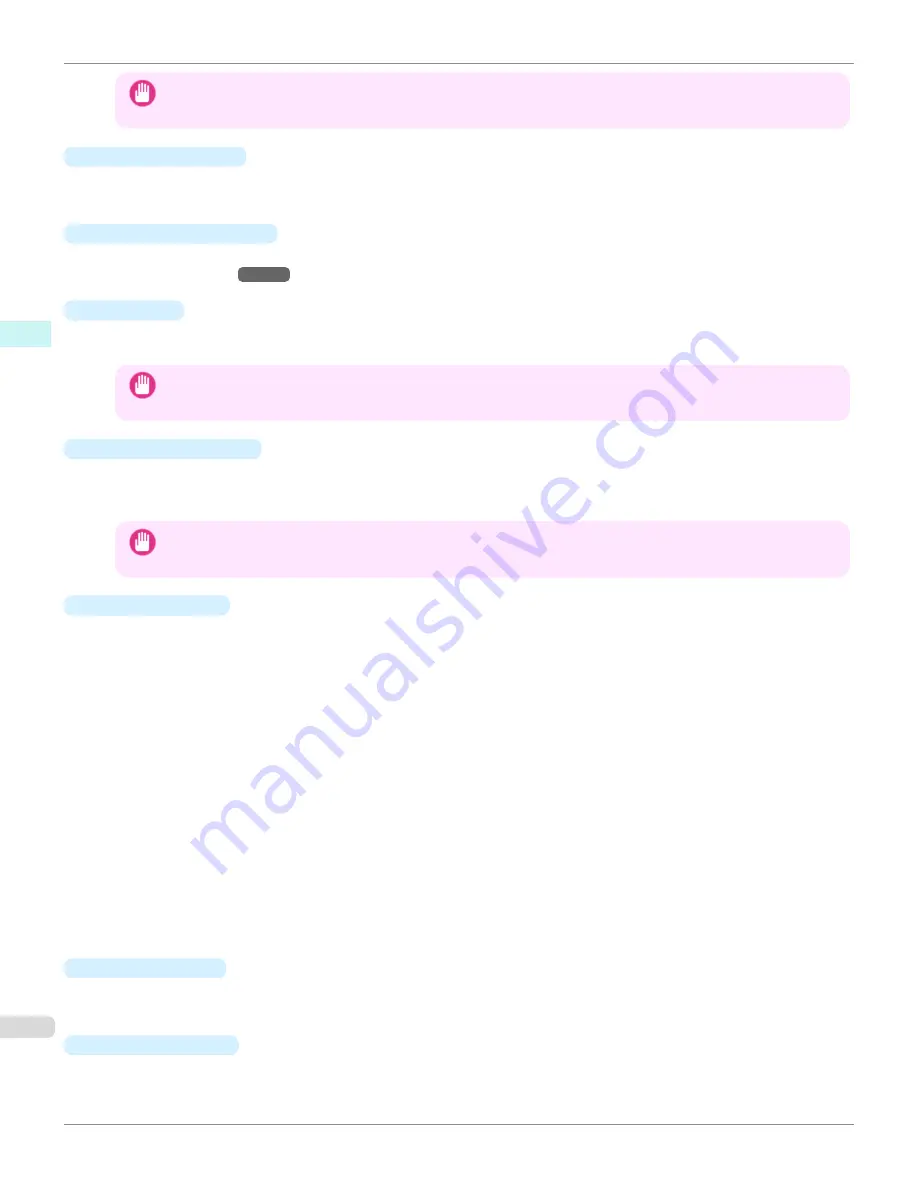
Important
•
Since values entered in mm or inches are first converted temporarily to pixels and then reconverted to mm or inches,
values may be displayed that differ from the entered values.
•
Select Canvas Size
Selects the canvas size. If
Create the Canvas at the Image Size
is selected, the image size is treated as the
canvas size. It is recommended that you provide a canvas that matches the image size.
•
Add Canvas Size
button
Click this button to display the
Add Canvas Size
dialog box and register a
Custom Canvas Size
.
(See "Add Can-
vas Size dialog box.")
→P.319
•
Thickness
Specifies the thickness of the canvas (the width of the canvas sides). Although you can select from 0.75 inches
(approx. 19 mm) and 1.5 inches (approx. 38 mm), you can also specify any arbitrary thickness.
Important
•
Since values entered in mm or inches are first converted temporarily to pixels and then reconverted to mm or inches,
values may be displayed that differ from the entered values.
•
Amount of Extension
Selecting this check box allows you to configure the amount of extension that protrudes past the canvas sides.
This allows you to prevent white paper from appearing on the canvas sides when mounted. The larger the amount
of extension, the larger the area hidden behind the back surface.
Important
•
Since values entered in mm or inches are first converted temporarily to pixels and then reconverted to mm or inches,
values may be displayed that differ from the entered values.
•
Thickness Effect
You can select from the following canvas effects.
•
Image
Wraps the image to the canvas sides.
•
Soft Image
Performs Gaussian filtering on the image on the canvas sides.
•
Reflection
Reflects the image on the canvas sides.
•
Soft Reflection
Reflects the image on the canvas sides and performs Gaussian filtering.
•
White
Makes the canvas sides white.
•
Black
Makes the canvas sides black.
•
Custom Color
Makes the canvas sizes the specified color. The color is specified by clicking the
Select Color
button.
•
Add Crop Marks
When this check box is selected, crop marks are printed at the outer edges of the image as guides to the positions
to fold the paper when mounting on a canvas.
•
Display Information
Displays the following information.
•
Input
Layout Plug-In Main Window
iPF9400S
User's Guide
Windows Software
Layout Plug-In for Photoshop
318
Summary of Contents for imagePROGRAF iPF9400S
Page 34: ...iPF9400S User s Guide 34 ...
Page 528: ...iPF9400S User s Guide 528 ...
Page 654: ...iPF9400S User s Guide 654 ...
Page 706: ...iPF9400S User s Guide 706 ...
Page 882: ...iPF9400S User s Guide 882 ...
Page 940: ...iPF9400S User s Guide 940 ...
Page 960: ...WEEE Directive iPF9400S User s Guide Appendix Disposal of the product 960 ...
Page 961: ...iPF9400S WEEE Directive User s Guide Appendix Disposal of the product 961 ...
Page 962: ...WEEE Directive iPF9400S User s Guide Appendix Disposal of the product 962 ...
Page 963: ...iPF9400S WEEE Directive User s Guide Appendix Disposal of the product 963 ...
Page 964: ...WEEE Directive iPF9400S User s Guide Appendix Disposal of the product 964 ...
Page 965: ...iPF9400S WEEE Directive User s Guide Appendix Disposal of the product 965 ...
Page 966: ...WEEE Directive iPF9400S User s Guide Appendix Disposal of the product 966 ...
Page 967: ...iPF9400S WEEE Directive User s Guide Appendix Disposal of the product 967 ...
Page 968: ...iPF9400S User s Guide 968 ...
Page 971: ...971 ...
















































