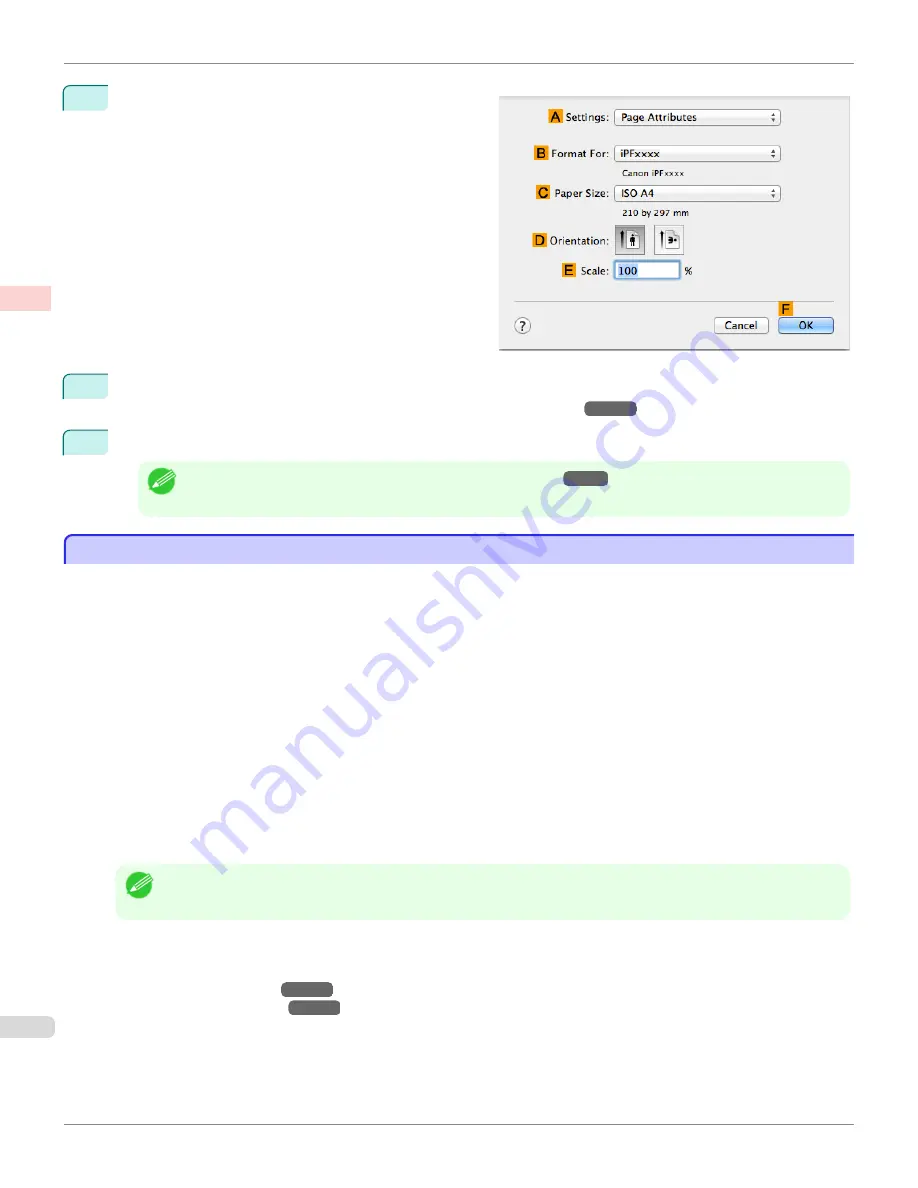
12
Make sure
C
Page Size
on the
Page Setup
pane
shows the original size as specified in
C
Paper Size
in
the
Page Attributes
dialog box—in this case,
10"x12"
.
13
Specify additional printing conditions.
For details on available printing conditions, see "
Printer Driver Settings
→P.364
"
14
Confirm the print settings, and then click
M
to start printing.
Note
•
For tips on confirming print settings, see "
Confirming Print Settings
→P.368
"
Printing from Photoshop
Printing from Photoshop
You can print images in the Adobe RGB color space that you have created in Photoshop, the Adobe Systems photo
retouching application. Using the dedicated Photoshop printer driver plug-in (provided with the printer) makes it easy to
print Adobe RGB images more attractively.
•
Using the Plug-in to Print
The imagePROGRAF Print Plug-In for Photoshop is a dedicated plug-in provided with the printer that you can load
in Photoshop and customize for your printing needs. By using the plug-in, you can print while preserving the 16-bit
RGB data from Photoshop without losing the exceptional color gradations of original image. Some of the settings
and customizations available in the plug-in are as follows.
•
Automatic detection of the color space (sRGB or Adobe RGB) for automatic selection of the optimal profile.
This feature eliminates the need to complete intricate settings when printing Adobe RGB images.
•
Advanced gray adjustment, including adjustment of tone curves, in addition to an array of standard adjust-
ments for color balance, brightness, contrast, highlight, and shadow.
•
Fine-tune color tones in Photoshop while viewing a preview that accurately reproduces printing results.
•
With print log management, you can save and load setting parameters from past print jobs.
Note
•
imagePROGRAF Print Plug-In for Photoshop for Windows and Macintosh are provided with the printer.
For instructions and details on which versions of Photoshop are compatible with the imagePROGRAF Print Plug-In
for Photoshop, refer to the following topics, as appropriate for your computer and operating system.
•
Print Plug-In (Windows)
→P.257
•
Print Plug-In (Macintosh)
→P.465
•
Using the Printer Driver to Print
The printer driver offers the following settings and adjustments.
•
Choose the standard sRBG color space or Adobe RGB as desired.
Printing from Photoshop
iPF9400S
User's Guide
Enhanced Printing Options
Printing Photos and Office Documents
42
Summary of Contents for imagePROGRAF iPF9400S
Page 34: ...iPF9400S User s Guide 34 ...
Page 528: ...iPF9400S User s Guide 528 ...
Page 654: ...iPF9400S User s Guide 654 ...
Page 706: ...iPF9400S User s Guide 706 ...
Page 882: ...iPF9400S User s Guide 882 ...
Page 940: ...iPF9400S User s Guide 940 ...
Page 960: ...WEEE Directive iPF9400S User s Guide Appendix Disposal of the product 960 ...
Page 961: ...iPF9400S WEEE Directive User s Guide Appendix Disposal of the product 961 ...
Page 962: ...WEEE Directive iPF9400S User s Guide Appendix Disposal of the product 962 ...
Page 963: ...iPF9400S WEEE Directive User s Guide Appendix Disposal of the product 963 ...
Page 964: ...WEEE Directive iPF9400S User s Guide Appendix Disposal of the product 964 ...
Page 965: ...iPF9400S WEEE Directive User s Guide Appendix Disposal of the product 965 ...
Page 966: ...WEEE Directive iPF9400S User s Guide Appendix Disposal of the product 966 ...
Page 967: ...iPF9400S WEEE Directive User s Guide Appendix Disposal of the product 967 ...
Page 968: ...iPF9400S User s Guide 968 ...
Page 971: ...971 ...






























