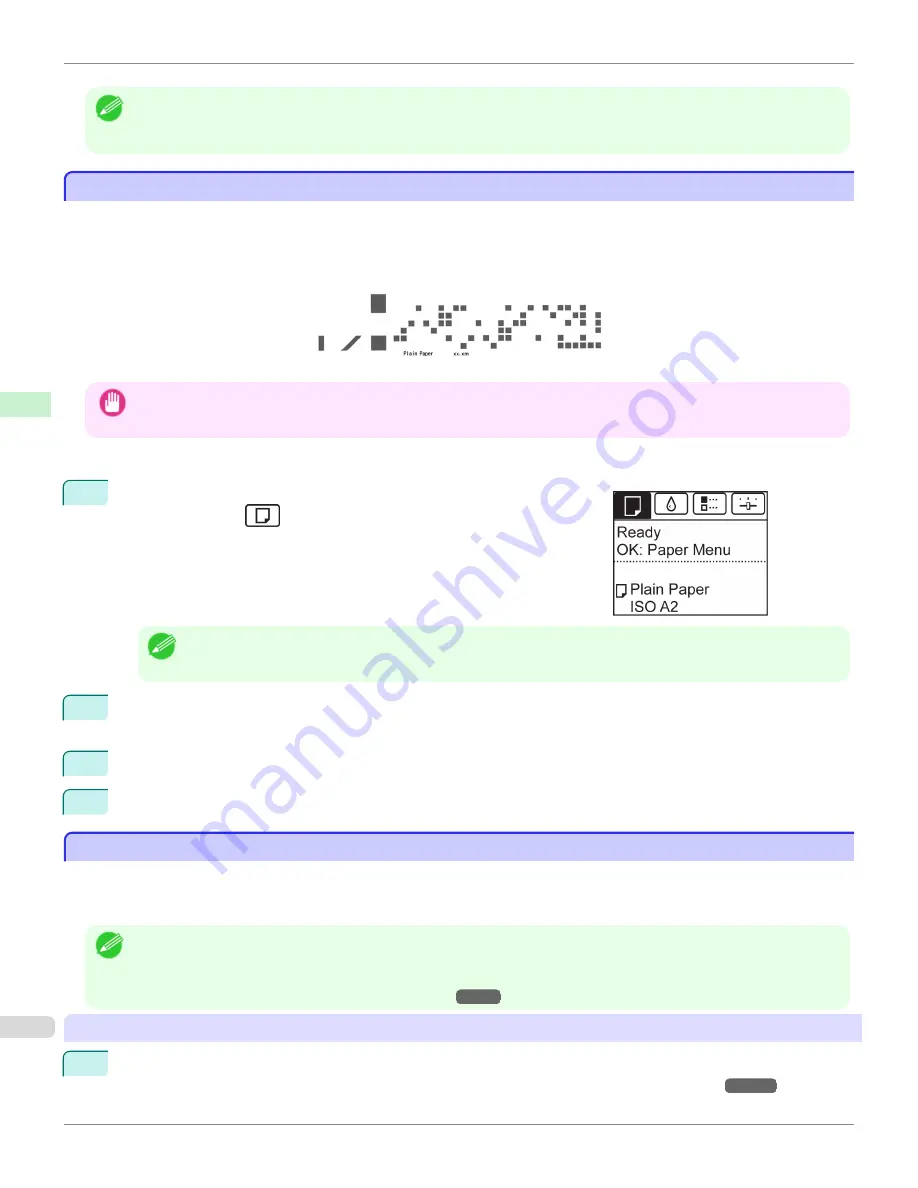
Note
•
If you hold down
▲
or
▼
for less than a second, the roll will move about 1 mm (0.04 in).
If you hold down
▲
or
▼
for more than a second, the roll will move until you release the button. Release the button when the
Display Screen indicates "
End of paper feed. Cannot feed paper more.
".
Keeping Track of the Amount of Roll Paper Left
Keeping Track of the Amount of Roll Paper Left
Setting
ManageRemainRoll
to
On
in the
Paper Menu
of the Control Panel will print a barcode with text on the roll
when the roll is removed that identifies the type of paper and amount left. When
ManageRemainRoll
is
On
and you
load rolls with printed barcodes, the type of paper and amount left are automatically detected after rolls are loaded. The
barcode will be cut off after it has been read.
Important
•
If the barcode on the roll is not detected, enter the type and length of paper on the Control Panel.
Follow these steps to set
ManageRemainRoll
to
On
as follows.
1
On the
Tab Selection screen
of the Control Panel, press
◀
or
▶
to se-
lect the Paper tab (
).
Note
•
If the
Tab Selection screen
is not displayed, press the
Menu
button.
2
Press the
OK
button.
The
Paper Menu
is displayed.
3
Press
▲
or
▼
to select
ManageRemainRoll
, and then press the
OK
button.
4
Press
▲
or
▼
to select
On
, and then press the
OK
button.
Specifying the Ink Drying Time for Rolls
Specifying the Ink Drying Time for Rolls
When you are using paper that takes longer for ink to adhere, ink may be transferred onto the paper surface during
ejection, soiling it. In that case, you may be able to improve the condition by setting the time to wait for the ink to dry
after printing.
Note
•
If the Cutter touches the print surface on which the ink is not dry, the paper surface may become scratched or soiled, or the
paper surface may rub when the paper falls and the surface may become soiled.
To wait for the ink to dry without allowing printed documents to fall after printing, set
Cutting Mode
on the menu of the printer
to
Eject
.
(See "Specifying the Cutting Method for Rolls.")
→P.554
Windows
1
Display the printer driver dialog box.
(See "Accessing the Printer Driver Dialog Box from the Operating System Menu (Windows).")
→P.187
Keeping Track of the Amount of Roll Paper Left
iPF9400S
User's Guide
Handling and Use of Paper
Handling rolls
552
Summary of Contents for imagePROGRAF iPF9400S
Page 34: ...iPF9400S User s Guide 34 ...
Page 528: ...iPF9400S User s Guide 528 ...
Page 654: ...iPF9400S User s Guide 654 ...
Page 706: ...iPF9400S User s Guide 706 ...
Page 882: ...iPF9400S User s Guide 882 ...
Page 940: ...iPF9400S User s Guide 940 ...
Page 960: ...WEEE Directive iPF9400S User s Guide Appendix Disposal of the product 960 ...
Page 961: ...iPF9400S WEEE Directive User s Guide Appendix Disposal of the product 961 ...
Page 962: ...WEEE Directive iPF9400S User s Guide Appendix Disposal of the product 962 ...
Page 963: ...iPF9400S WEEE Directive User s Guide Appendix Disposal of the product 963 ...
Page 964: ...WEEE Directive iPF9400S User s Guide Appendix Disposal of the product 964 ...
Page 965: ...iPF9400S WEEE Directive User s Guide Appendix Disposal of the product 965 ...
Page 966: ...WEEE Directive iPF9400S User s Guide Appendix Disposal of the product 966 ...
Page 967: ...iPF9400S WEEE Directive User s Guide Appendix Disposal of the product 967 ...
Page 968: ...iPF9400S User s Guide 968 ...
Page 971: ...971 ...






























