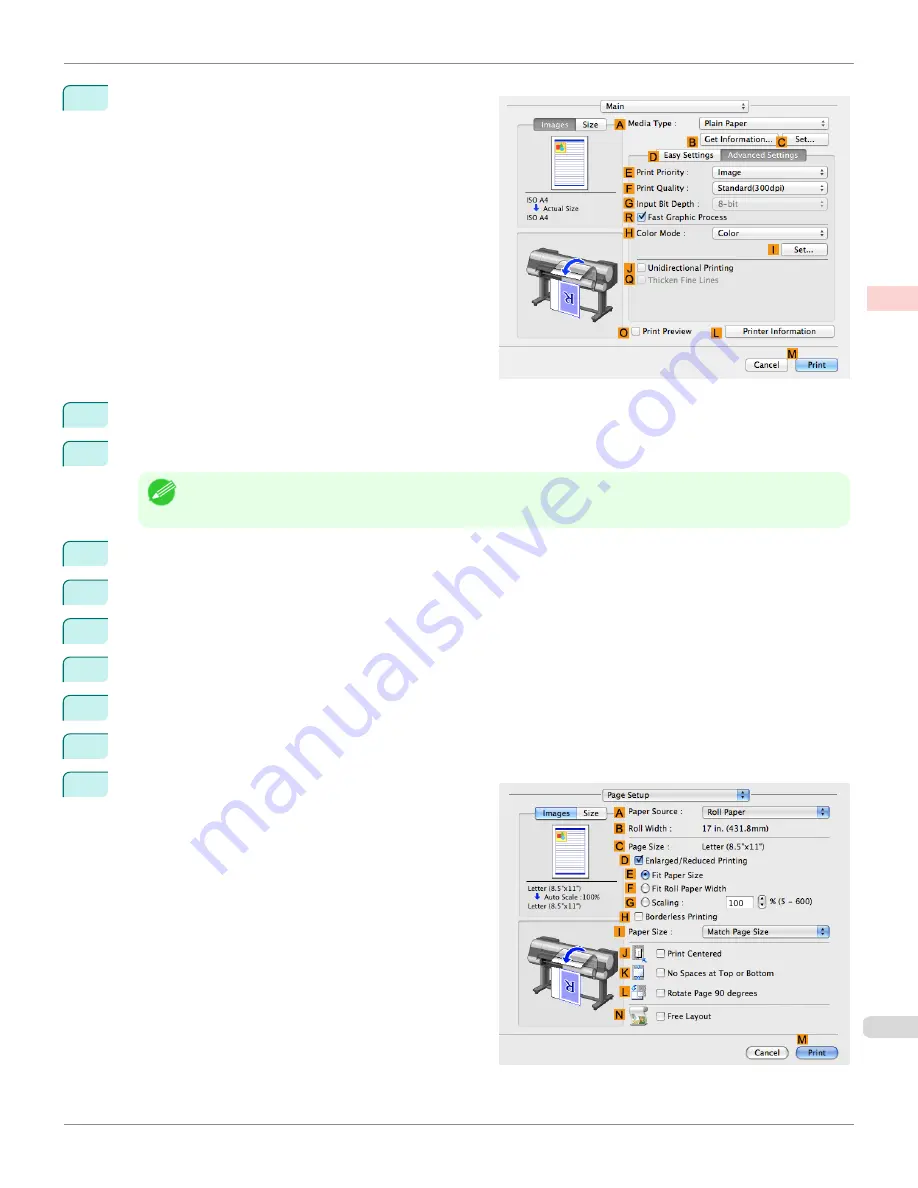
8
Click
D
Advanced Settings
to switch the print mode.
9
Click
Image
in the
E
Print Priority
list.
10
Select the print quality in the
F
Print Quality
list.
Note
•
Options displayed in the
F
Print Quality
list vary depending on the type of paper.
11
Click
Color
in the
H
Color Mode
list.
12
Click
I
Set
to display the
Color Settings
dialog box.
13
Click
Matching
to display the
Matching
pane.
14
In
Matching Mode
, click
Driver Matching Mode
.
15
In
Color Space
, click
Adobe RGB
.
16
Click
OK
to close the
Color Settings
dialog box.
17
Access the
Page Setup
pane.
iPF9400S
Printing Adobe RGB Images (Mac OS X)
User's Guide
Enhanced Printing Options
Printing Photos and Office Documents
47
Summary of Contents for imagePROGRAF iPF9400S
Page 34: ...iPF9400S User s Guide 34 ...
Page 528: ...iPF9400S User s Guide 528 ...
Page 654: ...iPF9400S User s Guide 654 ...
Page 706: ...iPF9400S User s Guide 706 ...
Page 882: ...iPF9400S User s Guide 882 ...
Page 940: ...iPF9400S User s Guide 940 ...
Page 960: ...WEEE Directive iPF9400S User s Guide Appendix Disposal of the product 960 ...
Page 961: ...iPF9400S WEEE Directive User s Guide Appendix Disposal of the product 961 ...
Page 962: ...WEEE Directive iPF9400S User s Guide Appendix Disposal of the product 962 ...
Page 963: ...iPF9400S WEEE Directive User s Guide Appendix Disposal of the product 963 ...
Page 964: ...WEEE Directive iPF9400S User s Guide Appendix Disposal of the product 964 ...
Page 965: ...iPF9400S WEEE Directive User s Guide Appendix Disposal of the product 965 ...
Page 966: ...WEEE Directive iPF9400S User s Guide Appendix Disposal of the product 966 ...
Page 967: ...iPF9400S WEEE Directive User s Guide Appendix Disposal of the product 967 ...
Page 968: ...iPF9400S User s Guide 968 ...
Page 971: ...971 ...






























