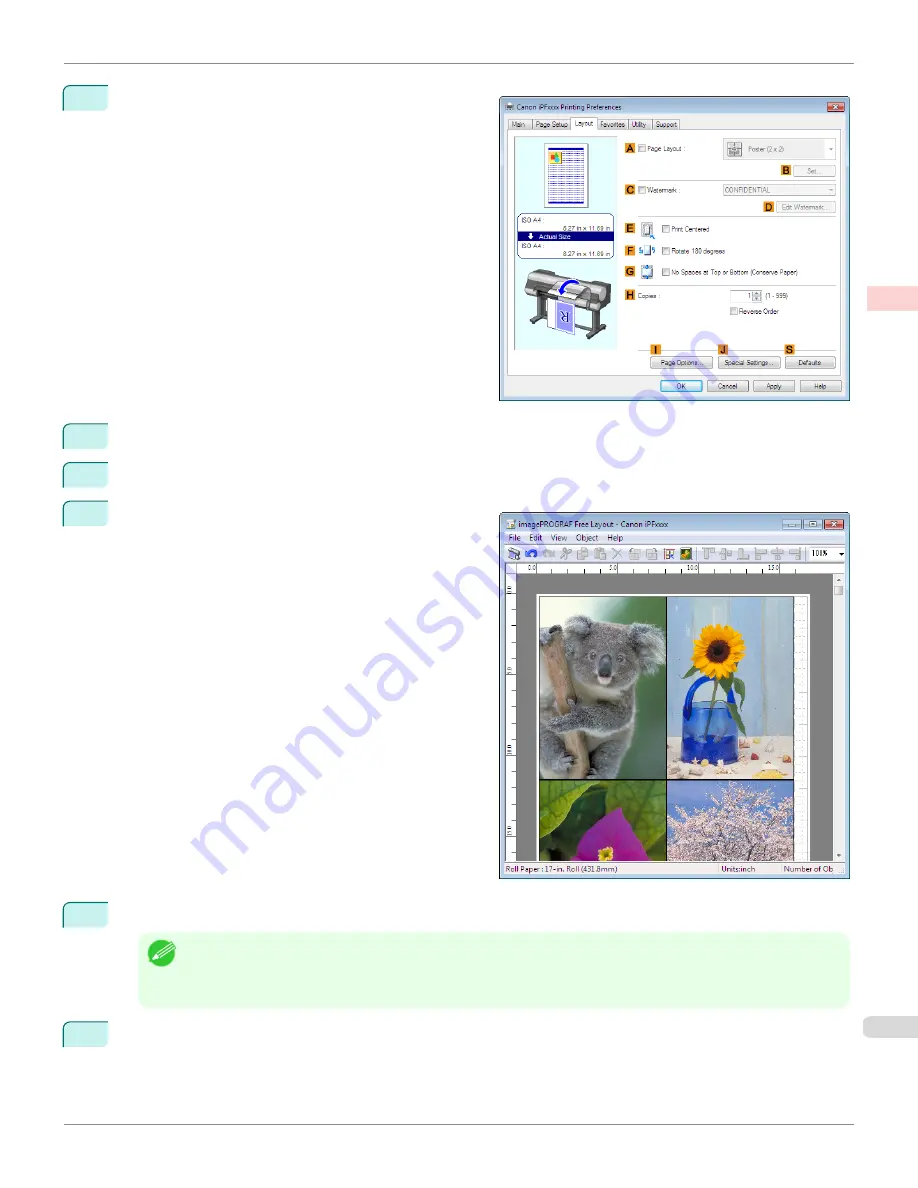
4
Click the
Layout
tab to display the
Layout
sheet.
5
Select the
A
Page Layout
check box.
6
Click
Free Layout
in the
A
Page Layout
list.
7
When you attempt to print, the imagePROGRAF Free
Layout window is displayed. (At this point, the docu-
ment will not be printed yet.)
8
Edit and rearrange the image in the imagePROGRAF Free Layout window as desired.
Note
•
Without closing the imagePROGRAF Free Layout window, repeat steps 1–7 to arrange originals from multiple appli-
cations on the same page.
•
For instructions on editing and rearranging images, refer to the imagePROGRAF Free Layout help topic.
9
Print from the imagePROGRAF Free Layout menu.
iPF9400S
Printing Multiple Originals Next to Each Other (Windows)
User's Guide
Enhanced Printing Options
Tiling and multiple pages per sheet
129
Summary of Contents for imagePROGRAF iPF9400S
Page 34: ...iPF9400S User s Guide 34 ...
Page 528: ...iPF9400S User s Guide 528 ...
Page 654: ...iPF9400S User s Guide 654 ...
Page 706: ...iPF9400S User s Guide 706 ...
Page 882: ...iPF9400S User s Guide 882 ...
Page 940: ...iPF9400S User s Guide 940 ...
Page 960: ...WEEE Directive iPF9400S User s Guide Appendix Disposal of the product 960 ...
Page 961: ...iPF9400S WEEE Directive User s Guide Appendix Disposal of the product 961 ...
Page 962: ...WEEE Directive iPF9400S User s Guide Appendix Disposal of the product 962 ...
Page 963: ...iPF9400S WEEE Directive User s Guide Appendix Disposal of the product 963 ...
Page 964: ...WEEE Directive iPF9400S User s Guide Appendix Disposal of the product 964 ...
Page 965: ...iPF9400S WEEE Directive User s Guide Appendix Disposal of the product 965 ...
Page 966: ...WEEE Directive iPF9400S User s Guide Appendix Disposal of the product 966 ...
Page 967: ...iPF9400S WEEE Directive User s Guide Appendix Disposal of the product 967 ...
Page 968: ...iPF9400S User s Guide 968 ...
Page 971: ...971 ...






























