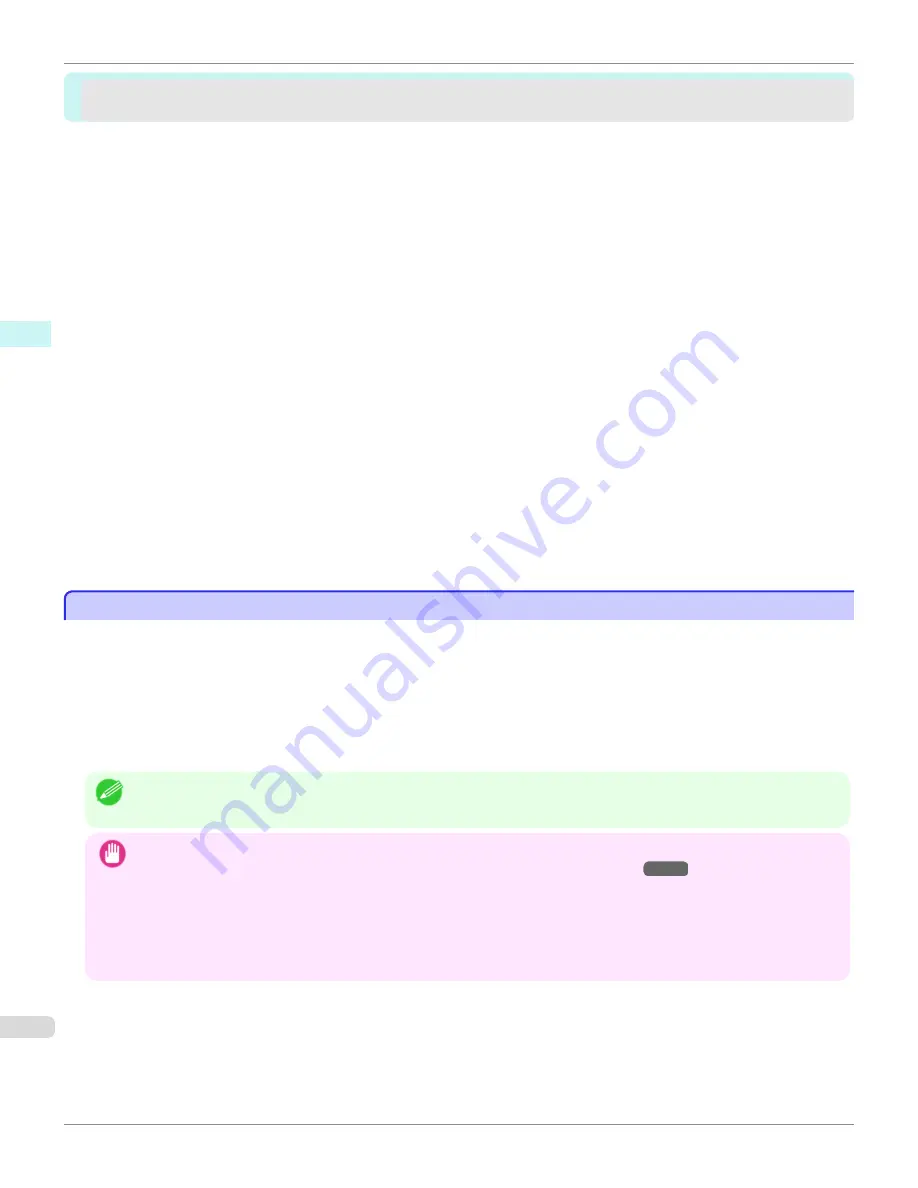
Print Plug-In for Office
Print Plug-In for Office
Print Plug-In for Office features ..........................................................................................................................
322
Steps to install ....................................................................................................................................................
323
Steps to uninstall ................................................................................................................................................
325
When Print Plug-In for Office is not displayed ...................................................................................................
326
To start from Microsoft Word ..............................................................................................................................
330
Print Matching Roll Width (Word) .......................................................................................................................
331
Borderless Printing (Word) .................................................................................................................................
333
Multi-Page Printing (Word) .................................................................................................................................
336
Register the settings (Word) ..............................................................................................................................
337
Print Using Registered Settings (Word) .............................................................................................................
338
Portrait Orientation / Landscape Orientation (Word) ..........................................................................................
340
To start from Microsoft PowerPoint ....................................................................................................................
341
Print Matching Roll Width (PowerPoint) ..............................................................................................................
343
Borderless Printing (PowerPoint) .......................................................................................................................
345
Multi-Page Printing (PowerPoint) ........................................................................................................................
348
Register the settings (PowerPoint) .....................................................................................................................
349
Print Using Registered Settings (PowerPoint) ....................................................................................................
350
Portrait Orientation / Landscape Orientation (PowerPoint) ................................................................................
352
To start from Microsoft Excel ..............................................................................................................................
353
Print Entire Sheet (Excel) ....................................................................................................................................
355
Print Selected Area (Excel) ................................................................................................................................
357
Configuring Binding (Excel) ...............................................................................................................................
360
Configuring Special Settings ..............................................................................................................................
361
Print Plug-In for Office features
Print Plug-In for Office features
Print Plug-In for Office
is a Plug-In that enables easy printing from
Microsoft Office
.
•
It is displayed on the toolbar/ribbon, so it is easily accessible.
•
It can be set by just selecting from the Wizard.
•
Large-Format Printing
custom size can also be set in the Wizard from
Microsoft Word
or
Microsoft Power-
Point
.
•
Custom size can be set automatically from
Microsoft Excel
.
•
The layout can be checked before printing by starting the preview screen.
Note
•
64 bit edition Windows OS operates only on WOW64 (32 bit emulator).
Important
•
The
Print Plug-In for Office
toolbar/ribbon might not be displayed in
Microsoft Office
after installing
imagePROGRAF
Print Plug-In for Office
. For details, refer to
When Print Plug-In for Office is not displayed
→P.326
.
•
If you opened the Office document from
Internet Explorer
, the software will not run correctly.
•
If you are editing an embedded object or link object, the software will not run correctly.
•
If you added the
imagePROGRAF Print Plug-In
ribbon to the
Microsoft Office 2007/2010
Quick Access toolbar, the soft-
ware will not run correctly.
Print Plug-In for Office features (Windows)
iPF9400S
User's Guide
Windows Software
Print Plug-In for Office
322
Summary of Contents for imagePROGRAF iPF9400S
Page 34: ...iPF9400S User s Guide 34 ...
Page 528: ...iPF9400S User s Guide 528 ...
Page 654: ...iPF9400S User s Guide 654 ...
Page 706: ...iPF9400S User s Guide 706 ...
Page 882: ...iPF9400S User s Guide 882 ...
Page 940: ...iPF9400S User s Guide 940 ...
Page 960: ...WEEE Directive iPF9400S User s Guide Appendix Disposal of the product 960 ...
Page 961: ...iPF9400S WEEE Directive User s Guide Appendix Disposal of the product 961 ...
Page 962: ...WEEE Directive iPF9400S User s Guide Appendix Disposal of the product 962 ...
Page 963: ...iPF9400S WEEE Directive User s Guide Appendix Disposal of the product 963 ...
Page 964: ...WEEE Directive iPF9400S User s Guide Appendix Disposal of the product 964 ...
Page 965: ...iPF9400S WEEE Directive User s Guide Appendix Disposal of the product 965 ...
Page 966: ...WEEE Directive iPF9400S User s Guide Appendix Disposal of the product 966 ...
Page 967: ...iPF9400S WEEE Directive User s Guide Appendix Disposal of the product 967 ...
Page 968: ...iPF9400S User s Guide 968 ...
Page 971: ...971 ...
















































