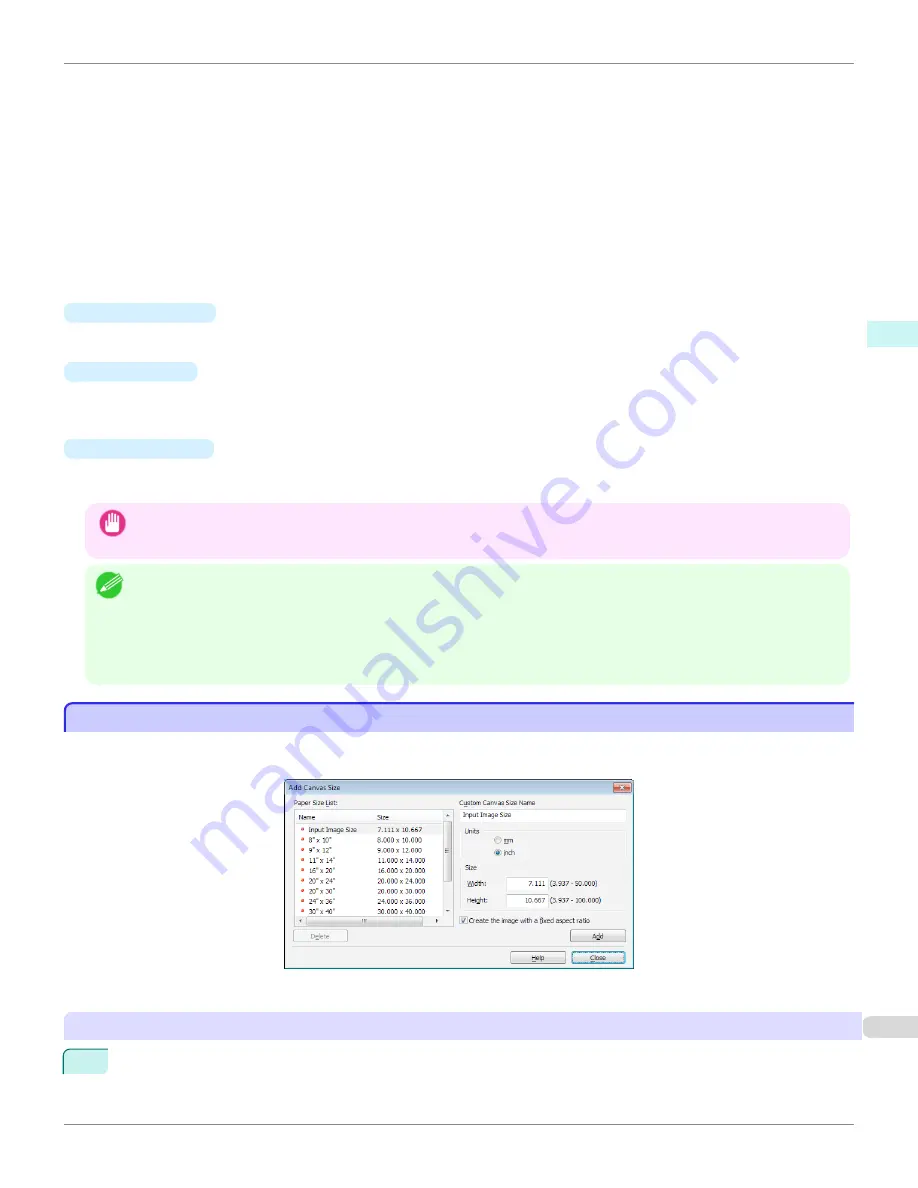
Displays the original image size before creating the layout image.
•
Finished
Displays the image size of the entire layout image with the canvas sides, crop marks, and the amount of ex-
tension added to the input image size.
•
Resolution
Displays the resolution of the image. This is not changed from the resolution of the original image. If the image
size is changed in the Layout Plug-In, the resolution is maintained the same as the original image, and resam-
pling is performed using the Bicubic method.
If you do not want the number of pixels in the image to change (resample), select
Create the Canvas at the
Image Size
in
Select Canvas Size
and select an option other than
Image
and
Soft Image
in
Thickness Ef-
fect
.
•
Defaults
button
Click this button to reset the setting values.
•
Close
button
When this button is clicked, the Layout Plug-In exits and the current setting values are saved. When the Layout
Plug-In is started the next time, the setting values from the previous time are used.
•
Execute
button
When this button is clicked, the Print Plug-In for Photoshop starts. To print the created layout image, click the
button in the Print Plug-In for Photoshop main window.
Important
•
When you close the Print Plug-In, the created layout image is discarded.
Note
•
If the Print Plug-In for Photoshop for multiple different models is installed, a screen for selecting the model is displayed when
you click the
Execute
button.
•
When you close Print Plug-In for Photoshop main window after printing, the Layout Plug-In main window is displayed again.
•
If the size of the layout image is larger than the paper size that can be printed by the printer, you should reduce the size of the
layout image to the output paper size in advance before printing.
Add Canvas Size dialog box
Add Canvas Size dialog box
This dialog box is displayed when you click the
Add Canvas Size
button in the Layout Plug-In main window. It allows
you to register and delete arbitrary canvas sizes (custom canvas sizes).
Click the
Close
button to close the
Add Canvas Size
dialog box.
Adding a Canvas Size
1
Specify the units for the width and height of the canvas size you are adding in
Units
.
iPF9400S
Add Canvas Size dialog box
User's Guide
Windows Software
Layout Plug-In for Photoshop
319
Summary of Contents for imagePROGRAF iPF9400S
Page 34: ...iPF9400S User s Guide 34 ...
Page 528: ...iPF9400S User s Guide 528 ...
Page 654: ...iPF9400S User s Guide 654 ...
Page 706: ...iPF9400S User s Guide 706 ...
Page 882: ...iPF9400S User s Guide 882 ...
Page 940: ...iPF9400S User s Guide 940 ...
Page 960: ...WEEE Directive iPF9400S User s Guide Appendix Disposal of the product 960 ...
Page 961: ...iPF9400S WEEE Directive User s Guide Appendix Disposal of the product 961 ...
Page 962: ...WEEE Directive iPF9400S User s Guide Appendix Disposal of the product 962 ...
Page 963: ...iPF9400S WEEE Directive User s Guide Appendix Disposal of the product 963 ...
Page 964: ...WEEE Directive iPF9400S User s Guide Appendix Disposal of the product 964 ...
Page 965: ...iPF9400S WEEE Directive User s Guide Appendix Disposal of the product 965 ...
Page 966: ...WEEE Directive iPF9400S User s Guide Appendix Disposal of the product 966 ...
Page 967: ...iPF9400S WEEE Directive User s Guide Appendix Disposal of the product 967 ...
Page 968: ...iPF9400S User s Guide 968 ...
Page 971: ...971 ...
















































