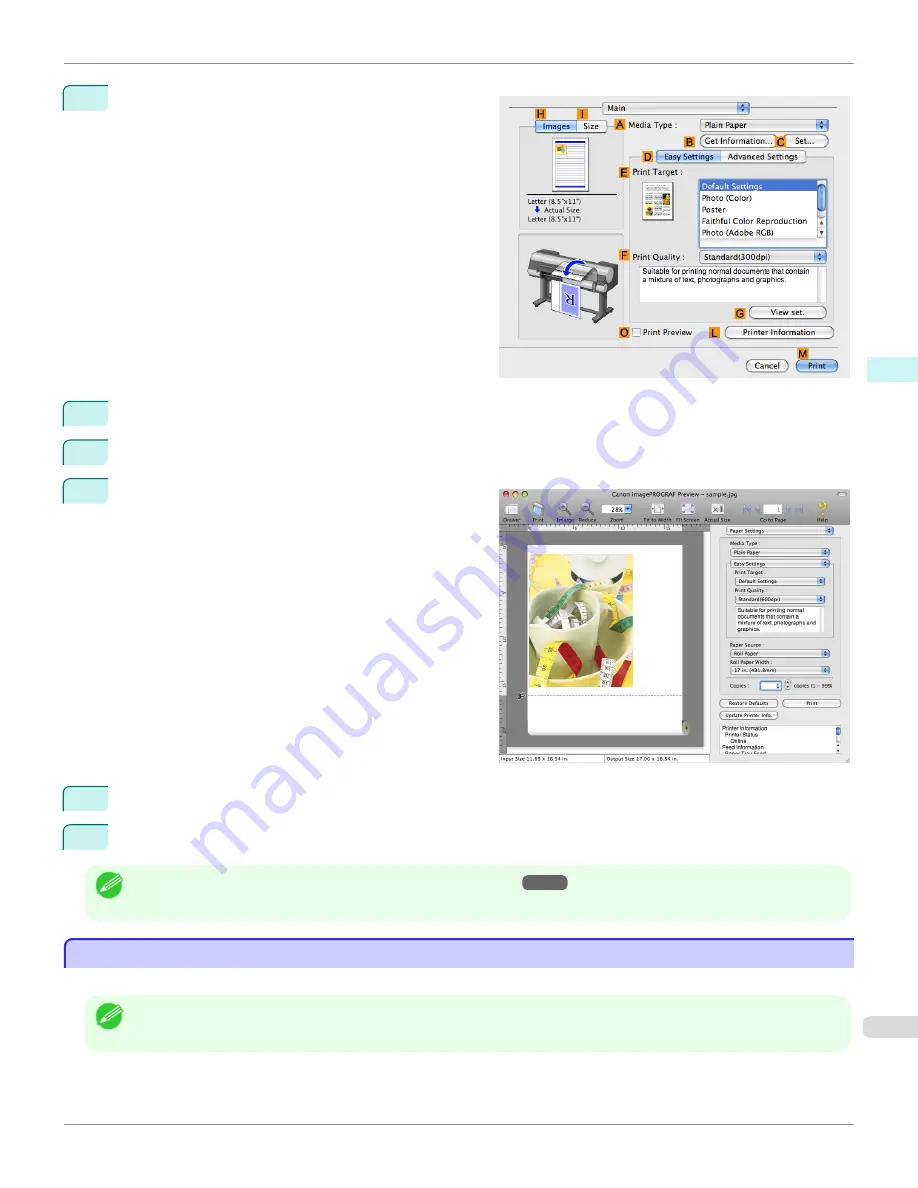
2
Access the
Main
pane.
3
Select the
O
Print Preview
check box.
4
Click
M
.
5
The
Canon imagePROGRAF Preview
window is dis-
played.
6
Check the layout and adjust settings in the
Canon imagePROGRAF Preview
window as desired.
7
Print from the
Canon imagePROGRAF Preview
menu.
Note
•
For details on
imagePROGRAF Preview
functions, refer to
Preview
→P.389
.
Using Favorites
Using Favorites
You can use the
Presets
function in Mac OS X for favorite-based printing.
Note
•
In the printing dialog box, click
Save As
in the
Presets
list to save the current print settings. This is a standard feature of the
operating system. For details, refer to the Mac OS documentation.
iPF9400S
Using Favorites (Mac OS X)
User's Guide
Mac OS X Software
Printer Driver
369
Summary of Contents for imagePROGRAF iPF9400S
Page 34: ...iPF9400S User s Guide 34 ...
Page 528: ...iPF9400S User s Guide 528 ...
Page 654: ...iPF9400S User s Guide 654 ...
Page 706: ...iPF9400S User s Guide 706 ...
Page 882: ...iPF9400S User s Guide 882 ...
Page 940: ...iPF9400S User s Guide 940 ...
Page 960: ...WEEE Directive iPF9400S User s Guide Appendix Disposal of the product 960 ...
Page 961: ...iPF9400S WEEE Directive User s Guide Appendix Disposal of the product 961 ...
Page 962: ...WEEE Directive iPF9400S User s Guide Appendix Disposal of the product 962 ...
Page 963: ...iPF9400S WEEE Directive User s Guide Appendix Disposal of the product 963 ...
Page 964: ...WEEE Directive iPF9400S User s Guide Appendix Disposal of the product 964 ...
Page 965: ...iPF9400S WEEE Directive User s Guide Appendix Disposal of the product 965 ...
Page 966: ...WEEE Directive iPF9400S User s Guide Appendix Disposal of the product 966 ...
Page 967: ...iPF9400S WEEE Directive User s Guide Appendix Disposal of the product 967 ...
Page 968: ...iPF9400S User s Guide 968 ...
Page 971: ...971 ...






























