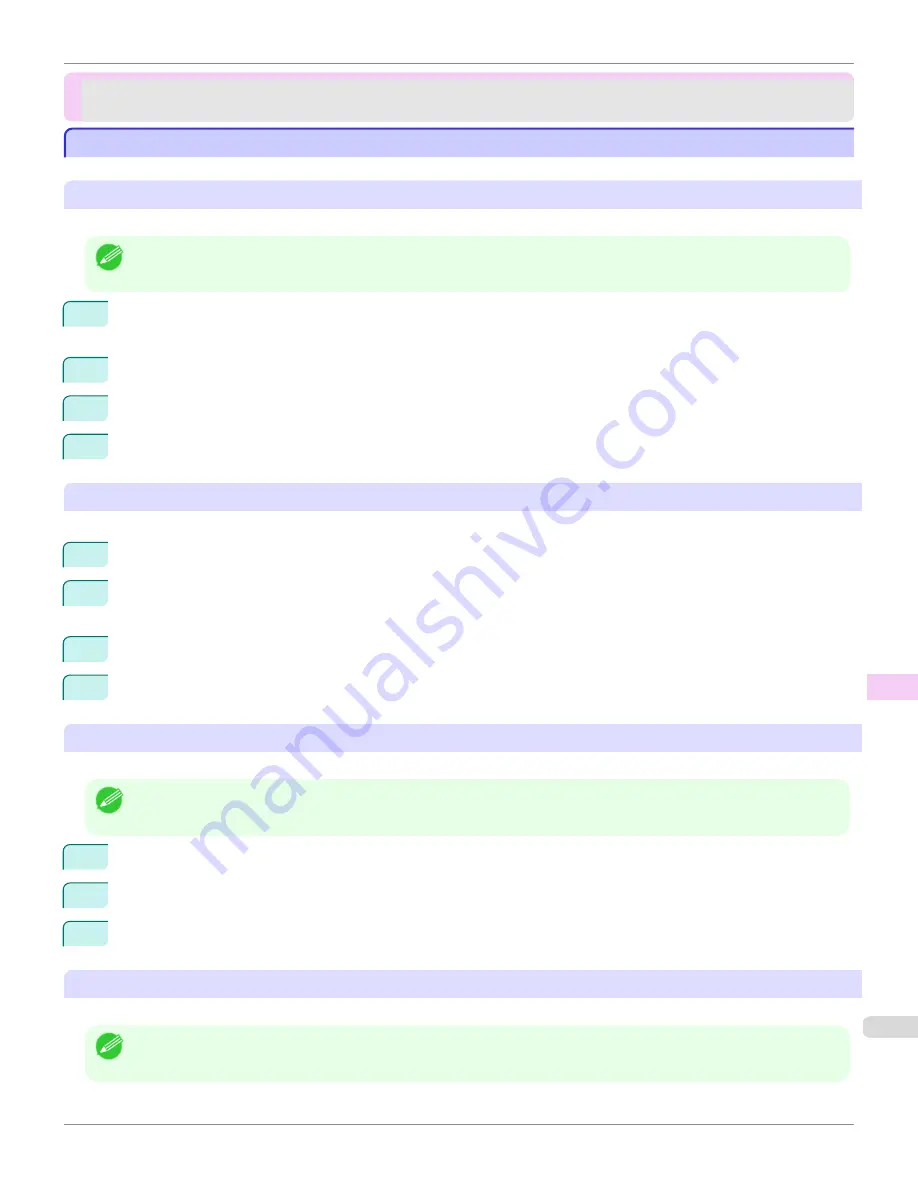
Installation problems
Installation problems
Removing Installed Printer Drivers
Removing Installed Printer Drivers
Follow these steps to remove installed printer drivers and utilities.
Removing printer drivers (Windows)
Remove the printer driver as follows.
Note
•
The following instructions are for Windows XP. The method of removing printer drivers varies depending on the version of
Windows.
1
From the Windows
start
menu, select
Programs
>
Canon Printer Uninstaller
>
imagePROGRAF Printer
Driver Uninstaller
to display the
Delete Printer
window.
2
Select the printer in the list and click
Delete
.
3
Click
Yes
after the
Warning
message is displayed.
4
Make sure that the printer has been removed from the list, and then click
Exit
.
Removing printer drivers and imagePROGRAF Printmonitor (Macintosh)
Remove the printer driver or imagePROGRAF Printmonitor as follows.
1
Insert the User Software CD-ROM provided with the printer in the CD-ROM drive.
2
Start the printer driver installer included in the User Software CD-ROM.
Open the
OS X
folder and double-click
iPF Driver Installer X
.
3
In the upper left menu, choose
Uninstall
, and then click
Uninstall
.
4
Follow the instructions on the screen to remove the printer driver or imagePROGRAF Printmonitor.
Removing imagePROGRAF Status Monitor (Windows)
Remove imagePROGRAF Status Monitor as follows.
Note
•
The following instructions are for Windows XP. The method of removing printer drivers varies depending on the version of
Windows.
1
Select
Control Panel
from the
start
menu.
2
Select
Add or Remove Programs
.
3
Select
imagePROGRAF Status Monitor
, and then click the
Change/Remove
button.
Removing imagePROGRAF Device Setup Utility (Windows)
Remove imagePROGRAF Device Setup Utility as follows.
Note
•
The following instructions are for Windows XP. The method of removing printer drivers varies depending on the version of
Windows.
iPF9400S
Removing Installed Printer Drivers
User's Guide
Troubleshooting
Installation problems
909
Summary of Contents for imagePROGRAF iPF9400S
Page 34: ...iPF9400S User s Guide 34 ...
Page 528: ...iPF9400S User s Guide 528 ...
Page 654: ...iPF9400S User s Guide 654 ...
Page 706: ...iPF9400S User s Guide 706 ...
Page 882: ...iPF9400S User s Guide 882 ...
Page 940: ...iPF9400S User s Guide 940 ...
Page 960: ...WEEE Directive iPF9400S User s Guide Appendix Disposal of the product 960 ...
Page 961: ...iPF9400S WEEE Directive User s Guide Appendix Disposal of the product 961 ...
Page 962: ...WEEE Directive iPF9400S User s Guide Appendix Disposal of the product 962 ...
Page 963: ...iPF9400S WEEE Directive User s Guide Appendix Disposal of the product 963 ...
Page 964: ...WEEE Directive iPF9400S User s Guide Appendix Disposal of the product 964 ...
Page 965: ...iPF9400S WEEE Directive User s Guide Appendix Disposal of the product 965 ...
Page 966: ...WEEE Directive iPF9400S User s Guide Appendix Disposal of the product 966 ...
Page 967: ...iPF9400S WEEE Directive User s Guide Appendix Disposal of the product 967 ...
Page 968: ...iPF9400S User s Guide 968 ...
Page 971: ...971 ...






























