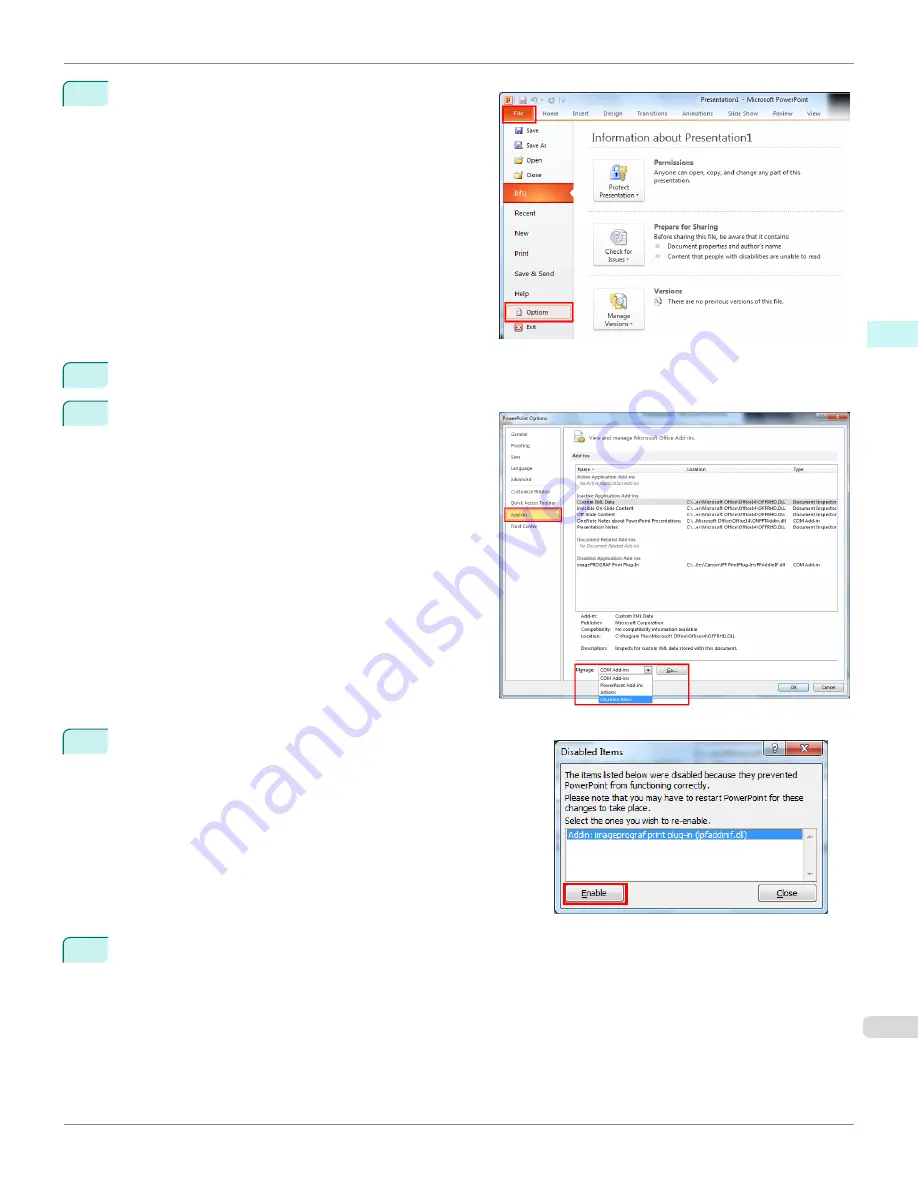
1
Select
Options
from the
File
menu.
2
From the list on the left side of the
<application name> options
dialog box, select
Add-ins
.
3
Select
Disabled Items
in the
Manage
combo box and
click the
Go
button.
4
If
Addin imageprograf print plug-in (ipfaddinif.dll)
is dis-
played in the
Disabled Items
dialog box, select it and click the
Enable
button.
5
Close all the dialog boxes and restart the Office application.
•
For
Microsoft Office 2007
iPF9400S
When Print Plug-In for Office is not displayed (Windows)
User's Guide
Windows Software
Print Plug-In for Office
327
Summary of Contents for imagePROGRAF iPF9400S
Page 34: ...iPF9400S User s Guide 34 ...
Page 528: ...iPF9400S User s Guide 528 ...
Page 654: ...iPF9400S User s Guide 654 ...
Page 706: ...iPF9400S User s Guide 706 ...
Page 882: ...iPF9400S User s Guide 882 ...
Page 940: ...iPF9400S User s Guide 940 ...
Page 960: ...WEEE Directive iPF9400S User s Guide Appendix Disposal of the product 960 ...
Page 961: ...iPF9400S WEEE Directive User s Guide Appendix Disposal of the product 961 ...
Page 962: ...WEEE Directive iPF9400S User s Guide Appendix Disposal of the product 962 ...
Page 963: ...iPF9400S WEEE Directive User s Guide Appendix Disposal of the product 963 ...
Page 964: ...WEEE Directive iPF9400S User s Guide Appendix Disposal of the product 964 ...
Page 965: ...iPF9400S WEEE Directive User s Guide Appendix Disposal of the product 965 ...
Page 966: ...WEEE Directive iPF9400S User s Guide Appendix Disposal of the product 966 ...
Page 967: ...iPF9400S WEEE Directive User s Guide Appendix Disposal of the product 967 ...
Page 968: ...iPF9400S User s Guide 968 ...
Page 971: ...971 ...






























