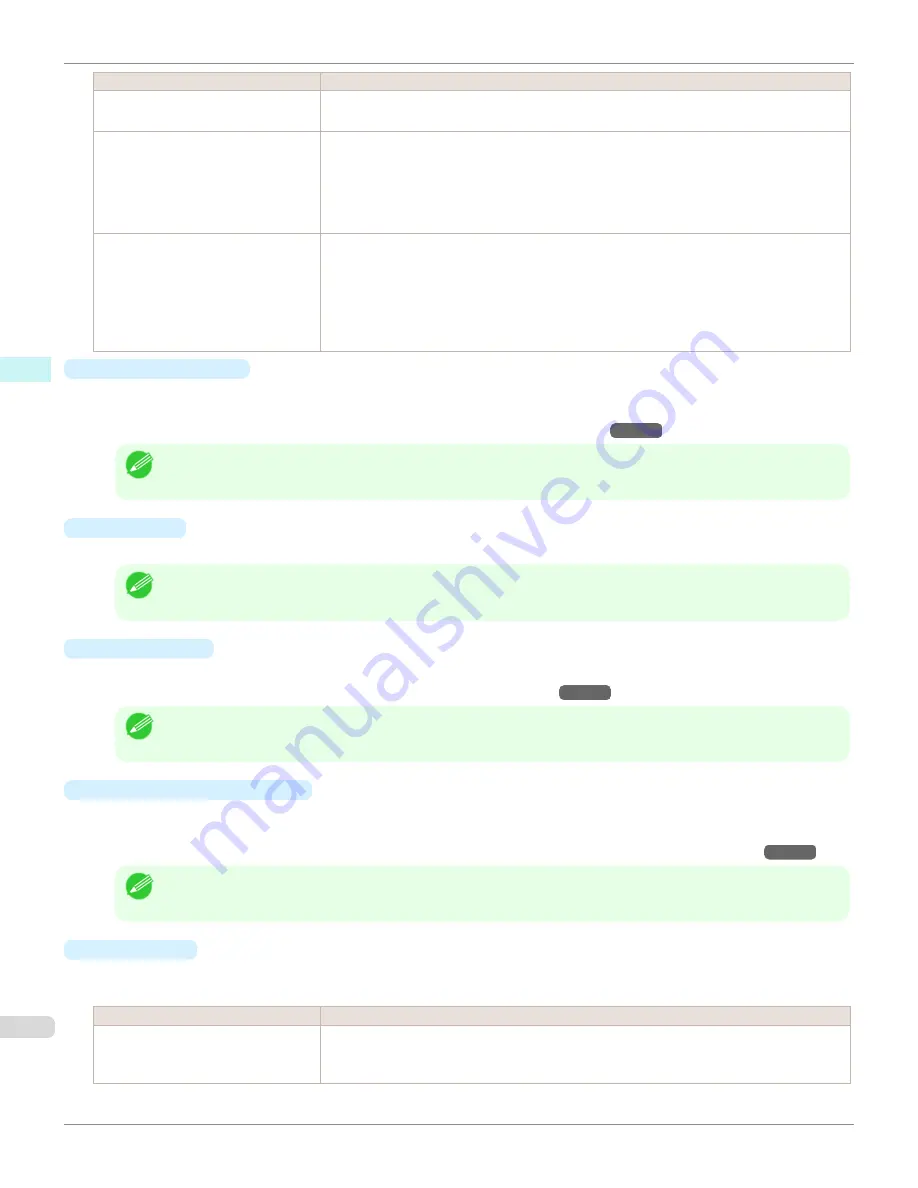
Setting
Details
Fit Paper Size
Enlarges/reduces the whole page automatically to fit the media size selected for output. Select
the media size to print from
Paper Size
.
Fit Roll Paper Width
Enlarges/reduces the whole page automatically to fit the width of the roll paper with the page
width.
*Make sure that the width of the roll paper in the printer is set correctly for
Roll Paper Width
in
the
Paper Settings
panel.
*Displayed only if rolls are selected in
Paper Source
.
Scaling
Enlarges/reduces the whole page by the scaling rate as specified. Input the scaling value in nu-
merical characters. You can specify a range between 5 and 600%.
*You can change the numbers by clicking either
▲
button or
▼
button.
*Although Scaling can be set to make the image larger than the media size, the part that does not
fit in the media cannot be printed.
*This is not displayed when a checkmark is placed in
Borderless Printing
.
•
Borderless Printing
You can print the media without margins on all sides when the roll paper with the specific width and the specific
media type is used.
For more information about
Borderless Printing
,
see "Print with No Borders."
→P.412
Note
•
Available only if rolls are selected in
Paper Source
.
•
This is not displayed when a checkmark is placed in
Print Centered
.
•
Paper Size
You can select the size of the print media.
Note
•
This is not displayed when
Fit Roll Paper Width
is set in
Enlarged/Reduced Printing
.
•
Print Centered
You can print on the center of the media loaded in the printer.
For more information about
Print Centered
,
see "Print on the Center."
→P.413
Note
•
This is not displayed when a checkmark is placed in
Borderless Printing
.
•
No Spaces at Top or Bottom
You can save paper on not to feed roll paper for the empty spaces when the print data contains spaces at the top
or bottom.
For more information about
No Spaces at Top or Bottom
,
see "Not Print Spaces at the Top/Bottom."
→P.413
Note
•
Available only if rolls are selected in
Paper Source
.
•
Rotate Page
Select the method for rotating page.
The following settings are available for rotating page.
Setting
Details
Rotate Right 90 Degrees
Rotates the portrait page right 90 degrees and print in landscape orientation. When the rotated
page can fit in the width of roll paper, the page is rotated automatically, and when it can not fit in
the width of roll paper, the page is not rotated.
Output Settings Panel (Mac OS X)
iPF9400S
User's Guide
Mac OS X Software
Preview
400
Summary of Contents for imagePROGRAF iPF9400S
Page 34: ...iPF9400S User s Guide 34 ...
Page 528: ...iPF9400S User s Guide 528 ...
Page 654: ...iPF9400S User s Guide 654 ...
Page 706: ...iPF9400S User s Guide 706 ...
Page 882: ...iPF9400S User s Guide 882 ...
Page 940: ...iPF9400S User s Guide 940 ...
Page 960: ...WEEE Directive iPF9400S User s Guide Appendix Disposal of the product 960 ...
Page 961: ...iPF9400S WEEE Directive User s Guide Appendix Disposal of the product 961 ...
Page 962: ...WEEE Directive iPF9400S User s Guide Appendix Disposal of the product 962 ...
Page 963: ...iPF9400S WEEE Directive User s Guide Appendix Disposal of the product 963 ...
Page 964: ...WEEE Directive iPF9400S User s Guide Appendix Disposal of the product 964 ...
Page 965: ...iPF9400S WEEE Directive User s Guide Appendix Disposal of the product 965 ...
Page 966: ...WEEE Directive iPF9400S User s Guide Appendix Disposal of the product 966 ...
Page 967: ...iPF9400S WEEE Directive User s Guide Appendix Disposal of the product 967 ...
Page 968: ...iPF9400S User s Guide 968 ...
Page 971: ...971 ...






























