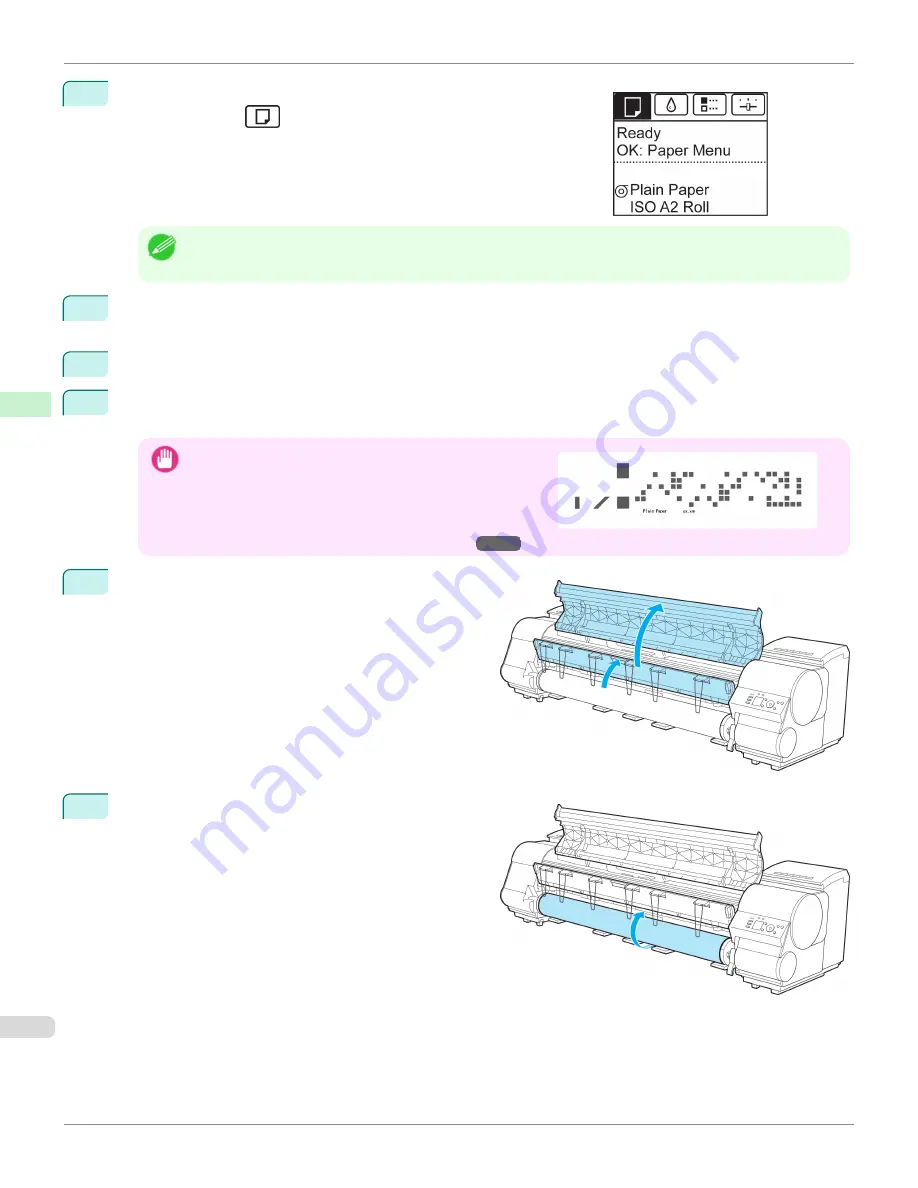
1
On the
Tab Selection screen
of the Control Panel, press
◀
or
▶
to se-
lect the Paper tab (
).
Note
•
If the
Tab Selection screen
is not displayed, press the
Menu
button.
2
Press the
OK
button.
The
Paper Menu
is displayed.
3
Press
▲
or
▼
to select
Eject Paper
, and then press the
OK
button.
4
Press
▲
or
▼
to select "
Yes
", and then press the
OK
button.
The roll is rewound.
Important
•
If you have selected
ManageRemainRoll
>
On
in the Control
Panel menu, a barcode is printed on the leading edge of the
roll.
Do not remove the roll before the barcode is printed. You will
be unable to keep track of the amount of roll paper left.
(See
"Keeping Track of the Amount of Roll Paper Left.")
→P.552
5
Open the Top Cover and lift the Ejection Guide.
6
Using both hands, rotate the Roll Holder in the direction
of the arrow to rewind the roll.
Removing the Roll from the Printer
iPF9400S
User's Guide
Handling and Use of Paper
Handling rolls
548
Summary of Contents for imagePROGRAF iPF9400S
Page 34: ...iPF9400S User s Guide 34 ...
Page 528: ...iPF9400S User s Guide 528 ...
Page 654: ...iPF9400S User s Guide 654 ...
Page 706: ...iPF9400S User s Guide 706 ...
Page 882: ...iPF9400S User s Guide 882 ...
Page 940: ...iPF9400S User s Guide 940 ...
Page 960: ...WEEE Directive iPF9400S User s Guide Appendix Disposal of the product 960 ...
Page 961: ...iPF9400S WEEE Directive User s Guide Appendix Disposal of the product 961 ...
Page 962: ...WEEE Directive iPF9400S User s Guide Appendix Disposal of the product 962 ...
Page 963: ...iPF9400S WEEE Directive User s Guide Appendix Disposal of the product 963 ...
Page 964: ...WEEE Directive iPF9400S User s Guide Appendix Disposal of the product 964 ...
Page 965: ...iPF9400S WEEE Directive User s Guide Appendix Disposal of the product 965 ...
Page 966: ...WEEE Directive iPF9400S User s Guide Appendix Disposal of the product 966 ...
Page 967: ...iPF9400S WEEE Directive User s Guide Appendix Disposal of the product 967 ...
Page 968: ...iPF9400S User s Guide 968 ...
Page 971: ...971 ...






























