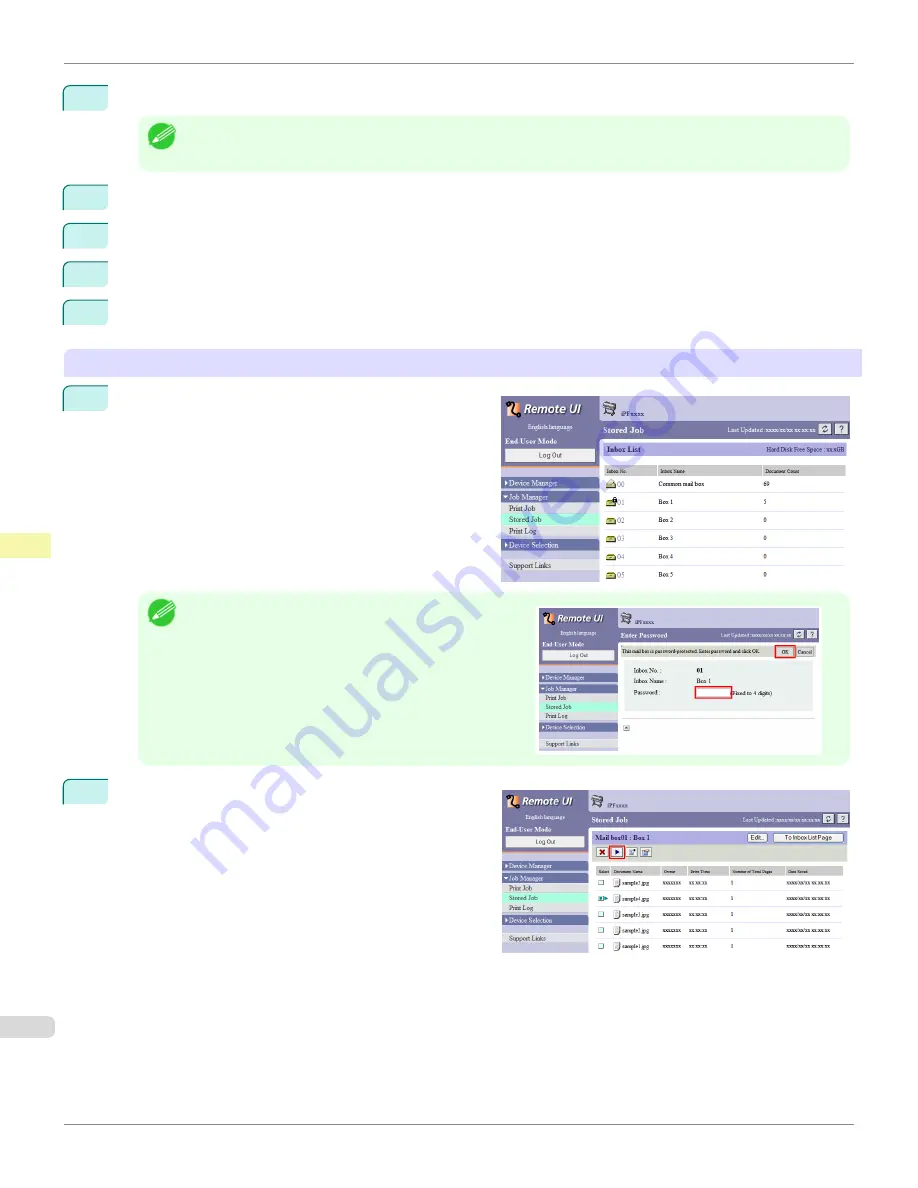
4
Press
▲
or
▼
to select the box number (in the range 00–29), and then press the
OK
button.
Note
•
Enter a password if one has been set, and then press the
OK
button.
5
Press
▲
or
▼
to select
Job List
, and then press the
OK
button.
6
Press
▲
or
▼
to select the saved job, and then press the
OK
button.
7
Press
▲
or
▼
to select
, and then press the
OK
button.
8
Specify the number of copies and press the
OK
button.
Using RemoteUI
1
On the
Stored Job
page, choose the box.
Note
•
Enter a password if one has been set.
2
Select the print job and click
Resume
.
Printing Saved Jobs
iPF9400S
User's Guide
Print Job Management
Basic Print Job Operations
772
Summary of Contents for imagePROGRAF iPF9400S
Page 34: ...iPF9400S User s Guide 34 ...
Page 528: ...iPF9400S User s Guide 528 ...
Page 654: ...iPF9400S User s Guide 654 ...
Page 706: ...iPF9400S User s Guide 706 ...
Page 882: ...iPF9400S User s Guide 882 ...
Page 940: ...iPF9400S User s Guide 940 ...
Page 960: ...WEEE Directive iPF9400S User s Guide Appendix Disposal of the product 960 ...
Page 961: ...iPF9400S WEEE Directive User s Guide Appendix Disposal of the product 961 ...
Page 962: ...WEEE Directive iPF9400S User s Guide Appendix Disposal of the product 962 ...
Page 963: ...iPF9400S WEEE Directive User s Guide Appendix Disposal of the product 963 ...
Page 964: ...WEEE Directive iPF9400S User s Guide Appendix Disposal of the product 964 ...
Page 965: ...iPF9400S WEEE Directive User s Guide Appendix Disposal of the product 965 ...
Page 966: ...WEEE Directive iPF9400S User s Guide Appendix Disposal of the product 966 ...
Page 967: ...iPF9400S WEEE Directive User s Guide Appendix Disposal of the product 967 ...
Page 968: ...iPF9400S User s Guide 968 ...
Page 971: ...971 ...






























