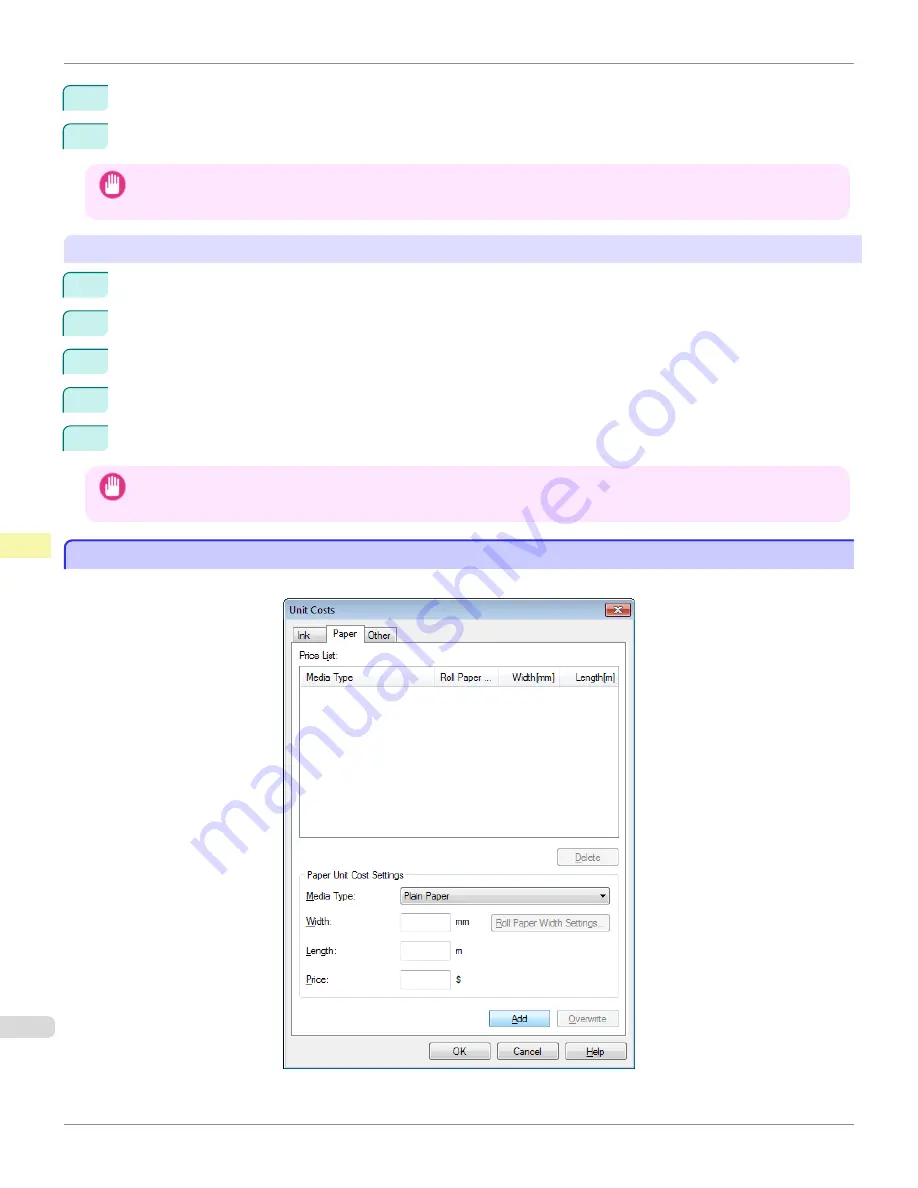
2
Enter the
Tank Capacity
and corresponding
Price
.
3
Click the
OK
button.
Important
•
Your settings are not applied until you click the
OK
button.
To set different unit costs for each ink color
1
Select the ink color to be costed.
2
Enter the
Tank Capacity
and corresponding
Price
.
3
Click the
Overwrite
button.
4
Repeat steps 1 to 3 for all the inks.
5
Click the
OK
button.
Important
•
Your settings are not applied until you click the
OK
button.
Setting the Unit Cost for Paper
Setting the Unit Cost for Paper
Opens the
Paper
sheet. This sheet is used to configure the unit cost of paper.
Setting the Unit Cost for Paper
iPF9400S
User's Guide
Print Job Management
Accounting (Windows)
754
Summary of Contents for imagePROGRAF iPF9400S
Page 34: ...iPF9400S User s Guide 34 ...
Page 528: ...iPF9400S User s Guide 528 ...
Page 654: ...iPF9400S User s Guide 654 ...
Page 706: ...iPF9400S User s Guide 706 ...
Page 882: ...iPF9400S User s Guide 882 ...
Page 940: ...iPF9400S User s Guide 940 ...
Page 960: ...WEEE Directive iPF9400S User s Guide Appendix Disposal of the product 960 ...
Page 961: ...iPF9400S WEEE Directive User s Guide Appendix Disposal of the product 961 ...
Page 962: ...WEEE Directive iPF9400S User s Guide Appendix Disposal of the product 962 ...
Page 963: ...iPF9400S WEEE Directive User s Guide Appendix Disposal of the product 963 ...
Page 964: ...WEEE Directive iPF9400S User s Guide Appendix Disposal of the product 964 ...
Page 965: ...iPF9400S WEEE Directive User s Guide Appendix Disposal of the product 965 ...
Page 966: ...WEEE Directive iPF9400S User s Guide Appendix Disposal of the product 966 ...
Page 967: ...iPF9400S WEEE Directive User s Guide Appendix Disposal of the product 967 ...
Page 968: ...iPF9400S User s Guide 968 ...
Page 971: ...971 ...






























