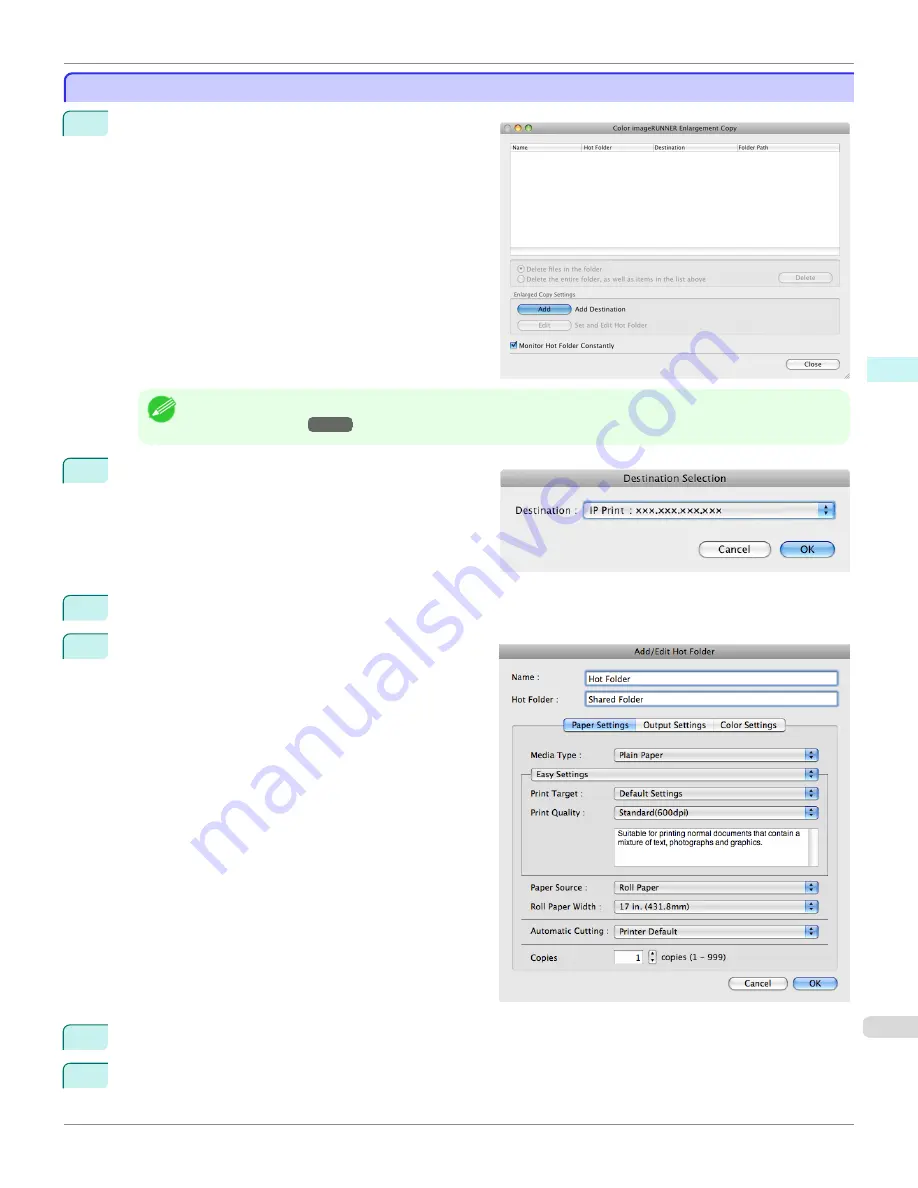
Creating a New Hot Folder
Creating a New Hot Folder
1
Open the
Color imageRUNNER Enlargement Copy
dialog box.
Note
•
For the step to open the
Color imageRUNNER Enlargement Copy
dialog box,
see "Starting Color imageRUNNER
Enlargement Copy."
→P.449
2
Click the
Add
button in
Enlarged Copy Settings
to
open the
Destination Selection
dialog box.
3
From the printer list in
Destination
, select the printer of destination.
4
Click the
OK
button to open the
Add/Edit Hot Folder
dialog box.
5
In
Name
, enter the name to display in the Hot Folder list.
6
In
Hot Folder
, enter the Hot Folder name.
iPF9400S
Creating a New Hot Folder (Mac OS X)
User's Guide
Mac OS X Software
Color imageRUNNER Enlargement Copy
451
Summary of Contents for imagePROGRAF iPF9400S
Page 34: ...iPF9400S User s Guide 34 ...
Page 528: ...iPF9400S User s Guide 528 ...
Page 654: ...iPF9400S User s Guide 654 ...
Page 706: ...iPF9400S User s Guide 706 ...
Page 882: ...iPF9400S User s Guide 882 ...
Page 940: ...iPF9400S User s Guide 940 ...
Page 960: ...WEEE Directive iPF9400S User s Guide Appendix Disposal of the product 960 ...
Page 961: ...iPF9400S WEEE Directive User s Guide Appendix Disposal of the product 961 ...
Page 962: ...WEEE Directive iPF9400S User s Guide Appendix Disposal of the product 962 ...
Page 963: ...iPF9400S WEEE Directive User s Guide Appendix Disposal of the product 963 ...
Page 964: ...WEEE Directive iPF9400S User s Guide Appendix Disposal of the product 964 ...
Page 965: ...iPF9400S WEEE Directive User s Guide Appendix Disposal of the product 965 ...
Page 966: ...WEEE Directive iPF9400S User s Guide Appendix Disposal of the product 966 ...
Page 967: ...iPF9400S WEEE Directive User s Guide Appendix Disposal of the product 967 ...
Page 968: ...iPF9400S User s Guide 968 ...
Page 971: ...971 ...






























