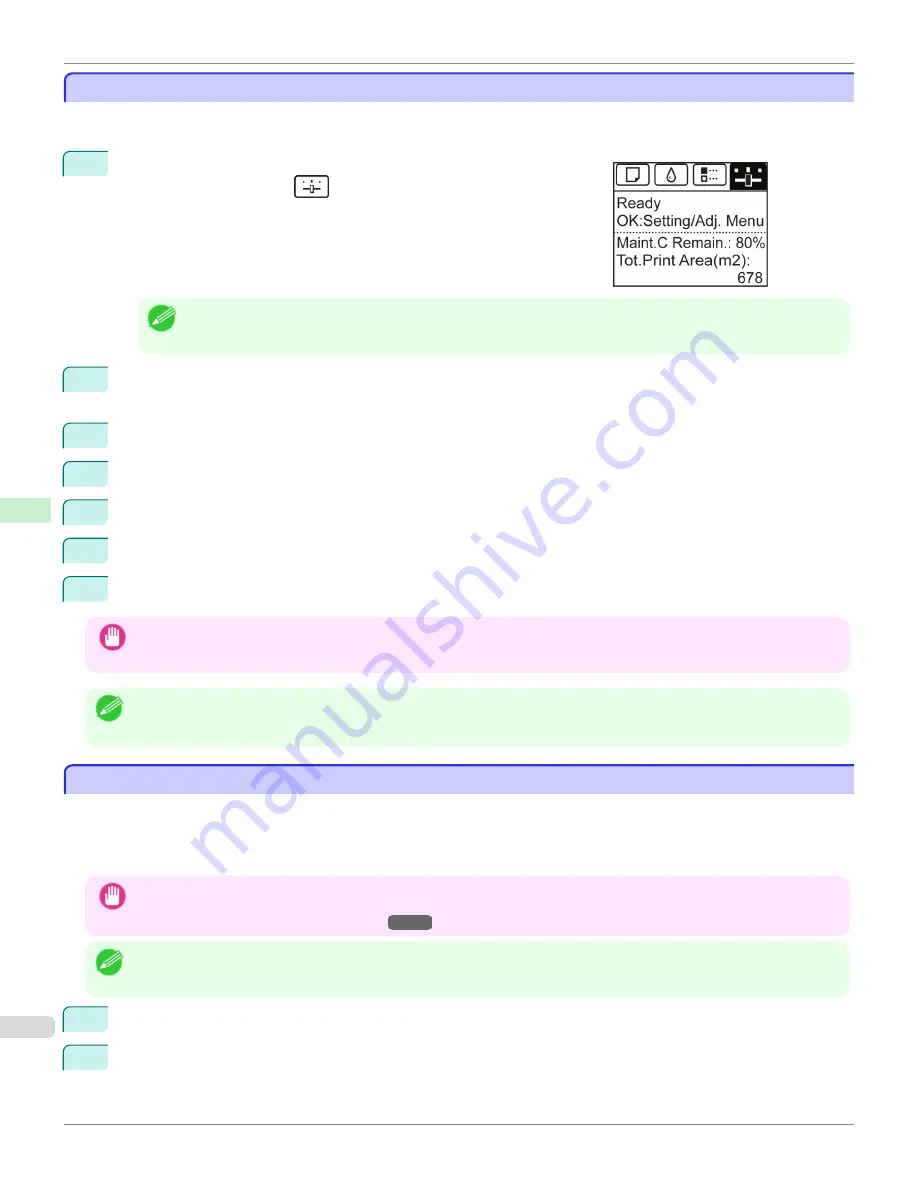
Configuring TCP/IPv6 Network Settings
Configuring TCP/IPv6 Network Settings
When printing in a TCP/IPv6 network, you must configure the TCP/IPv6 settings on the Control Panel.
Follow the steps below to configure the TCP/IPv6 network settings.
1
On the
Tab Selection screen
of the Control Panel, press
◀
or
▶
to se-
lect the Settings/Adj. tab (
).
Note
•
If the
Tab Selection screen
is not displayed, press the
Menu
button.
2
Press the
OK
button.
The
Set./Adj. Menu
is displayed.
3
Press
▲
or
▼
to select
Interface Setup
, and then press the
OK
button.
4
Press
▲
or
▼
to select
TCP/IP
, and then press the
OK
button.
5
Press
▲
or
▼
to select
IPv6
, and then press the
OK
button.
6
Press
▲
or
▼
to select
IPv6 Support
, and then press the
OK
button.
7
Press
▲
or
▼
to select
On
, and then press the
OK
button.
Important
•
Once you set
IPv6 Support
to
On
, the
IPv6 StlessAddrs
setting takes effect.
Note
•
You can also configure
IPv6 StlessAddrs
and
DHCPv6
from the printer Control Panel.
•
The DNS can also be configured from the printer Control Panel.
Configuring the Printer Driver Destination (Windows)
Configuring the Printer Driver Destination (Windows)
This topic describes how to specify the printer driver destination if the printer's IP address is changed, or if you will use
the printer over a network connection instead of via USB connection.
The procedure described below is the configuration based on the LPR or Raw protocol using the standard TCP/IP port
in Windows (
Standard TCP/IP Port
).
Important
•
If you will use the printer in a TCP/IP network, make sure the printer's IP address is configured correctly.
•
Configuring the IP Address on the Printer
→P.713
Note
•
This section describes the procedure in Windows 7.
1
Open the
Devices and Printers
window.
2
Right-click the icon of this printer and choose
Printer Properties
to open the printer properties window.
Configuring TCP/IPv6 Network Settings
iPF9400S
User's Guide
Network Setting
Initial Settings
716
Summary of Contents for imagePROGRAF iPF9400S
Page 34: ...iPF9400S User s Guide 34 ...
Page 528: ...iPF9400S User s Guide 528 ...
Page 654: ...iPF9400S User s Guide 654 ...
Page 706: ...iPF9400S User s Guide 706 ...
Page 882: ...iPF9400S User s Guide 882 ...
Page 940: ...iPF9400S User s Guide 940 ...
Page 960: ...WEEE Directive iPF9400S User s Guide Appendix Disposal of the product 960 ...
Page 961: ...iPF9400S WEEE Directive User s Guide Appendix Disposal of the product 961 ...
Page 962: ...WEEE Directive iPF9400S User s Guide Appendix Disposal of the product 962 ...
Page 963: ...iPF9400S WEEE Directive User s Guide Appendix Disposal of the product 963 ...
Page 964: ...WEEE Directive iPF9400S User s Guide Appendix Disposal of the product 964 ...
Page 965: ...iPF9400S WEEE Directive User s Guide Appendix Disposal of the product 965 ...
Page 966: ...WEEE Directive iPF9400S User s Guide Appendix Disposal of the product 966 ...
Page 967: ...iPF9400S WEEE Directive User s Guide Appendix Disposal of the product 967 ...
Page 968: ...iPF9400S User s Guide 968 ...
Page 971: ...971 ...






























