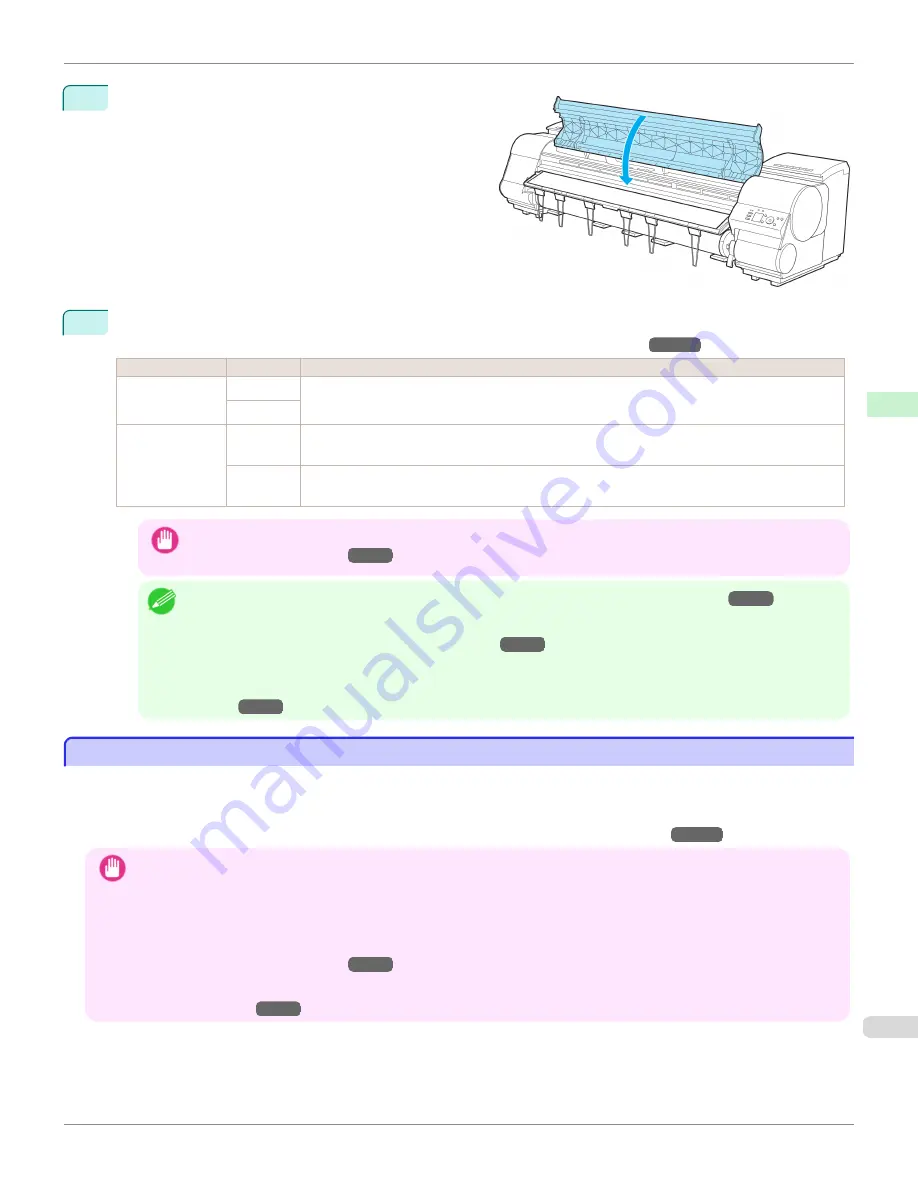
9
Close the Top Cover.
10
Once paper feeding starts, you will need to do the following, based on the
ManageRemainRoll
setting and the
barcode printed on rolls.
(See "Keeping Track of the Amount of Roll Paper Left.")
→P.552
ManageRemainRoll
Barcodes
Printer Operation After the Paper is Fed
Off
Printed
A menu for selection of the type of paper is shown on the Display Screen.
Press
▲
or
▼
to select the type of paper, and then press the
OK
button.
Not printed
On
Printed
The type and amount of paper left is automatically detected based on the barcode printed on the roll.
There is no need to specify the type and length of the paper.
Not printed A menu for selection of the type and length of paper is shown on the Display Screen.
Press
▲
or
▼
to select the type and length of paper loaded, and then press the
OK
button.
Important
•
Cut the edge of the roll using the
Paper Cutting
function if the edge is creased or soiled.
(See "Specifying the
Cutting Method for Rolls.")
→P.554
Note
•
For details on types of paper to select, see the Paper Reference Guide.
(See "Types of Paper.")
→P.530
•
Adjusting the printhead alignment with the type of paper to be used in printing may enhance printing quality.
(See
"Automatic Adjustment to Straighten Lines and Colors.")
→P.806
•
When paper leading edge detection is set to
Off
for Manual, printing will start at the position at which the roll was set
in procedure 8. Thus, the margin of the paper leading edge will enlarge.
(See "Specifying the Cutting Method for
Rolls.")
→P.554
Changing the Type of Paper
Changing the Type of Paper
Follow these steps to change the type of paper specified on the printer after you have loaded paper.
If you will continue using this type of paper later, selecting
Keep Paper Type
>
On
will save the time and effort of con-
figuring the media type setting when you load the paper again. The current media type settings before you select
On
will be automatically selected at that time.
(See "Using the Same Type of Paper Regularly.")
→P.546
Important
•
For best printing results, the printer fine-tunes the print head height and the feed amount for each type of paper. Be sure to
select the type of paper to use correctly before printing.
•
Because the printer fine-tunes the feed amount for each type of paper, the margins and the size of printed images may vary
depending on the type of paper used. If margins and the size of images are not as you expected, adjust the paper feed
amount.
(See "Adjusting the Feed Amount.")
→P.813
•
Rolls and sheets have different printing areas, and sheets having a larger bottom margin than rolls.
(See "Print Area.")
→P.943
iPF9400S
Changing the Type of Paper
User's Guide
Handling and Use of Paper
Handling rolls
545
Summary of Contents for imagePROGRAF iPF9400S
Page 34: ...iPF9400S User s Guide 34 ...
Page 528: ...iPF9400S User s Guide 528 ...
Page 654: ...iPF9400S User s Guide 654 ...
Page 706: ...iPF9400S User s Guide 706 ...
Page 882: ...iPF9400S User s Guide 882 ...
Page 940: ...iPF9400S User s Guide 940 ...
Page 960: ...WEEE Directive iPF9400S User s Guide Appendix Disposal of the product 960 ...
Page 961: ...iPF9400S WEEE Directive User s Guide Appendix Disposal of the product 961 ...
Page 962: ...WEEE Directive iPF9400S User s Guide Appendix Disposal of the product 962 ...
Page 963: ...iPF9400S WEEE Directive User s Guide Appendix Disposal of the product 963 ...
Page 964: ...WEEE Directive iPF9400S User s Guide Appendix Disposal of the product 964 ...
Page 965: ...iPF9400S WEEE Directive User s Guide Appendix Disposal of the product 965 ...
Page 966: ...WEEE Directive iPF9400S User s Guide Appendix Disposal of the product 966 ...
Page 967: ...iPF9400S WEEE Directive User s Guide Appendix Disposal of the product 967 ...
Page 968: ...iPF9400S User s Guide 968 ...
Page 971: ...971 ...






























