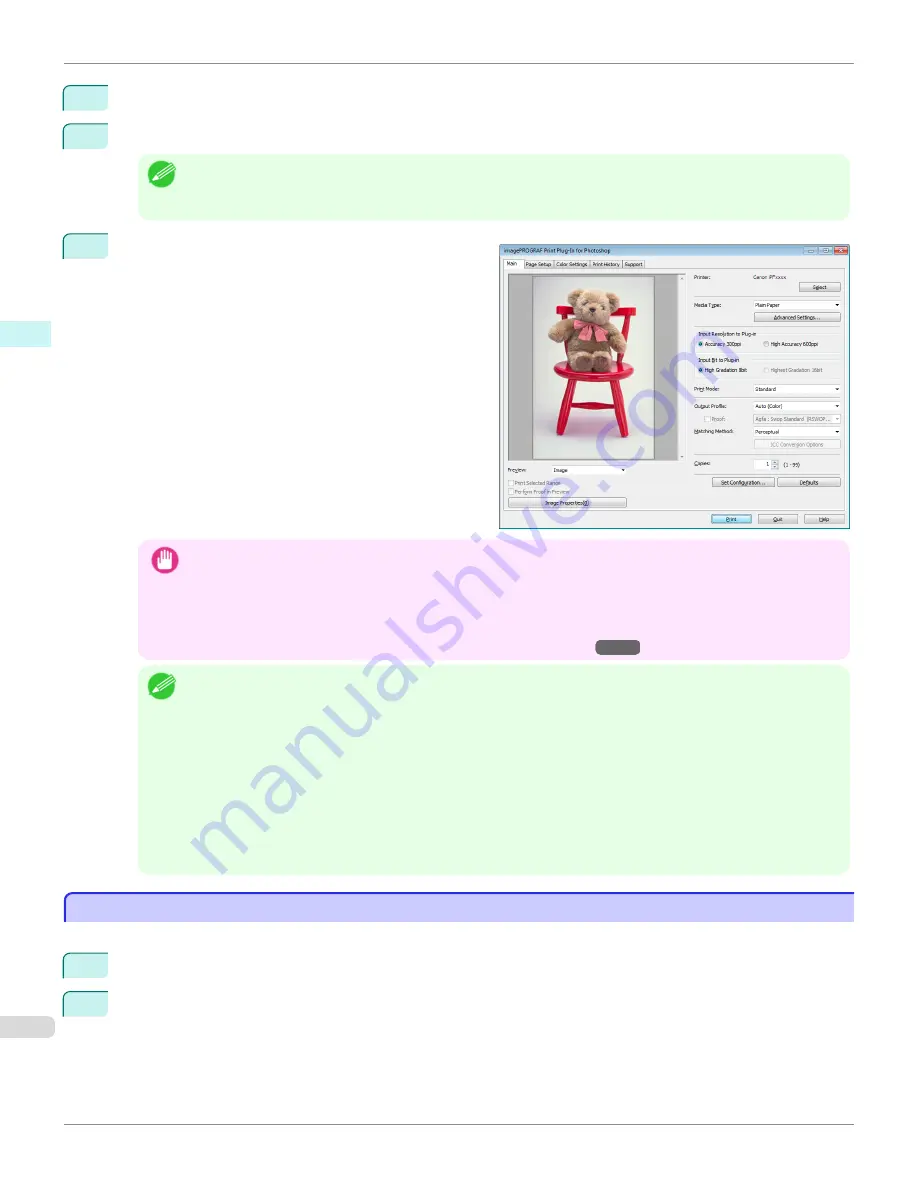
2
Open the image that you wish to print.
3
If required, select the print range.
Note
•
Images for use with Print Plug-In for Photoshop are less than 60,000 pixels in width and height. Reduce the selection
range or reduce the image with processing for images more than 60,000 pixels in width and height, and then attempt
step 3.
4
Select
Export
(or
Data Export
) from the
File
menu and
then select the output plug-in that matches your printer.
The imagePROGRAF Print Plug-In for Photoshop win-
dow (known below as the Print Plug-In window) is dis-
played.
Important
•
When a profile is created with a commercially available profile creation tool, it may be created in ICCv4 format.
When an image source profile is ICCv4, you must install AdobeCMM or use Print Plug-In in a Windows Vista or
later environment.
When Adobe CMM is not installed in a Windows XP environment, a message is displayed, and the source profile
changes to Adobe RGB. To use an ICCv4 profile in a Windows XP environment, exit Plug-In and then install Adobe
CMM. For details on installing Adobe CMM, refer to
Using Adobe CMM
→P.296
.
Note
•
When the color space of the entry screen is CMYK, it changes to AdobeRGB due to processing with Print Plug-In.
Also,
Relative Colorimetric
is used for the matching method.
•
If the message below is displayed but the Print Plug-In window is not displayed, install the newest imagePROGRAF
printer driver and then attempt step 3.
The imagePROGRAF Printer Driver for iPFxxxx is either not installed correctly or not installed at all. Please
install.
(The iPFxxxx portion of the above message will reflect your printer name.)
•
If the message below is displayed but the Print Plug-In window is not displayed, convert the color space of the image
to either RGB color, grayscale, or CMYK color and then attempt step 3.
Set the color space of the image to either RGB color, grayscale, or CMYK color.
Starting from Digital Photo Professional
Starting from Digital Photo Professional
Follow the procedure below to start the Print Plug-In for Digital Photo Professional from Digital Photo Professional.
1
Start Digital Photo Professional.
2
Open the RGB color image that you want to print.
Starting from Digital Photo Professional
iPF9400S
User's Guide
Windows Software
Print Plug-In for Photoshop / Digital Photo Professional
262
Summary of Contents for imagePROGRAF iPF9400S
Page 34: ...iPF9400S User s Guide 34 ...
Page 528: ...iPF9400S User s Guide 528 ...
Page 654: ...iPF9400S User s Guide 654 ...
Page 706: ...iPF9400S User s Guide 706 ...
Page 882: ...iPF9400S User s Guide 882 ...
Page 940: ...iPF9400S User s Guide 940 ...
Page 960: ...WEEE Directive iPF9400S User s Guide Appendix Disposal of the product 960 ...
Page 961: ...iPF9400S WEEE Directive User s Guide Appendix Disposal of the product 961 ...
Page 962: ...WEEE Directive iPF9400S User s Guide Appendix Disposal of the product 962 ...
Page 963: ...iPF9400S WEEE Directive User s Guide Appendix Disposal of the product 963 ...
Page 964: ...WEEE Directive iPF9400S User s Guide Appendix Disposal of the product 964 ...
Page 965: ...iPF9400S WEEE Directive User s Guide Appendix Disposal of the product 965 ...
Page 966: ...WEEE Directive iPF9400S User s Guide Appendix Disposal of the product 966 ...
Page 967: ...iPF9400S WEEE Directive User s Guide Appendix Disposal of the product 967 ...
Page 968: ...iPF9400S User s Guide 968 ...
Page 971: ...971 ...






























