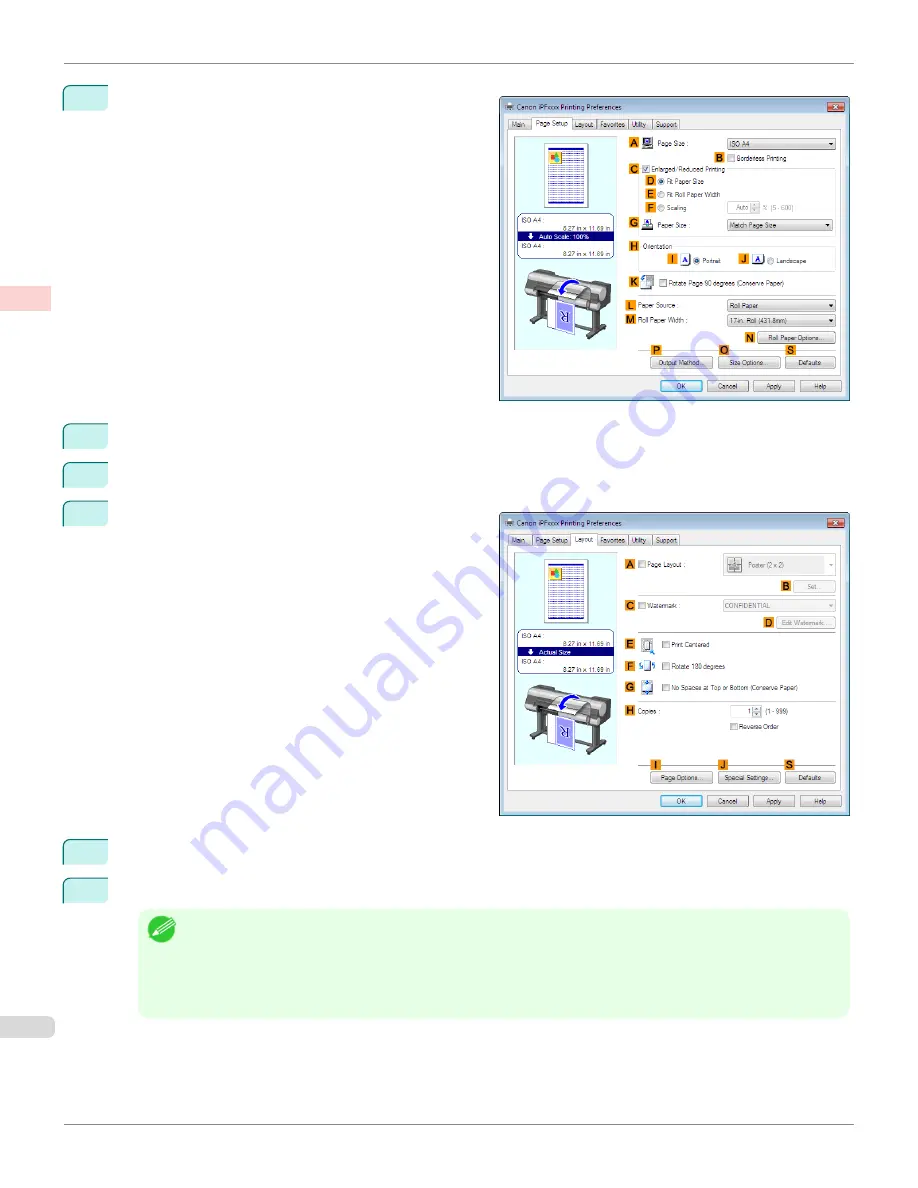
6
Click the
Page Setup
tab to display the
Page Setup
sheet.
7
In
A
Page Size
, click the size of the original as specified in the application. In this case, click
ISO A2
.
8
Click
Cut Sheet
in the
L
Paper Source
list.
9
Click the
Layout
tab to display the
Layout
sheet.
10
Select the
A
Page Layout
check box.
11
Click
Poster (2 x 2)
in the
A
Page Layout
list.
Note
•
Follow the steps below to print only a portion of the poster as divided for printing.
•
Click
B
Set
under
A
Page Layout
to display the
Pages to Print
dialog box.
•
On the
Pages to Print
dialog box, clear the check boxes of the portion you do not want to print.
•
Click
OK
to close the
Pages to Print
dialog box.
Printing Large Posters (Windows)
iPF9400S
User's Guide
Enhanced Printing Options
Tiling and multiple pages per sheet
142
Summary of Contents for imagePROGRAF iPF9400S
Page 34: ...iPF9400S User s Guide 34 ...
Page 528: ...iPF9400S User s Guide 528 ...
Page 654: ...iPF9400S User s Guide 654 ...
Page 706: ...iPF9400S User s Guide 706 ...
Page 882: ...iPF9400S User s Guide 882 ...
Page 940: ...iPF9400S User s Guide 940 ...
Page 960: ...WEEE Directive iPF9400S User s Guide Appendix Disposal of the product 960 ...
Page 961: ...iPF9400S WEEE Directive User s Guide Appendix Disposal of the product 961 ...
Page 962: ...WEEE Directive iPF9400S User s Guide Appendix Disposal of the product 962 ...
Page 963: ...iPF9400S WEEE Directive User s Guide Appendix Disposal of the product 963 ...
Page 964: ...WEEE Directive iPF9400S User s Guide Appendix Disposal of the product 964 ...
Page 965: ...iPF9400S WEEE Directive User s Guide Appendix Disposal of the product 965 ...
Page 966: ...WEEE Directive iPF9400S User s Guide Appendix Disposal of the product 966 ...
Page 967: ...iPF9400S WEEE Directive User s Guide Appendix Disposal of the product 967 ...
Page 968: ...iPF9400S User s Guide 968 ...
Page 971: ...971 ...






























