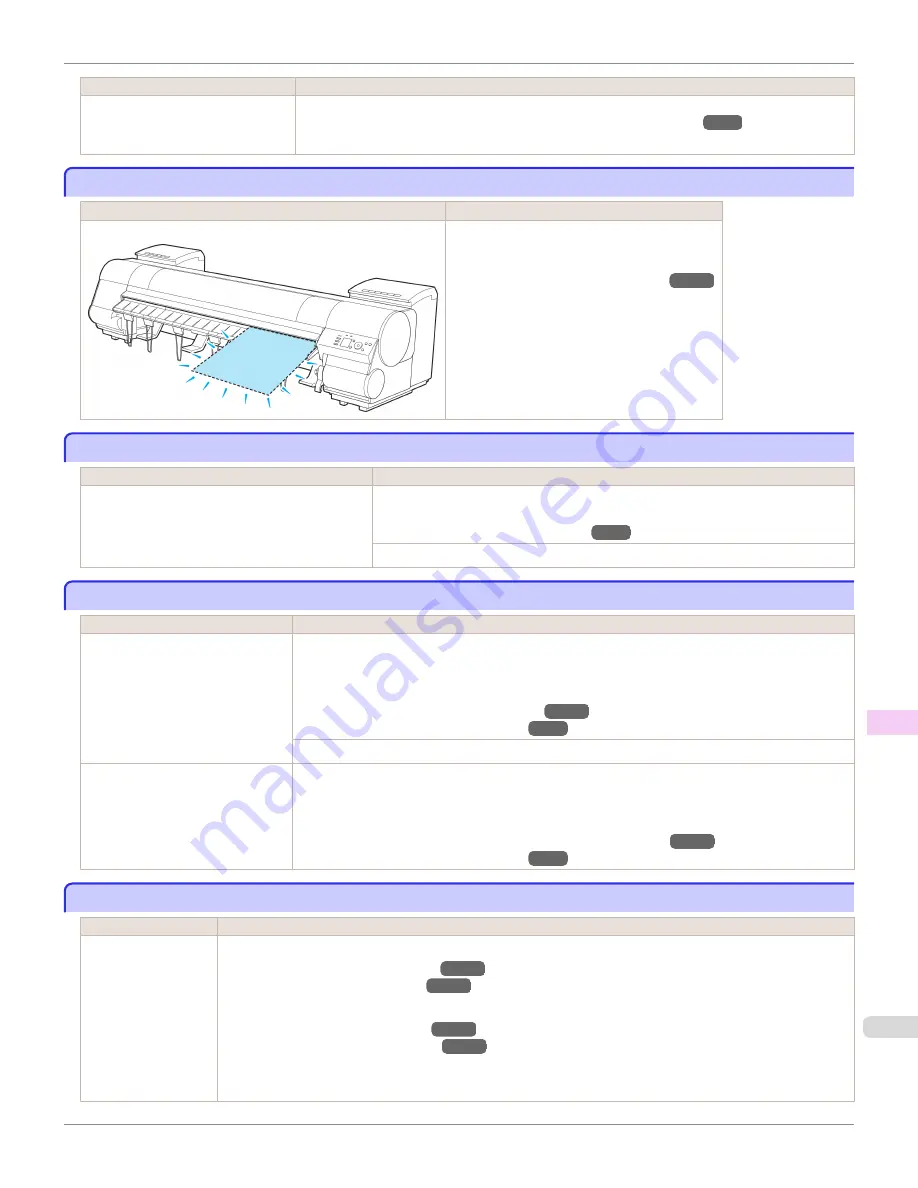
Cause
Corrective Action
•
If the unused portion of the roll pa-
per is heavy and is placing a bur-
den on the printer
Choose a higher level of
Print Quality
in the
Advanced Settings
of the printer driver.
(See "Giving Priority to Particular Graphic Elements and Colors for Printing.")
→P.67
No sheets.
No sheets.
Cause
Corrective Action
A sheet has come out of the printer during printing.
1.
Lift the Release Lever and remove the paper.
2.
Reload the paper.
(See "Loading Sheets in the Printer.")
→P.563
Sheet printing is selected.
Sheet printing is selected.
Cause
Corrective Action
You have attempted to print on a sheet, but no
sheet is loaded.
Press
▲
or
▼
to select
Load Paper
, and then press the
OK
button. Load a sheet, and
then print.
(See "Loading and Printing on Sheets.")
→P.25
Press
▲
or
▼
and select
Stop Printing
or press the
Stop
button to stop printing.
Regular printing is selected, but a roll is loaded.
Regular printing is selected, but a roll is loaded.
Cause
Corrective Action
A print job for printing on sheets was
sent when a roll is loaded.
1.
Press
▲
or
▼
to select
Remove Roll Paper
, and then press the
OK
button to stop printing.
2.
After removing the roll, load and print on a sheet of the type and size of paper you have specified in
the printer driver.
(See "Removing the Roll from the Printer.")
→P.547
(See "Loading and Printing on Sheets.")
→P.25
Press
▲
or
▼
to select
Stop Printing
, and then press the
OK
button to stop printing.
You are using a roll with the Media
Take-up Unit, but a print job requir-
ing sheets was sent.
1.
Press the
OK
button to stop printing.
2.
After removing the roll, load and print on a sheet of the type and size of paper you have specified in
the printer driver.
(See "Removing Printed Documents from the Media Take-up Unit.")
→P.587
(See "Loading and Printing on Sheets.")
→P.25
Paper jam.
Paper jam.
Cause
Corrective Action
A paper jam occurred
in the printer during
printing.
1.
Lift the Release Lever and remove the jammed paper.
(See "Clearing Jammed Roll Paper.")
→P.886
(See "Clearing a Jammed Sheet.")
→P.889
2.
Load the paper.
(See "Loading Rolls in the Printer.")
→P.541
(See "Loading Sheets in the Printer.")
→P.563
3.
If "
Not finished printing. Finish printing remaining jobs?
" is shown on the Display Screen, press the
OK
button.
Printing will resume, starting from the page on which the error occurred.
iPF9400S
No sheets.
User's Guide
Error Message
Messages regarding paper
923
Summary of Contents for imagePROGRAF iPF9400S
Page 34: ...iPF9400S User s Guide 34 ...
Page 528: ...iPF9400S User s Guide 528 ...
Page 654: ...iPF9400S User s Guide 654 ...
Page 706: ...iPF9400S User s Guide 706 ...
Page 882: ...iPF9400S User s Guide 882 ...
Page 940: ...iPF9400S User s Guide 940 ...
Page 960: ...WEEE Directive iPF9400S User s Guide Appendix Disposal of the product 960 ...
Page 961: ...iPF9400S WEEE Directive User s Guide Appendix Disposal of the product 961 ...
Page 962: ...WEEE Directive iPF9400S User s Guide Appendix Disposal of the product 962 ...
Page 963: ...iPF9400S WEEE Directive User s Guide Appendix Disposal of the product 963 ...
Page 964: ...WEEE Directive iPF9400S User s Guide Appendix Disposal of the product 964 ...
Page 965: ...iPF9400S WEEE Directive User s Guide Appendix Disposal of the product 965 ...
Page 966: ...WEEE Directive iPF9400S User s Guide Appendix Disposal of the product 966 ...
Page 967: ...iPF9400S WEEE Directive User s Guide Appendix Disposal of the product 967 ...
Page 968: ...iPF9400S User s Guide 968 ...
Page 971: ...971 ...






























