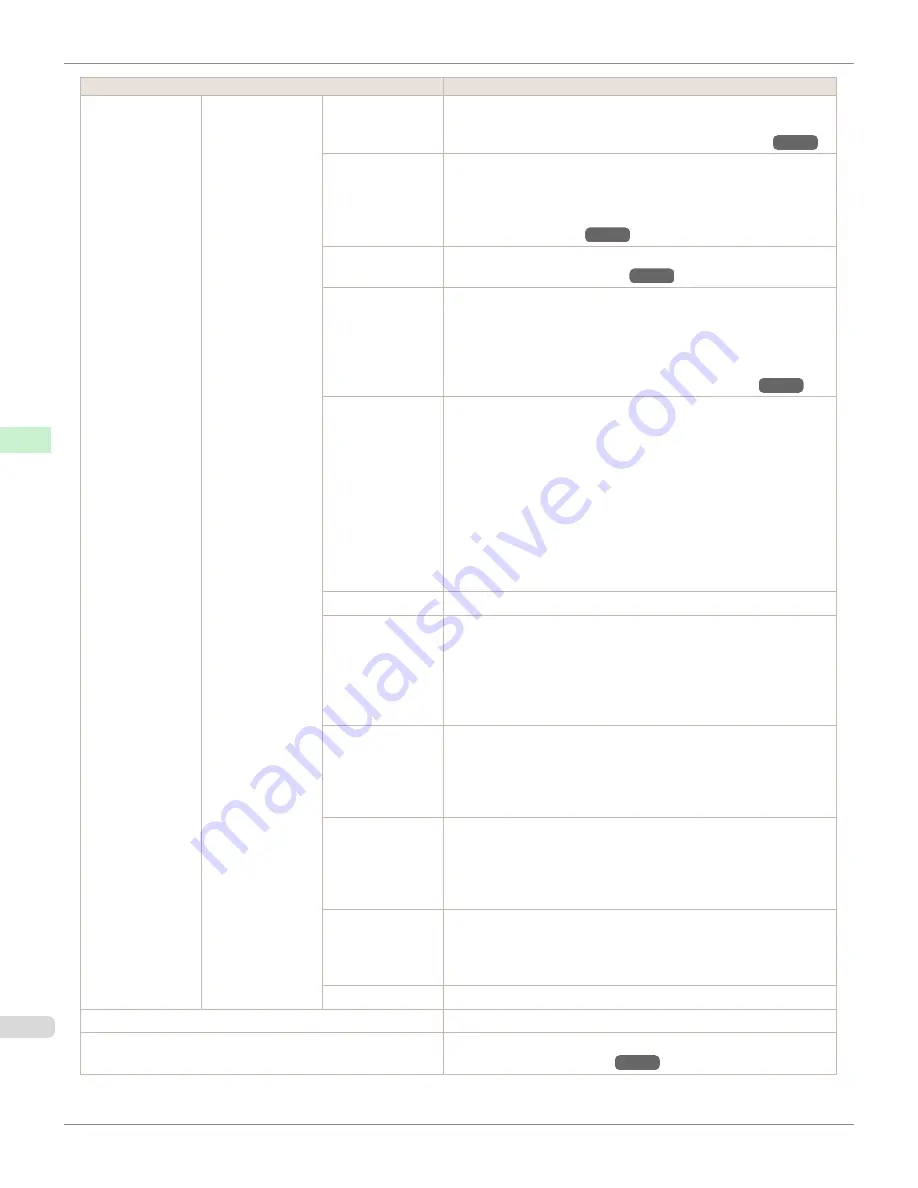
Setting Item
Description, Instructions
Paper Details
(The type of paper
is displayed here.)
(
*1
)
Trim Edge First
Selects whether or not to automatically cut the leading edge of the roll
paper when roll paper is loaded.
(See "Cutting the Leading Edge of Roll Paper Automatically.")
→P.560
CutDustReduct.
If you choose
On
, a line will be printed at the cut position when paper
cutting is selected. This option reduces the amount of debris given off
after cutting. It also helps prevent adhesive from sticking to the cutter
and keeps the cutter sharp if you use adhesive paper.
(See "Reducing
Dust from Cutting Rolls.")
→P.562
VacuumStrngth
Specify the level of suction that holds paper against the Platen.
(See
"Adjusting the Vacuum Strength.")
→P.819
Roll Tension
Adjust the slack of the roll paper loaded in the printer.
If there is slack in thin roll paper and the paper is becoming scratched,
or wrinkles or creases are occurring, set this to
High
to make it harder
for slack to occur, and reduce the amount of scratches, etc.
If you change the
Roll Tension
setting, We recommend that you per-
form
Adj. Quality
.
(See "Automatic Banding Adjustment.")
→P.814
Scan Wait Time
Specify the time to wait for the ink to dry between each scan (after the
printhead finishes moving in one direction), in consideration of how
quickly the ink dries. Also specify the applicable area for the ink drying
time. Select
Entire area
to apply the ink drying time after each scan un-
til the document is fully printed. Select
Leading edge
to apply the ink
drying time after each scan only in the area 110–160 mm from the lead-
ing edge. (The applicable length varies depending on the
Print Quality
setting.) Note that printing will take longer if you specify the
Scan Wait
Time
setting. In particular, when
Leading edge
is selected, colors may
be uneven in the boundary between the areas with and without a drying
time.
Roll DryingTime
Specify the time to wait for the ink to dry for each sheet.
NearEnd RollMrgn
Specify the minimum margin at the leading edge of roll paper to ensure
better printing quality at the leading edge.
Note that if you choose
5mm
, it may lower the printing quality at the
leading edge and affect feeding accuracy. The printed surface may be
scratched, and ink may adhere to the leading edge. It may also cause
the Platen to become soiled.
NearEnd Sht Mrgn
Specify a margin at the leading edge of sheets to ensure better printing
quality at the leading edge.
Note that if you choose
5mm
, it may lower the printing quality at the
leading edge and affect feeding accuracy. The printed surface may be
scratched, and ink may adhere to the leading edge.
"
BordlessOver-
size
"
Select the amount of oversize extension of the original during border-
less printing.
Normally, we recommend that you set this to
Standard
.
If it is set to "
Little
", although it will reduce soiling on the back surface,
white patches may remain on the printed surface.
Width Detection
Specify this option to print inside boundaries or in other cases when
specifying a particular starting position for printing.
Paper width and skew are not detected if you select
Off
. If paper is loa-
ded askew, paper jams or Platen soiling may occur.
Return Defaults
Choose
OK
to restore
Paper Details
to the default values.
Paper Details
Print the paper settings as specified in
Paper Details
.
Keep Paper Type
Select
On
when printing on a particular type of paper regularly.
(See
"Changing the Type of Paper.")
→P.545
Menu Settings
iPF9400S
User's Guide
Control Panel
Printer Menu
676
Summary of Contents for imagePROGRAF iPF9400S
Page 34: ...iPF9400S User s Guide 34 ...
Page 528: ...iPF9400S User s Guide 528 ...
Page 654: ...iPF9400S User s Guide 654 ...
Page 706: ...iPF9400S User s Guide 706 ...
Page 882: ...iPF9400S User s Guide 882 ...
Page 940: ...iPF9400S User s Guide 940 ...
Page 960: ...WEEE Directive iPF9400S User s Guide Appendix Disposal of the product 960 ...
Page 961: ...iPF9400S WEEE Directive User s Guide Appendix Disposal of the product 961 ...
Page 962: ...WEEE Directive iPF9400S User s Guide Appendix Disposal of the product 962 ...
Page 963: ...iPF9400S WEEE Directive User s Guide Appendix Disposal of the product 963 ...
Page 964: ...WEEE Directive iPF9400S User s Guide Appendix Disposal of the product 964 ...
Page 965: ...iPF9400S WEEE Directive User s Guide Appendix Disposal of the product 965 ...
Page 966: ...WEEE Directive iPF9400S User s Guide Appendix Disposal of the product 966 ...
Page 967: ...iPF9400S WEEE Directive User s Guide Appendix Disposal of the product 967 ...
Page 968: ...iPF9400S User s Guide 968 ...
Page 971: ...971 ...
















































