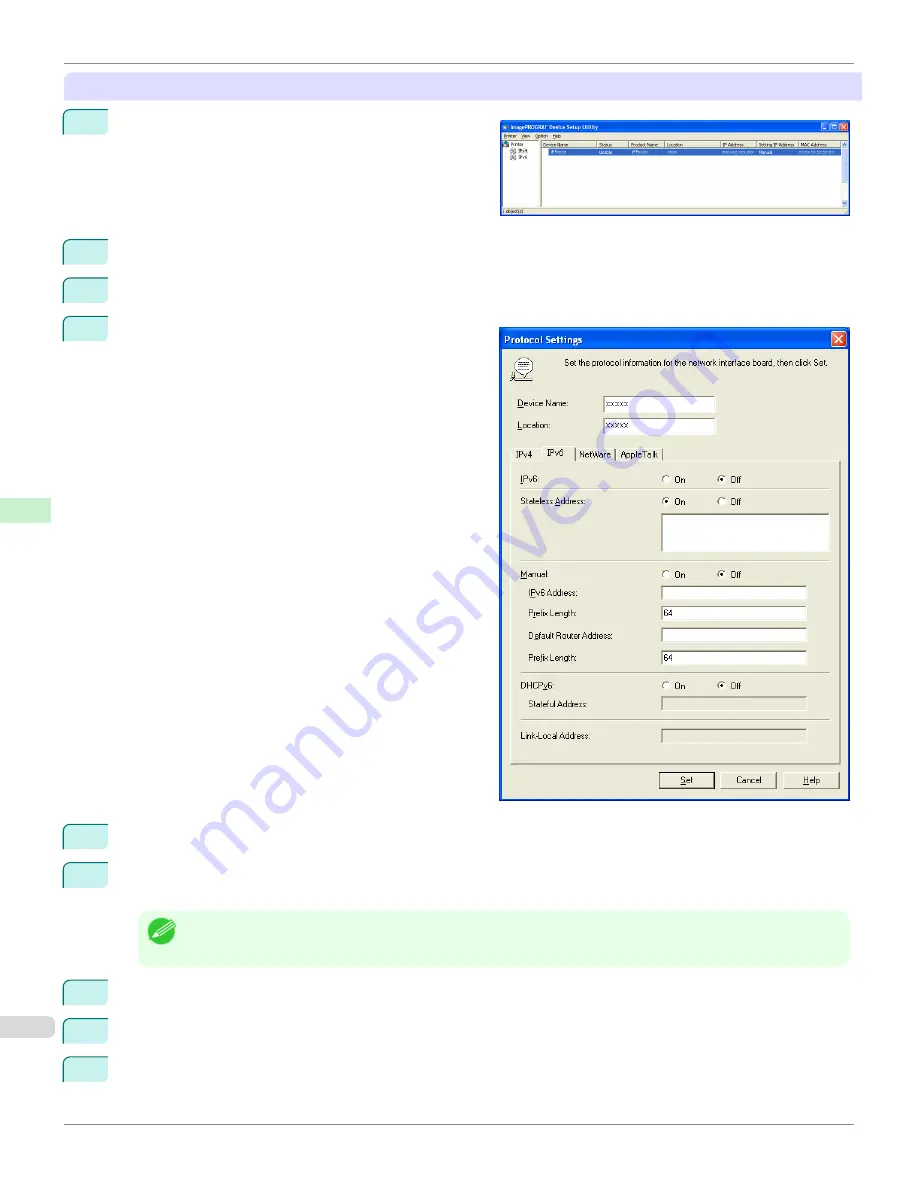
When specifying an IPv6 IP address
1
Start imagePROGRAF Device Setup Utility from the
start
menu.
2
In the
Device Name
list displayed, select the printer to configure.
3
Choose
Protocol Settings
from the
Printer
menu.
4
Select the
IPv6
tab.
5
In
IPv6
, select
On
.
6
When there is an IPv6-compatible router in the network environment, select
On
in
Stateless Address
.
Additionally, when there is an DHCPv6-compatible server in the network environment, select
On
in
DHCPv6
.
Note
•
When there is no IPv6-compatible router or DHCPv6-compatible server, select
On
in
Manual
and enter the
IPv6
Address
and
Prefix Length
.
7
Click
Set
.
8
Click
OK
after the
Confirmation
message is displayed.
9
Exit imagePROGRAF Device Setup Utility.
Configuring the IP Address Using imagePROGRAF Device Setup Utility
iPF9400S
User's Guide
Network Setting
Device Setup Utility (Windows)
740
Summary of Contents for imagePROGRAF iPF9400S
Page 34: ...iPF9400S User s Guide 34 ...
Page 528: ...iPF9400S User s Guide 528 ...
Page 654: ...iPF9400S User s Guide 654 ...
Page 706: ...iPF9400S User s Guide 706 ...
Page 882: ...iPF9400S User s Guide 882 ...
Page 940: ...iPF9400S User s Guide 940 ...
Page 960: ...WEEE Directive iPF9400S User s Guide Appendix Disposal of the product 960 ...
Page 961: ...iPF9400S WEEE Directive User s Guide Appendix Disposal of the product 961 ...
Page 962: ...WEEE Directive iPF9400S User s Guide Appendix Disposal of the product 962 ...
Page 963: ...iPF9400S WEEE Directive User s Guide Appendix Disposal of the product 963 ...
Page 964: ...WEEE Directive iPF9400S User s Guide Appendix Disposal of the product 964 ...
Page 965: ...iPF9400S WEEE Directive User s Guide Appendix Disposal of the product 965 ...
Page 966: ...WEEE Directive iPF9400S User s Guide Appendix Disposal of the product 966 ...
Page 967: ...iPF9400S WEEE Directive User s Guide Appendix Disposal of the product 967 ...
Page 968: ...iPF9400S User s Guide 968 ...
Page 971: ...971 ...






























