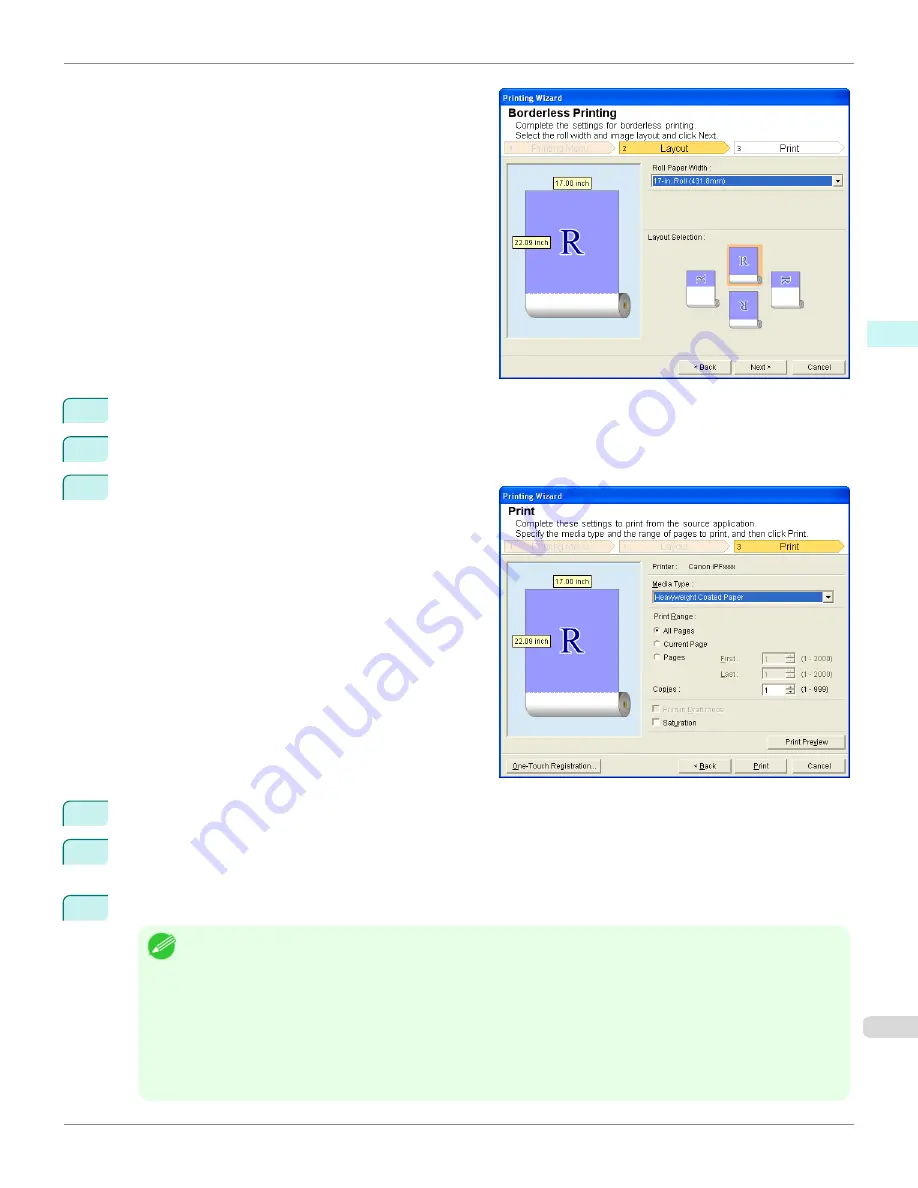
6
Select
Roll Paper Width
that is set in the printer.
7
Select Layout.
8
Select
Next
.
9
Select
Media Type
.
10
Select
Print Range
from
All Pages
,
Current Page
, and
Pages
.
For
Pages
, insert the page number.
11
Enter
Copies
.
Note
•
When
Print in Draft mode
is selected, printing is fast but the print quality is poor.
•
When
Saturation
is selected, you can print posters, etc., vividly.
•
Press the
One-Touch Registration
button to register the settings. This is useful for multiple printing using the same
settings.
•
Press the
Print Preview
button to display the preview screen. You can confirm and make changes to the layout in
the preview screen.
•
The maximum length for Borderless Printing is the lesser of 5.587 times the roll paper width, or 18.0m.
iPF9400S
Borderless Printing (Word) (Windows)
User's Guide
Windows Software
Print Plug-In for Office
335
Summary of Contents for imagePROGRAF iPF9400S
Page 34: ...iPF9400S User s Guide 34 ...
Page 528: ...iPF9400S User s Guide 528 ...
Page 654: ...iPF9400S User s Guide 654 ...
Page 706: ...iPF9400S User s Guide 706 ...
Page 882: ...iPF9400S User s Guide 882 ...
Page 940: ...iPF9400S User s Guide 940 ...
Page 960: ...WEEE Directive iPF9400S User s Guide Appendix Disposal of the product 960 ...
Page 961: ...iPF9400S WEEE Directive User s Guide Appendix Disposal of the product 961 ...
Page 962: ...WEEE Directive iPF9400S User s Guide Appendix Disposal of the product 962 ...
Page 963: ...iPF9400S WEEE Directive User s Guide Appendix Disposal of the product 963 ...
Page 964: ...WEEE Directive iPF9400S User s Guide Appendix Disposal of the product 964 ...
Page 965: ...iPF9400S WEEE Directive User s Guide Appendix Disposal of the product 965 ...
Page 966: ...WEEE Directive iPF9400S User s Guide Appendix Disposal of the product 966 ...
Page 967: ...iPF9400S WEEE Directive User s Guide Appendix Disposal of the product 967 ...
Page 968: ...iPF9400S User s Guide 968 ...
Page 971: ...971 ...






























