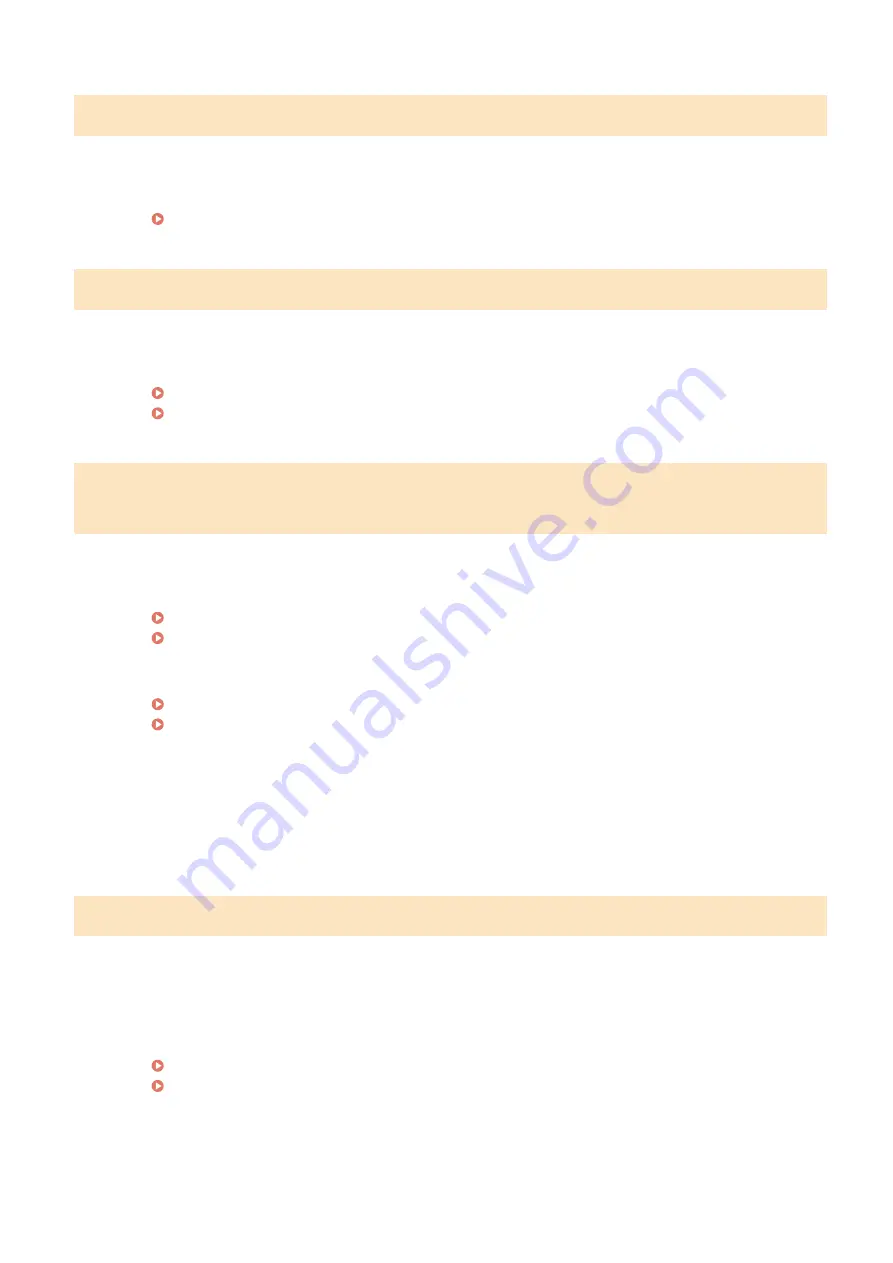
Could not detect any connections from wireless devices.
It was not possible to detect any mobile device within the predetermined length of time.
●
Connect again paying attention to the time limit.
Connecting Directly (Access Point Mode)(P. 268)
Could not perform cleaning.
Paper jammed during cleaning.
●
Remove the jammed paper, set paper correctly, and perform cleaning again.
Paper Jams inside the Machine(P. 515)
Cleaning the Fixing Assembly(P. 440)
Could not perform Shared Key authentication. Check the WEP settings./
Could not perform Shared Key auth. Check WEP settings.
The network key (the WEP key) of a wireless router to be connected is not set to the machine correctly.
●
Check the network key (the WEP key) of the wireless router, and set it to the machine again.
Checking the SSID and Network Key(P. 30)
Setting Up Connection by Specifying Detailed Settings(P. 27)
●
Connect again by selecting a wireless router or by manually changing the WEP authentication method to
<Open System>.
Setting Up Connection by Selecting a Wireless Router(P. 24)
Setting Up Connection by Specifying Detailed Settings(P. 27)
The authentication method of the machine is set to <Shared Key>, but that of the wireless router is set to
"Open System."
●
Change the WEP authentication method to "Shared Key" at the wireless router, and connect again. For
more information about how to change, see the instruction manuals for your networking devices or
contact your manufacturer.
Could not set the current date and time.
The communication failed due to a network error and a timeout occurred.
●
Check the network environment that the machine connects with.
●
Use <Current Date/Time Settings> to set the time manually, or, in [SNTP Settings], clear the [Use SNTP]
check box.
Setting the Current Date and Time(P. 11)
Configuring SNTP(P. 67)
Troubleshooting
498
Summary of Contents for imageCLASS MF269dw
Page 1: ...MF269dw MF267dw MF264dw User s Guide USRMA 3285 00 2018 07 en Copyright CANON INC 2018 ...
Page 51: ...LINKS Configuring Printer Ports P 45 Setting Up 44 ...
Page 58: ...Printing from a Computer P 223 Setting Up 51 ...
Page 121: ...Setting Menu List P 360 LINKS Customizing the Home Screen P 152 Basic Operations 114 ...
Page 179: ...Making ID Card Copies P 189 Making Passport Copy P 190 Copying 172 ...
Page 185: ...LINKS Basic Copy Operations P 173 Copying 178 ...
Page 190: ...LINKS Basic Copy Operations P 173 Copying 183 ...
Page 198: ...LINKS Basic Copy Operations P 173 Copying 191 ...
Page 269: ...LINKS Using ScanGear MF P 263 Scanning 262 ...
Page 290: ...6 Click Fax Fax sending starts Linking with Mobile Devices 283 ...
Page 329: ...Managing the Machine 322 ...
Page 349: ...LINKS Remote UI Screen P 335 Managing the Machine 342 ...
Page 351: ...5 Click Edit 6 Specify the required settings 7 Click OK Managing the Machine 344 ...
Page 360: ...Managing the Machine 353 ...
Page 470: ... When replacing drum cartridge see Replacing the Drum Cartridge P 448 Maintenance 463 ...
Page 473: ...Troubleshooting 466 ...
Page 591: ... 16 JPEG this software is based in part on the work of the Independent JPEG Group ...






























