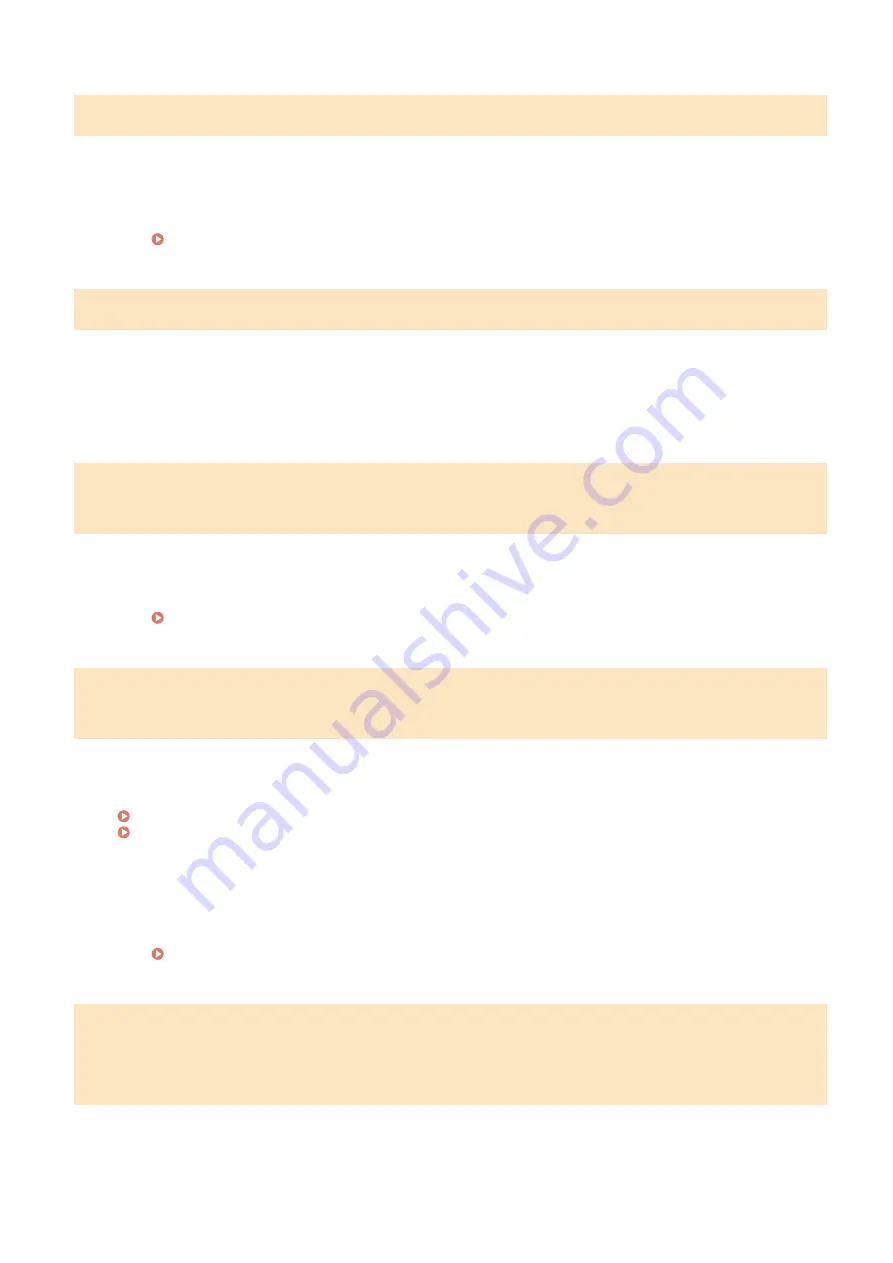
Cannot send because more than one destination is specified.
Sending a fax to multiple destinations is disabled.
●
To specify multiple destinations, you need to set <Restrict Sequential Broadcast> to <Off> or <Confirm
Sequential Broadcast>. For more information, contact your Administrator.
Restricting Sequential Broadcasts(P. 328)
Cannot specify a group.
Group Dial was specified as a destination after pressing <Hook>.
●
Once you select <Hook>, you cannot specify destinations in Group Dial. Select <End> on the <Specify
destination.> screen, and specify destinations to send fax documents without selecting <Hook>.
Cannot use Google Cloud Print. Server authentication failed./Google Cloud
Print not avail. Server auth err
Cloud Print could not perform server authentication, or could not acquire information for registration.
●
Check whether the date and time settings are correctly specified.
Cannot use Google Cloud Print. Server communication error./Google Cloud
Print not avail. Server comm err
Cloud Print is unavailable due to an error.
Check whether the machine is correctly connected to a wired LAN or a wireless LAN.
Connecting to a Wired LAN(P. 17)
Connecting to a Wireless LAN(P. 18)
●
A port that is used for Cloud Print may be blocked by a firewall or other protection. Check whether the
5222 port is available with your computer.
●
If a proxy server is used on the network, check whether the proxy settings on the machine and the server
are correct. For details, contact your Network Administrator.
Cartridge communication error. A counterfeit or non-Canon drum cartridge
may be in use./Cart. Comm. Error A counterfeit or non-Canon drum cart.
may be in use.
The drum cartridge may not be installed correctly or may be faulty.
Troubleshooting
495
Summary of Contents for imageCLASS MF269dw
Page 1: ...MF269dw MF267dw MF264dw User s Guide USRMA 3285 00 2018 07 en Copyright CANON INC 2018 ...
Page 51: ...LINKS Configuring Printer Ports P 45 Setting Up 44 ...
Page 58: ...Printing from a Computer P 223 Setting Up 51 ...
Page 121: ...Setting Menu List P 360 LINKS Customizing the Home Screen P 152 Basic Operations 114 ...
Page 179: ...Making ID Card Copies P 189 Making Passport Copy P 190 Copying 172 ...
Page 185: ...LINKS Basic Copy Operations P 173 Copying 178 ...
Page 190: ...LINKS Basic Copy Operations P 173 Copying 183 ...
Page 198: ...LINKS Basic Copy Operations P 173 Copying 191 ...
Page 269: ...LINKS Using ScanGear MF P 263 Scanning 262 ...
Page 290: ...6 Click Fax Fax sending starts Linking with Mobile Devices 283 ...
Page 329: ...Managing the Machine 322 ...
Page 349: ...LINKS Remote UI Screen P 335 Managing the Machine 342 ...
Page 351: ...5 Click Edit 6 Specify the required settings 7 Click OK Managing the Machine 344 ...
Page 360: ...Managing the Machine 353 ...
Page 470: ... When replacing drum cartridge see Replacing the Drum Cartridge P 448 Maintenance 463 ...
Page 473: ...Troubleshooting 466 ...
Page 591: ... 16 JPEG this software is based in part on the work of the Independent JPEG Group ...






























