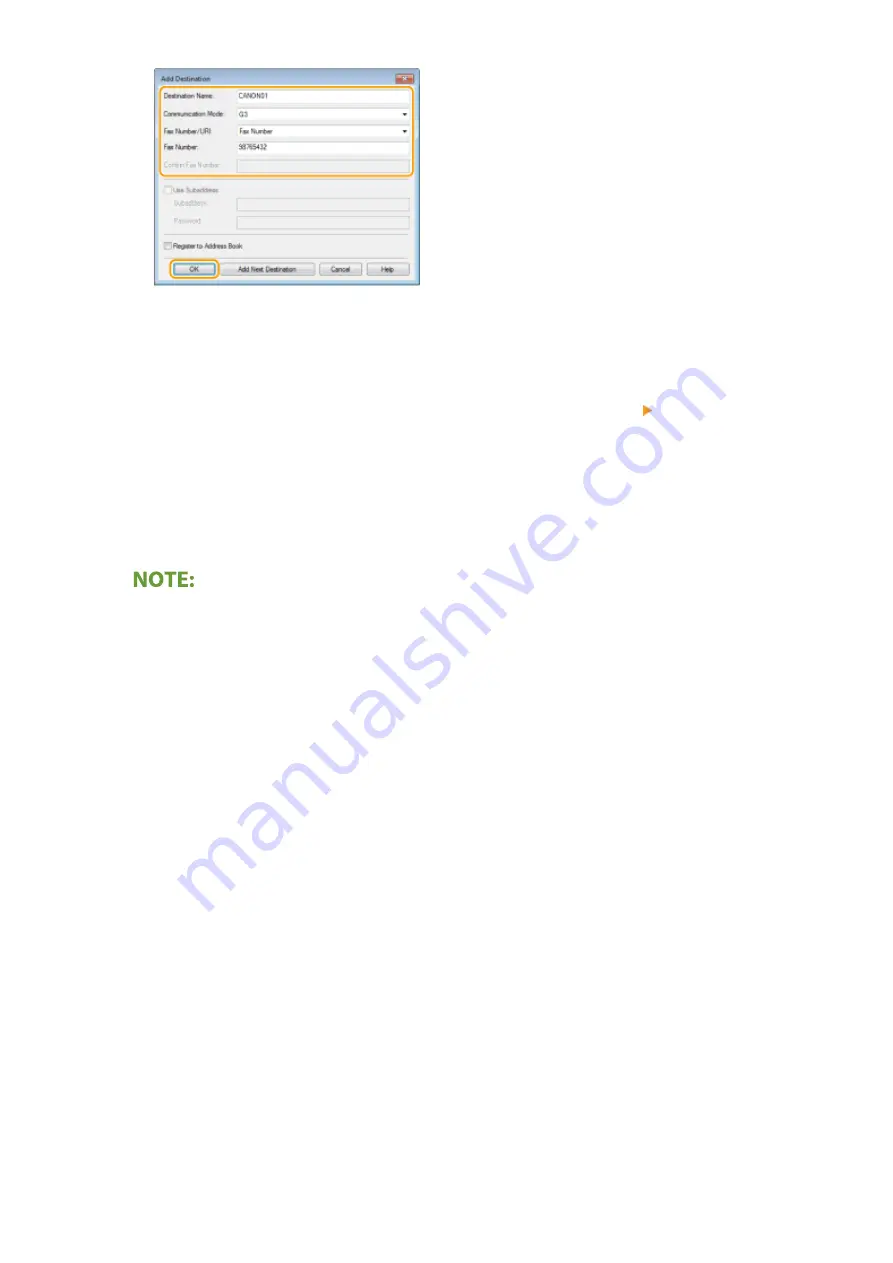
4
Repeat steps 2 and 3 to add concurrent destinations.
●
You can also add a destination by clicking [Add Next Destination] in step 3.
●
If you need to specify a number to dial an outside line, select [Detailed Settings] [Add Outside Dialing
Prefix to G3/IP Fax Number] and enter the number as an external line connection number. The specified
number is added to the beginning of the fax number when the machine dials.
●
To make it easier to specify destinations using the Address Book.
●
Selecting [Store Sent Fax Information and Image] enables you to store the logs for sending documents and
check detailed information of a sent document along with its image, including destinations and number of
pages. For more information, click [Help] on the fax driver screen.
●
When the [Confirm Fax Number] or [Confirm URI] field is active, also enter the appropriate number in the
field. The setting of whether to confirm entered numbers can be changed in the fax driver screen. For
more information, click [Help] on the fax driver screen.
4
Click [Send] to send the document.
Faxing
220
Summary of Contents for imageCLASS MF269dw
Page 1: ...MF269dw MF267dw MF264dw User s Guide USRMA 3285 00 2018 07 en Copyright CANON INC 2018 ...
Page 51: ...LINKS Configuring Printer Ports P 45 Setting Up 44 ...
Page 58: ...Printing from a Computer P 223 Setting Up 51 ...
Page 121: ...Setting Menu List P 360 LINKS Customizing the Home Screen P 152 Basic Operations 114 ...
Page 179: ...Making ID Card Copies P 189 Making Passport Copy P 190 Copying 172 ...
Page 185: ...LINKS Basic Copy Operations P 173 Copying 178 ...
Page 190: ...LINKS Basic Copy Operations P 173 Copying 183 ...
Page 198: ...LINKS Basic Copy Operations P 173 Copying 191 ...
Page 269: ...LINKS Using ScanGear MF P 263 Scanning 262 ...
Page 290: ...6 Click Fax Fax sending starts Linking with Mobile Devices 283 ...
Page 329: ...Managing the Machine 322 ...
Page 349: ...LINKS Remote UI Screen P 335 Managing the Machine 342 ...
Page 351: ...5 Click Edit 6 Specify the required settings 7 Click OK Managing the Machine 344 ...
Page 360: ...Managing the Machine 353 ...
Page 470: ... When replacing drum cartridge see Replacing the Drum Cartridge P 448 Maintenance 463 ...
Page 473: ...Troubleshooting 466 ...
Page 591: ... 16 JPEG this software is based in part on the work of the Independent JPEG Group ...






























