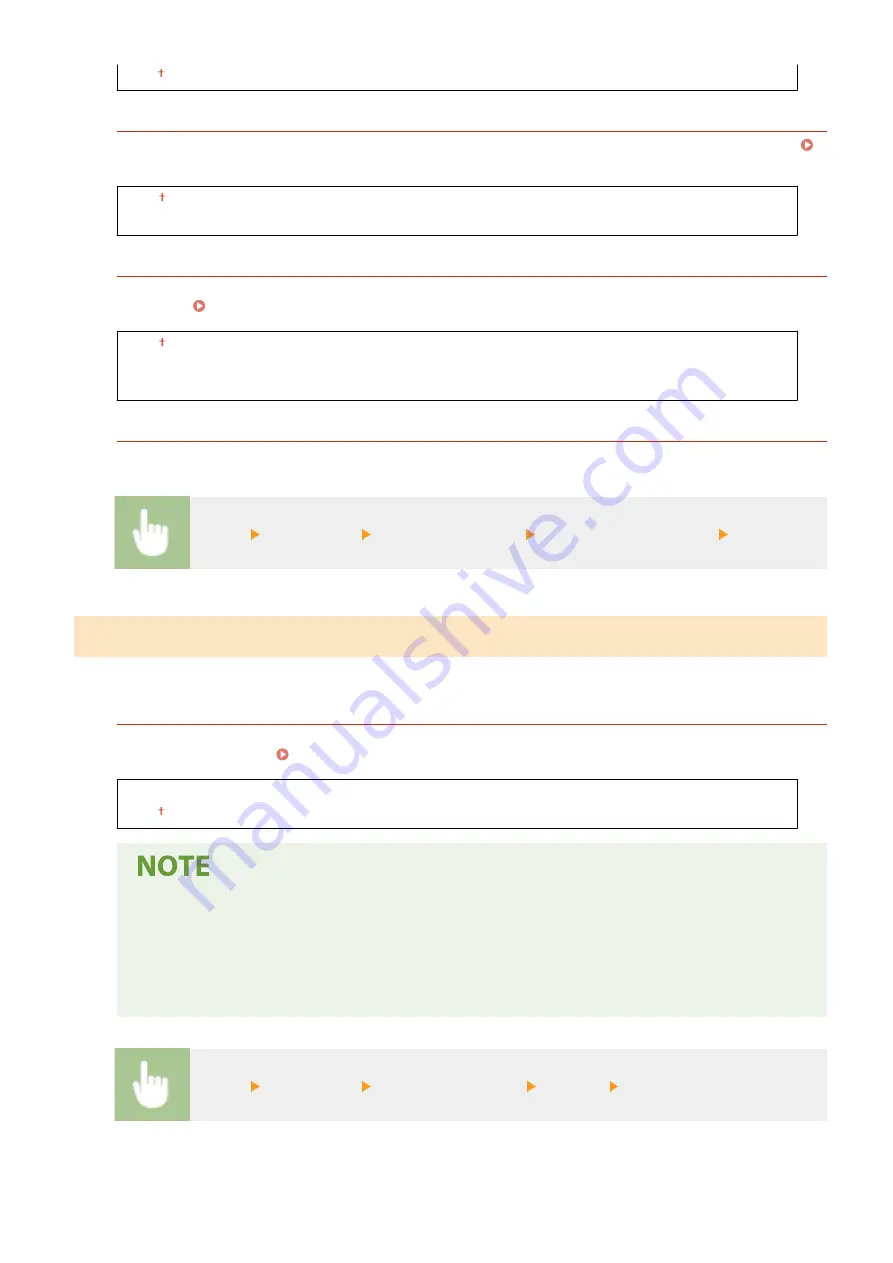
<On>
<Confirm Entered Fax Number>
Select whether to require users to enter the fax number twice when it is entered by using the numeric keys.
Confirming the Entered Fax Number(P. 328)
<Off>
<On>
<Restrict Sequential Broadcast>
Select whether to prohibit sequential broadcasting, a feature that sends faxes to multiple destinations in
succession. Restricting Sequential Broadcasts(P. 328)
<Off>
<Confirm Sequential Broadcast>
<Reject Sequential Broadcast>
<Initialize Default Settings>
Select this option to restore the default fax transmission settings.
<Menu> <Fax Settings> <TX Function Settings> <Initialize Default Settings> <Yes>
<RX Function Settings>
Specify settings for receiving faxes.
<ECM RX>
Enable or disable error correction mode (ECM). ECM checks for fax data errors and corrects them. To reduce
errors on sent faxes, see <ECM TX>(P. 392) .
<Off>
<On>
●
ECM must be enabled on both the machine and the other fax device because error check is
performed on both the sending and receiving devices.
●
Even when ECM is enabled, errors may occur due to telephone line conditions.
●
It may take a longer time than usual to process data when ECM is enabled because the error check
and corrections are performed while the data is transmitted.
<Menu> <Fax Settings> <RX Function Settings> <ECM RX> Select <Off> or <On>
Setting Menu List
395
Summary of Contents for imageCLASS MF269dw
Page 1: ...MF269dw MF267dw MF264dw User s Guide USRMA 3285 00 2018 07 en Copyright CANON INC 2018 ...
Page 51: ...LINKS Configuring Printer Ports P 45 Setting Up 44 ...
Page 58: ...Printing from a Computer P 223 Setting Up 51 ...
Page 121: ...Setting Menu List P 360 LINKS Customizing the Home Screen P 152 Basic Operations 114 ...
Page 179: ...Making ID Card Copies P 189 Making Passport Copy P 190 Copying 172 ...
Page 185: ...LINKS Basic Copy Operations P 173 Copying 178 ...
Page 190: ...LINKS Basic Copy Operations P 173 Copying 183 ...
Page 198: ...LINKS Basic Copy Operations P 173 Copying 191 ...
Page 269: ...LINKS Using ScanGear MF P 263 Scanning 262 ...
Page 290: ...6 Click Fax Fax sending starts Linking with Mobile Devices 283 ...
Page 329: ...Managing the Machine 322 ...
Page 349: ...LINKS Remote UI Screen P 335 Managing the Machine 342 ...
Page 351: ...5 Click Edit 6 Specify the required settings 7 Click OK Managing the Machine 344 ...
Page 360: ...Managing the Machine 353 ...
Page 470: ... When replacing drum cartridge see Replacing the Drum Cartridge P 448 Maintenance 463 ...
Page 473: ...Troubleshooting 466 ...
Page 591: ... 16 JPEG this software is based in part on the work of the Independent JPEG Group ...






























