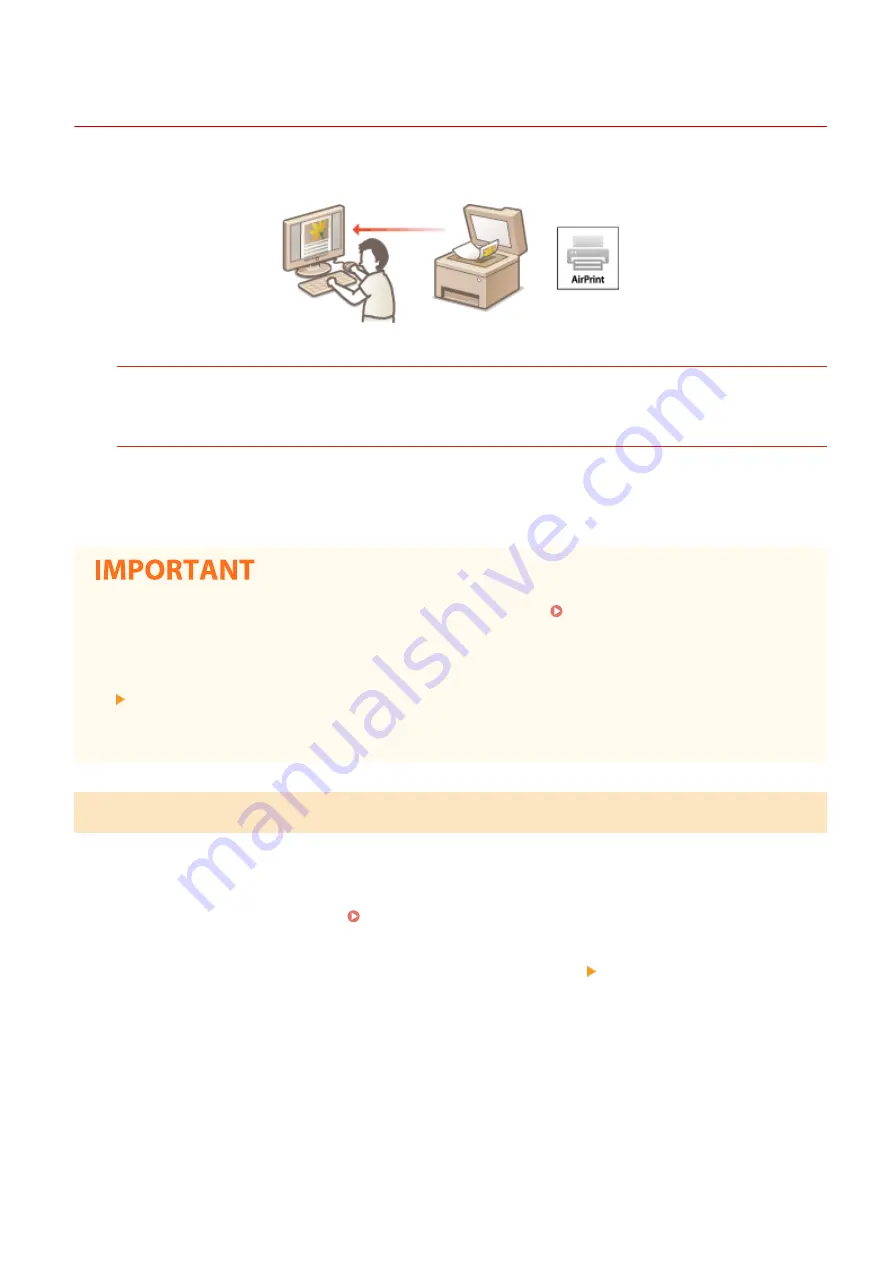
Scanning with AirPrint
2KUS-05S
You can use AirPrint to transfer the data scanned by the machine directly to a Mac.
System Requirements
To scan with AirPrint, you need a Mac with OS X 10.9 or later installed. To scan using TLS, you need a Mac with
OS X 10.11 or later installed.
Network Environment
One of the following environments is required.
●
An environment where an Apple device and the machine are connected to the same LAN
●
An environment where a Mac is connected to the machine via USB
●
For scanning, it is required to set <Use Network Link Scan> to <On>. Changing the Setting of Functions
Available with AirPrint(P. 274)
●
Before scanning, it is required to put the machine into online state. When the auto online function (<Auto
Online for Remote Scan>) is set to <Off>, first put the machine into online state by selecting <Scan>
<Remote Scanner>, then start the procedure for scanning.
●
You cannot scan while settings for operations are being made, or while the machine is performing any
operation whatsoever.
Scanning from a Mac
1
Make sure that the machine is turned ON and connected to the Mac.
●
For how to make sure of this, see Setting Up the Network Environment(P. 14) .
2
Add the machine to the Mac from [System Preferences] [Printers & Scanners].
●
If the machine has already been added, this operation is not required.
3
Select this machine from the list of printers in [Printers & Scanners].
4
Click [Scan].
Linking with Mobile Devices
280
Summary of Contents for imageCLASS MF269dw
Page 1: ...MF269dw MF267dw MF264dw User s Guide USRMA 3285 00 2018 07 en Copyright CANON INC 2018 ...
Page 51: ...LINKS Configuring Printer Ports P 45 Setting Up 44 ...
Page 58: ...Printing from a Computer P 223 Setting Up 51 ...
Page 121: ...Setting Menu List P 360 LINKS Customizing the Home Screen P 152 Basic Operations 114 ...
Page 179: ...Making ID Card Copies P 189 Making Passport Copy P 190 Copying 172 ...
Page 185: ...LINKS Basic Copy Operations P 173 Copying 178 ...
Page 190: ...LINKS Basic Copy Operations P 173 Copying 183 ...
Page 198: ...LINKS Basic Copy Operations P 173 Copying 191 ...
Page 269: ...LINKS Using ScanGear MF P 263 Scanning 262 ...
Page 290: ...6 Click Fax Fax sending starts Linking with Mobile Devices 283 ...
Page 329: ...Managing the Machine 322 ...
Page 349: ...LINKS Remote UI Screen P 335 Managing the Machine 342 ...
Page 351: ...5 Click Edit 6 Specify the required settings 7 Click OK Managing the Machine 344 ...
Page 360: ...Managing the Machine 353 ...
Page 470: ... When replacing drum cartridge see Replacing the Drum Cartridge P 448 Maintenance 463 ...
Page 473: ...Troubleshooting 466 ...
Page 591: ... 16 JPEG this software is based in part on the work of the Independent JPEG Group ...






























