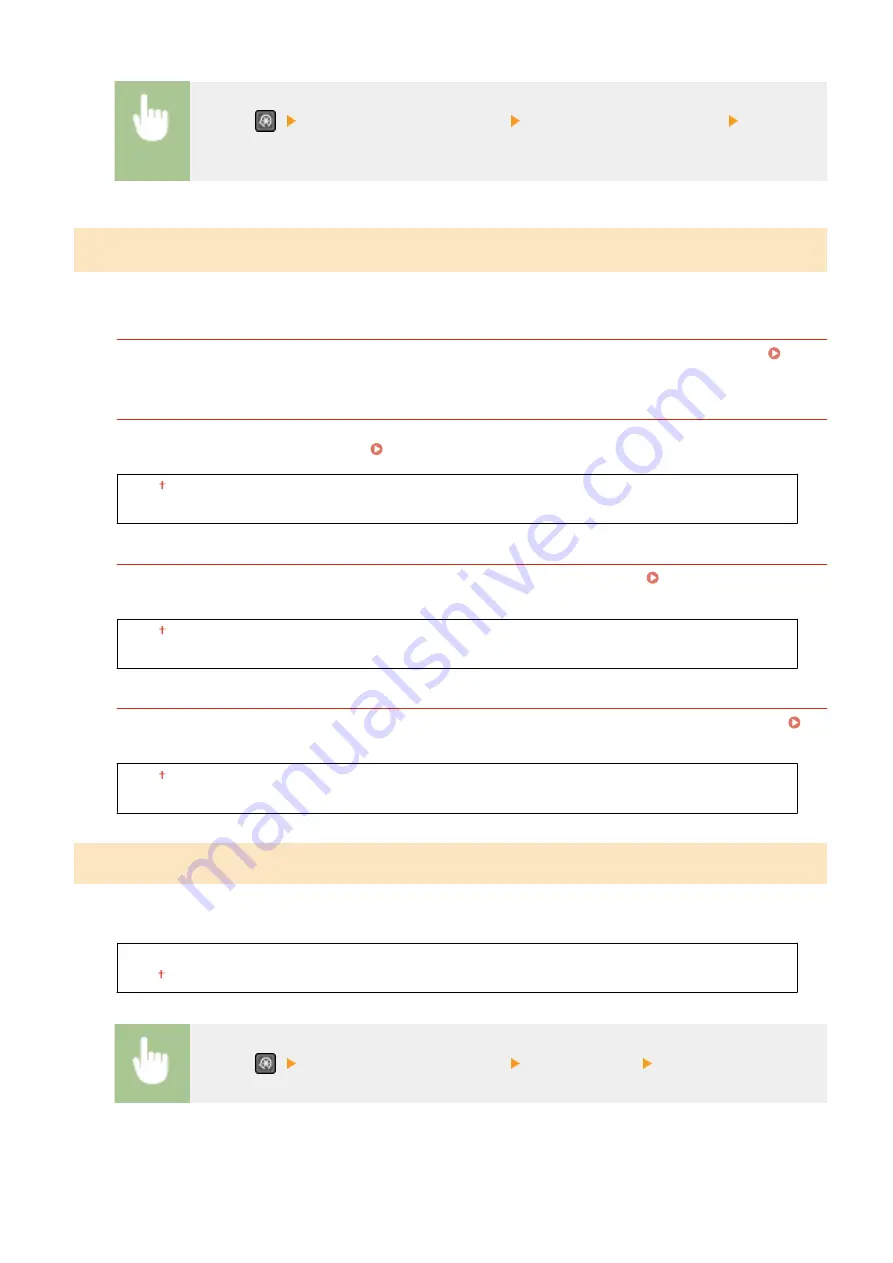
<Menu> (
) <System Management Settings> <Auto Online for Remote Scan> Select <Off>
or <On>
<Restrict TX Function>
*2
Specify settings for restricting access to sending functions for selected destinations.
<Address Book PIN>
Specify a PIN and require entering it to add new entries to or edit existing entries in the Address Book.
Restricting Use of the Address Book(P. 324)
<Restrict New Destinations>
Select whether to limit the fax numbers and e-mail addresses that can be specified as destinations to those
already registered in the Address Book. Limiting Available Destinations(P. 326)
<Off>
<On>
<Restrict Resending from Log>
Select whether to prevent a destination from being selected from the sent job logs. Disabling Use of
Previously Used Destinations(P. 326)
<Off>
<On>
<One-Touch/Coded Dial TX Confirmation>
Select whether to display the details of an entered coded dial number when it is selected as a destination.
Displaying Destinations in Address Book(P. 326)
<Off>
<On>
<Display Job Log>
Select whether to display the copying, printing, faxing, and scanning logs on the display of the machine and in the
Communication Management Report.
<Off>
<On>
<Menu> (
) <System Management Settings> <Display Job Log> Select <Off> or <On>
Setting Menu List
425
Summary of Contents for imageCLASS MF269dw
Page 1: ...MF269dw MF267dw MF264dw User s Guide USRMA 3285 00 2018 07 en Copyright CANON INC 2018 ...
Page 51: ...LINKS Configuring Printer Ports P 45 Setting Up 44 ...
Page 58: ...Printing from a Computer P 223 Setting Up 51 ...
Page 121: ...Setting Menu List P 360 LINKS Customizing the Home Screen P 152 Basic Operations 114 ...
Page 179: ...Making ID Card Copies P 189 Making Passport Copy P 190 Copying 172 ...
Page 185: ...LINKS Basic Copy Operations P 173 Copying 178 ...
Page 190: ...LINKS Basic Copy Operations P 173 Copying 183 ...
Page 198: ...LINKS Basic Copy Operations P 173 Copying 191 ...
Page 269: ...LINKS Using ScanGear MF P 263 Scanning 262 ...
Page 290: ...6 Click Fax Fax sending starts Linking with Mobile Devices 283 ...
Page 329: ...Managing the Machine 322 ...
Page 349: ...LINKS Remote UI Screen P 335 Managing the Machine 342 ...
Page 351: ...5 Click Edit 6 Specify the required settings 7 Click OK Managing the Machine 344 ...
Page 360: ...Managing the Machine 353 ...
Page 470: ... When replacing drum cartridge see Replacing the Drum Cartridge P 448 Maintenance 463 ...
Page 473: ...Troubleshooting 466 ...
Page 591: ... 16 JPEG this software is based in part on the work of the Independent JPEG Group ...






























