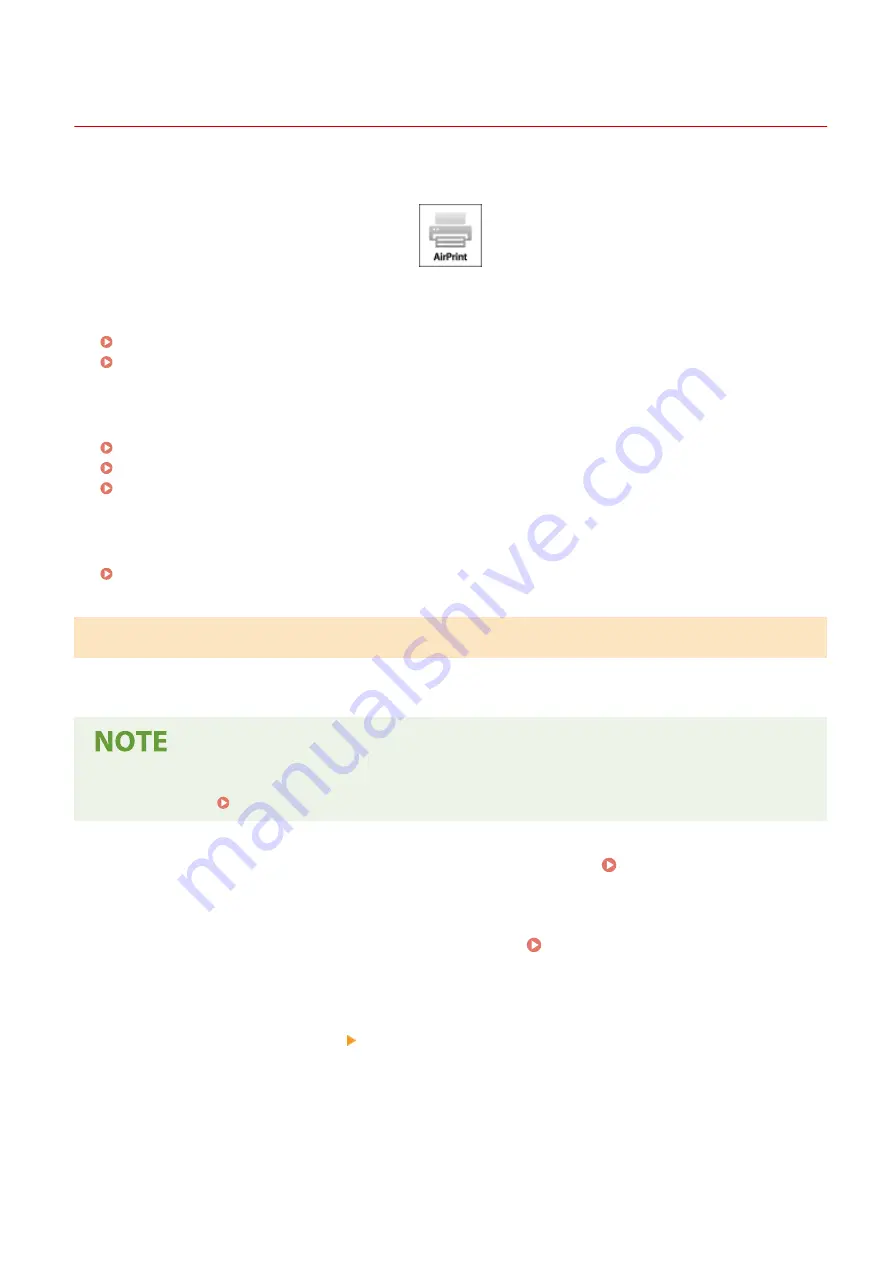
Using AirPrint
2KUS-0A9
This section describes the settings required to use AirPrint and the procedures to be performed using Apple devices.
AirPrint Settings
Configuring AirPrint Settings(P. 272)
Displaying the Screen for AirPrint(P. 275)
Functions of the AirPrint
Printing with AirPrint(P. 277)
Scanning with AirPrint(P. 280)
Faxing with AirPrint(P. 282)
Troubleshooting
If AirPrint Cannot Be Used(P. 284)
Configuring AirPrint Settings
You can register information, including the name of the machine and installation location, that is used for identifying
the machine. You can also disable the AirPrint function of the machine. Use the Remote UI to change these settings.
●
For more information about the basic operations to be performed when setting the machine from the
Remote UI, see Setting Up Menu Options from Remote UI(P. 343) .
1
Start the Remote UI and log in to System Manager Mode. Starting Remote
UI(P. 334)
2
Click [Settings/Registration] on the Portal page. Remote UI Screen(P. 335)
●
If you are using a mobile device, such as an iPad, iPhone, or iPod touch, read "click" as "tap" in this section.
3
Select [Network Settings] [AirPrint Settings].
4
Click [Edit].
Linking with Mobile Devices
272
Summary of Contents for imageCLASS MF269dw
Page 1: ...MF269dw MF267dw MF264dw User s Guide USRMA 3285 00 2018 07 en Copyright CANON INC 2018 ...
Page 51: ...LINKS Configuring Printer Ports P 45 Setting Up 44 ...
Page 58: ...Printing from a Computer P 223 Setting Up 51 ...
Page 121: ...Setting Menu List P 360 LINKS Customizing the Home Screen P 152 Basic Operations 114 ...
Page 179: ...Making ID Card Copies P 189 Making Passport Copy P 190 Copying 172 ...
Page 185: ...LINKS Basic Copy Operations P 173 Copying 178 ...
Page 190: ...LINKS Basic Copy Operations P 173 Copying 183 ...
Page 198: ...LINKS Basic Copy Operations P 173 Copying 191 ...
Page 269: ...LINKS Using ScanGear MF P 263 Scanning 262 ...
Page 290: ...6 Click Fax Fax sending starts Linking with Mobile Devices 283 ...
Page 329: ...Managing the Machine 322 ...
Page 349: ...LINKS Remote UI Screen P 335 Managing the Machine 342 ...
Page 351: ...5 Click Edit 6 Specify the required settings 7 Click OK Managing the Machine 344 ...
Page 360: ...Managing the Machine 353 ...
Page 470: ... When replacing drum cartridge see Replacing the Drum Cartridge P 448 Maintenance 463 ...
Page 473: ...Troubleshooting 466 ...
Page 591: ... 16 JPEG this software is based in part on the work of the Independent JPEG Group ...






























