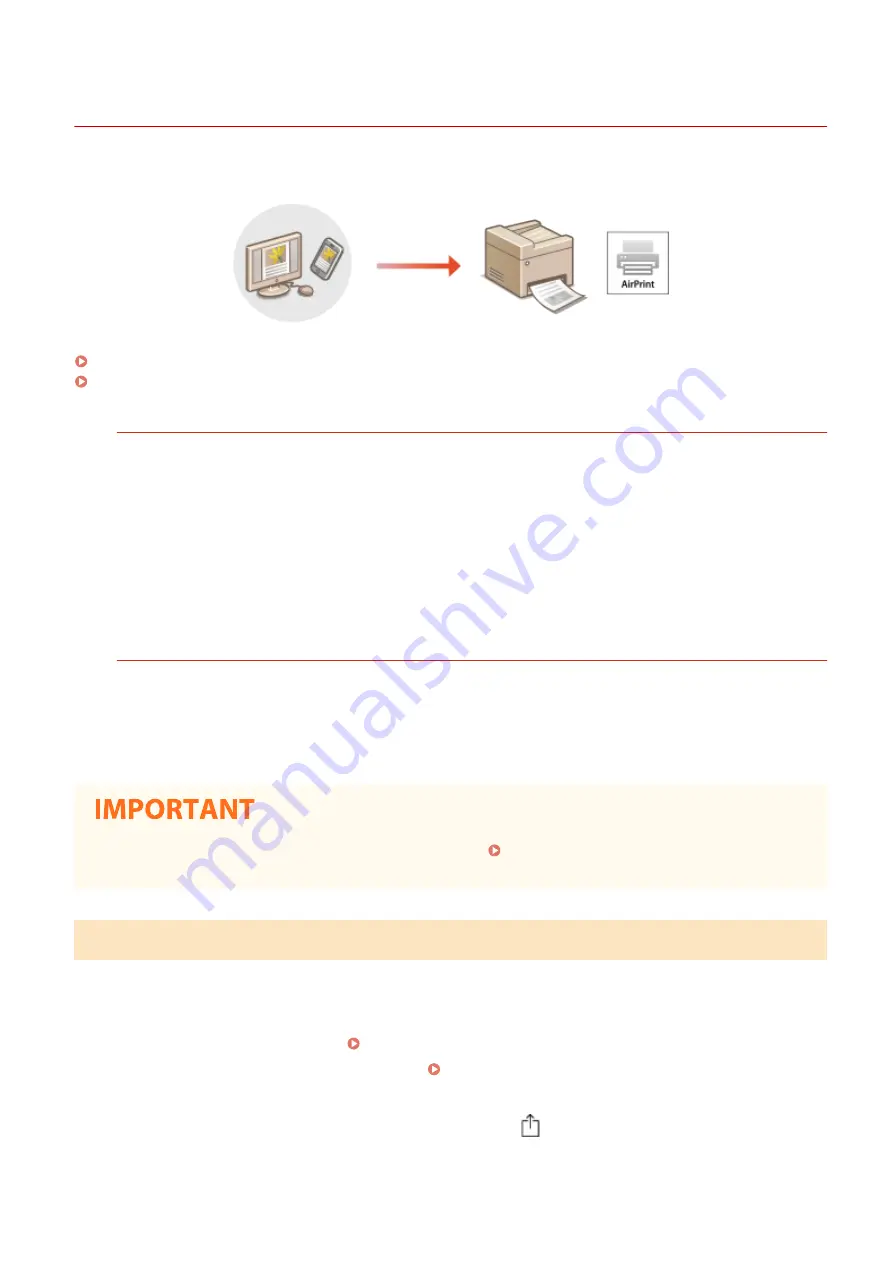
Printing with AirPrint
2KUS-05R
You can print from an iPad, iPhone, iPod touch, or Mac without using a printer driver.
Printing from an iPad, iPhone, or iPod touch(P. 277)
Printing from a Mac(P. 278)
System Requirements
One of the following Apple devices is required to print with AirPrint.
●
iPad (all models)
●
iPhone (3GS or later)
●
iPod touch (3rd generation or later)
●
Mac (Mac OS X 10.7 or later)
*
*
OS X v10.9 or later when using a USB connection
Network Environment
One of the following environments is required.
●
An environment where an Apple device and the machine are connected to the same LAN
●
An environment where an Apple device and the machine are connected directly
●
An environment where a Mac is connected to the machine via USB
●
For printing, it is required to set [Use IPP Printing] to [On]. Changing the Setting of Functions Available
with AirPrint(P. 274)
Printing from an iPad, iPhone, or iPod touch
1
Make sure that the machine is turned ON and connected to the Apple device.
●
For how to make sure of this, see Setting Up the Network Environment(P. 14) .
●
For information on the Direct Connection, see Connecting Directly (Access Point Mode)(P. 268) .
2
From the application on your Apple device, tap
to display the menu options.
Linking with Mobile Devices
277
Summary of Contents for imageCLASS MF269dw
Page 1: ...MF269dw MF267dw MF264dw User s Guide USRMA 3285 00 2018 07 en Copyright CANON INC 2018 ...
Page 51: ...LINKS Configuring Printer Ports P 45 Setting Up 44 ...
Page 58: ...Printing from a Computer P 223 Setting Up 51 ...
Page 121: ...Setting Menu List P 360 LINKS Customizing the Home Screen P 152 Basic Operations 114 ...
Page 179: ...Making ID Card Copies P 189 Making Passport Copy P 190 Copying 172 ...
Page 185: ...LINKS Basic Copy Operations P 173 Copying 178 ...
Page 190: ...LINKS Basic Copy Operations P 173 Copying 183 ...
Page 198: ...LINKS Basic Copy Operations P 173 Copying 191 ...
Page 269: ...LINKS Using ScanGear MF P 263 Scanning 262 ...
Page 290: ...6 Click Fax Fax sending starts Linking with Mobile Devices 283 ...
Page 329: ...Managing the Machine 322 ...
Page 349: ...LINKS Remote UI Screen P 335 Managing the Machine 342 ...
Page 351: ...5 Click Edit 6 Specify the required settings 7 Click OK Managing the Machine 344 ...
Page 360: ...Managing the Machine 353 ...
Page 470: ... When replacing drum cartridge see Replacing the Drum Cartridge P 448 Maintenance 463 ...
Page 473: ...Troubleshooting 466 ...
Page 591: ... 16 JPEG this software is based in part on the work of the Independent JPEG Group ...






























