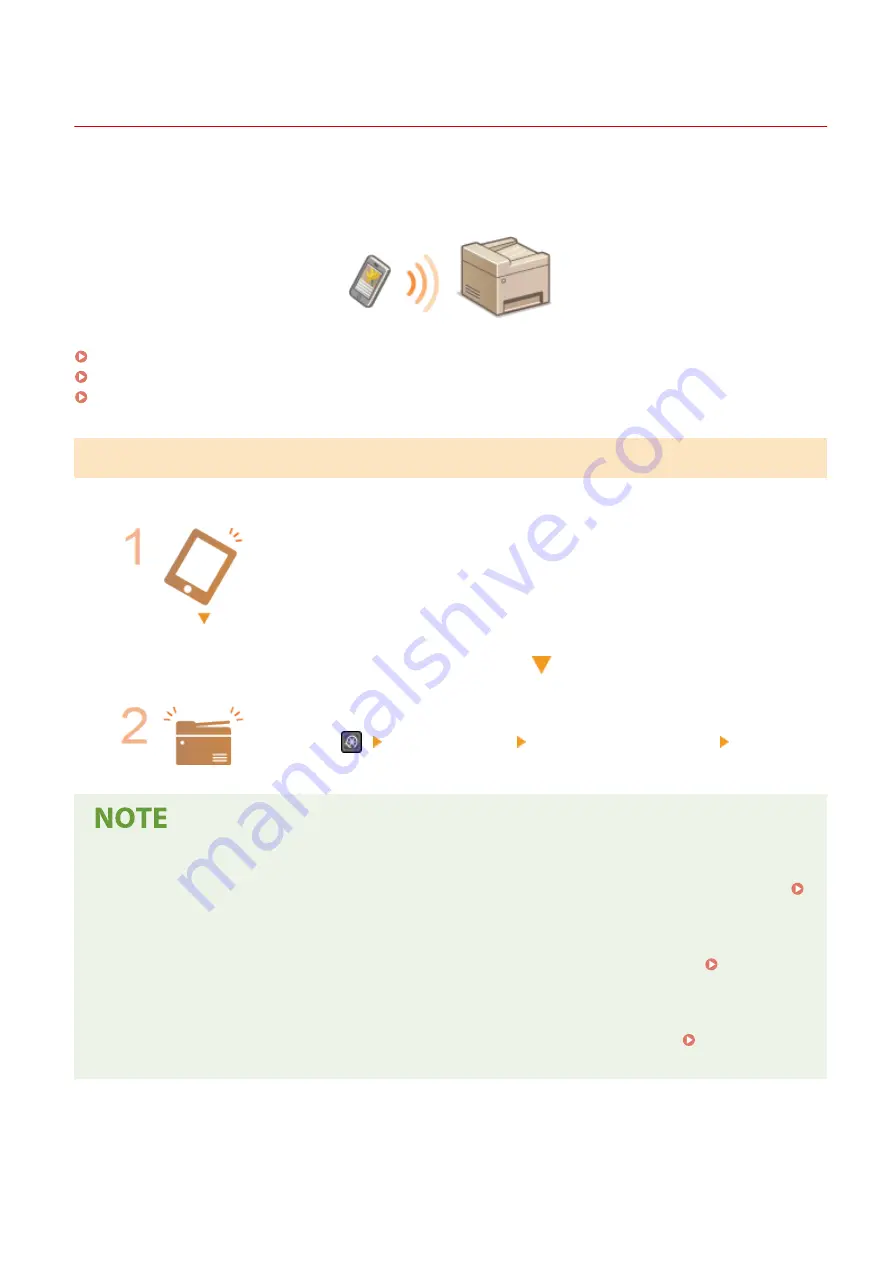
Connecting Directly (Access Point Mode)
2KUS-05J
Even in an environment without a wireless LAN router, using "Access Point Mode," which can directly connect a mobile
device to the machine wirelessly, enables you to connect the mobile device on hand to the machine without difficult
settings.
Preparing for Direct Connection (Access Point Mode)(P. 268)
Connecting Directly (Touch Panel Model)(P. 269)
Connecting Directly (5 Lines LCD Model)(P. 269)
Preparing for Direct Connection (Access Point Mode)
Establish a connection by using Access Point Mode in the following order (only for IPv4 environment).
Preparing the mobile device
●
Configure settings to connect the mobile device to Wi-Fi.
Put the machine into the connection standby status.
●
<Menu> (
) <Network Settings> <Direct Connection Settings> set <Use
Direct Connection> to <On>.
Specifying the value for time until auto termination
●
You can specify the time to automatically establish a disconnection when the direct connection is enabled.
<Time Until Direct Connection Termination>(P. 364)
Connecting multiple mobile devices at the same time
●
Configure the machine's SSID and network key arbitrarily. The network key can be left blank. <Access
Point Mode Settings>(P. 364)
Changing the IP address for direct connection
●
The IP address for direct connection is set automatically. You can also set any IP address. <IP Address
Settings for Direct Conn.>(P. 364)
Linking with Mobile Devices
268
Summary of Contents for imageCLASS MF269dw
Page 1: ...MF269dw MF267dw MF264dw User s Guide USRMA 3285 00 2018 07 en Copyright CANON INC 2018 ...
Page 51: ...LINKS Configuring Printer Ports P 45 Setting Up 44 ...
Page 58: ...Printing from a Computer P 223 Setting Up 51 ...
Page 121: ...Setting Menu List P 360 LINKS Customizing the Home Screen P 152 Basic Operations 114 ...
Page 179: ...Making ID Card Copies P 189 Making Passport Copy P 190 Copying 172 ...
Page 185: ...LINKS Basic Copy Operations P 173 Copying 178 ...
Page 190: ...LINKS Basic Copy Operations P 173 Copying 183 ...
Page 198: ...LINKS Basic Copy Operations P 173 Copying 191 ...
Page 269: ...LINKS Using ScanGear MF P 263 Scanning 262 ...
Page 290: ...6 Click Fax Fax sending starts Linking with Mobile Devices 283 ...
Page 329: ...Managing the Machine 322 ...
Page 349: ...LINKS Remote UI Screen P 335 Managing the Machine 342 ...
Page 351: ...5 Click Edit 6 Specify the required settings 7 Click OK Managing the Machine 344 ...
Page 360: ...Managing the Machine 353 ...
Page 470: ... When replacing drum cartridge see Replacing the Drum Cartridge P 448 Maintenance 463 ...
Page 473: ...Troubleshooting 466 ...
Page 591: ... 16 JPEG this software is based in part on the work of the Independent JPEG Group ...






























