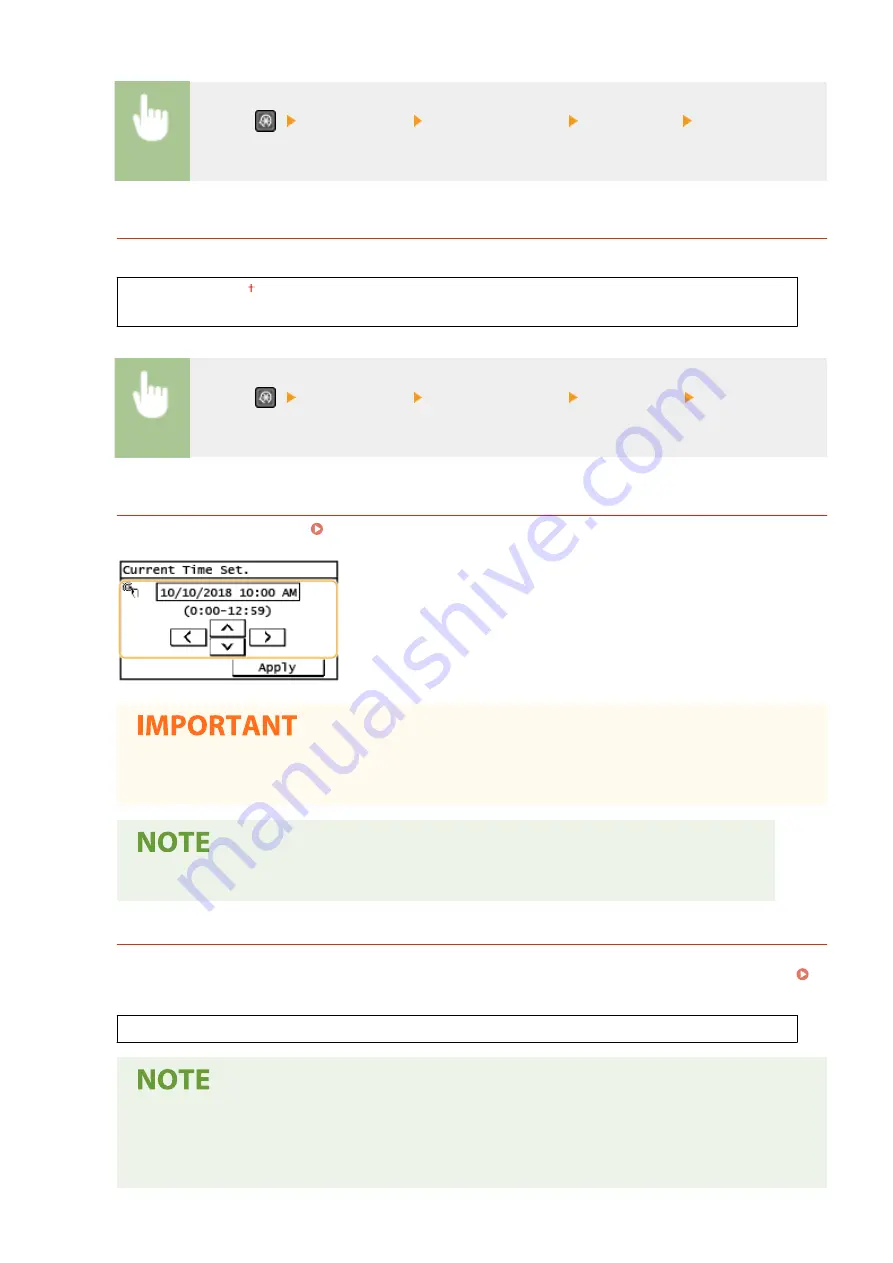
<Menu> (
) <Timer Settings> <Date/Time Settings> <Date Format> Select the date
format
<Time Format>
Select the 12- or 24-hour clock display setting.
<12 Hour (AM/PM)>
<24 Hour>
<Menu> (
) <Timer Settings> <Date/Time Settings> <Time Format> Select the display
setting
<Current Date/Time Settings>
Set the current date and time. Setting the Date/Time(P. 11)
●
Set <Time Zone> before setting the current date and time. If the <Time Zone> setting is changed, the
current date and time are also changed accordingly.
●
The current date and time cannot be changed for 1 hour after daylight saving time is in effect.
<Time Zone>
*
Select the time zone. The default setting may vary depending on the setting selected at initial power-on. If the
time zone setting is changed, the values set in <Current Date/Time Settings> are also changed accordingly.
<(UTC-12:00) International Date Line West> to <(UTC+14:00) Kiritimati Island>
UTC
●
Coordinated Universal Time (UTC) is the primary time standard by which the world regulates clocks
and time. The correct UTC time zone setting is required for Internet communications.
Setting Menu List
381
Summary of Contents for imageCLASS MF269dw
Page 1: ...MF269dw MF267dw MF264dw User s Guide USRMA 3285 00 2018 07 en Copyright CANON INC 2018 ...
Page 51: ...LINKS Configuring Printer Ports P 45 Setting Up 44 ...
Page 58: ...Printing from a Computer P 223 Setting Up 51 ...
Page 121: ...Setting Menu List P 360 LINKS Customizing the Home Screen P 152 Basic Operations 114 ...
Page 179: ...Making ID Card Copies P 189 Making Passport Copy P 190 Copying 172 ...
Page 185: ...LINKS Basic Copy Operations P 173 Copying 178 ...
Page 190: ...LINKS Basic Copy Operations P 173 Copying 183 ...
Page 198: ...LINKS Basic Copy Operations P 173 Copying 191 ...
Page 269: ...LINKS Using ScanGear MF P 263 Scanning 262 ...
Page 290: ...6 Click Fax Fax sending starts Linking with Mobile Devices 283 ...
Page 329: ...Managing the Machine 322 ...
Page 349: ...LINKS Remote UI Screen P 335 Managing the Machine 342 ...
Page 351: ...5 Click Edit 6 Specify the required settings 7 Click OK Managing the Machine 344 ...
Page 360: ...Managing the Machine 353 ...
Page 470: ... When replacing drum cartridge see Replacing the Drum Cartridge P 448 Maintenance 463 ...
Page 473: ...Troubleshooting 466 ...
Page 591: ... 16 JPEG this software is based in part on the work of the Independent JPEG Group ...






























