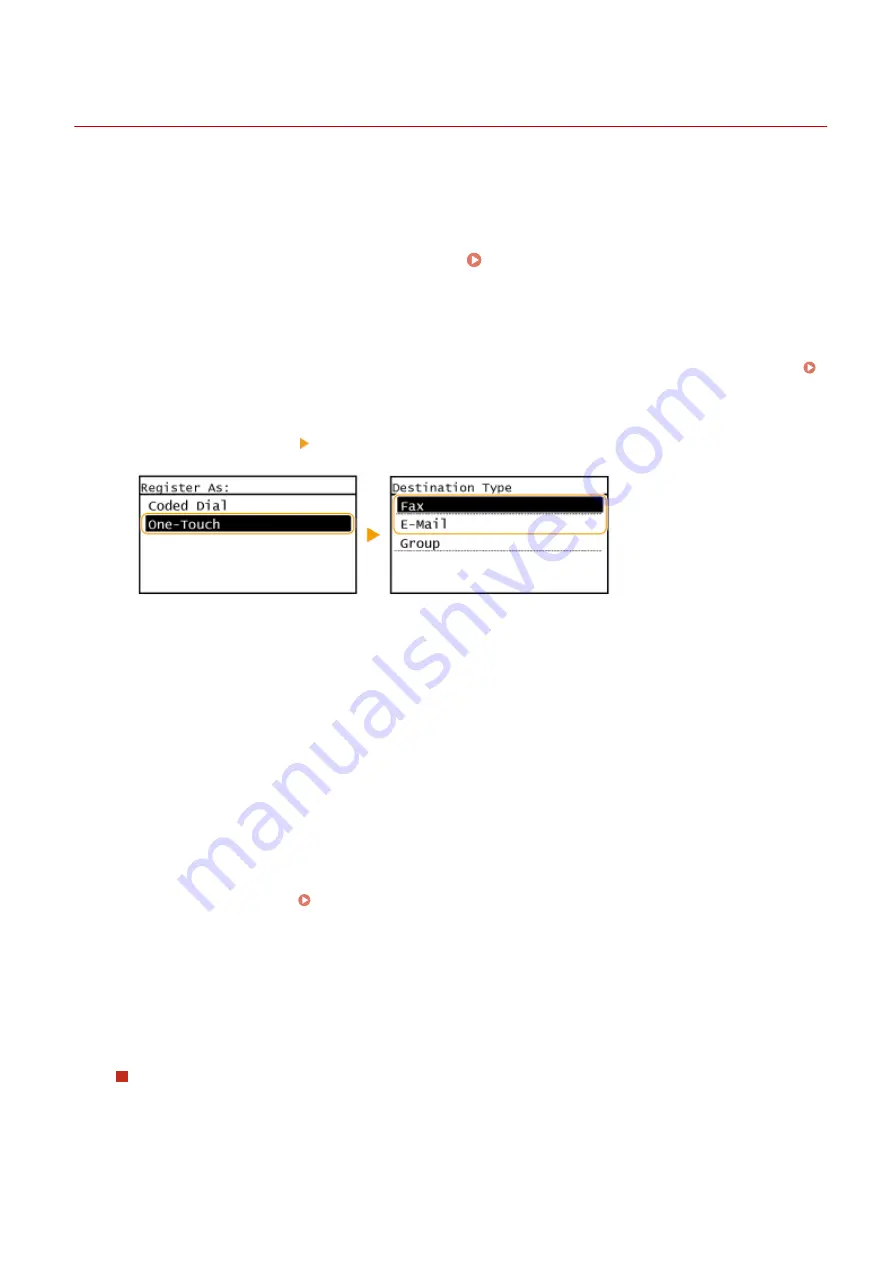
Registering Destinations for One-Touch Dial
2KUS-0A6
You can conveniently register frequently used destinations for One-Touch Dial. Destinations can be quickly displayed
by selecting One-Touch buttons in the Home Screen. You can edit or delete destinations that you have registered. You
can register up to 4 destinations for One-Touch Dial.
1
Select <Addr. Book> in the Home screen. Home Screen(P. 111)
2
Select <Regist Dest.>.
●
If a screen appears prompting you to enter a PIN, enter the PIN for the Address Book and select <Apply>.
Restricting Use of the Address Book(P. 324)
3
Select <One-Touch> Select the type of address to register.
●
According to the address being registered, select <Fax> or <E-Mail>.
4
Select the number to register.
●
You can change this number to another number later.
5
Select <Name>.
●
Registering <Name> is optional. If you register <Name>, the destination can be searched alphabetically.
6
Enter the name, and select <Apply>.
●
On how to enter text, see Entering Text(P. 123) .
7
Select <Fax Number> or <E-Mail Address>.
8
Enter the destination, and select <Apply>.
Making detailed settings (only when registered for fax)
After selecting <Details>, a screen similar to the following is displayed.
Basic Operations
165
Summary of Contents for imageCLASS MF269dw
Page 1: ...MF269dw MF267dw MF264dw User s Guide USRMA 3285 00 2018 07 en Copyright CANON INC 2018 ...
Page 51: ...LINKS Configuring Printer Ports P 45 Setting Up 44 ...
Page 58: ...Printing from a Computer P 223 Setting Up 51 ...
Page 121: ...Setting Menu List P 360 LINKS Customizing the Home Screen P 152 Basic Operations 114 ...
Page 179: ...Making ID Card Copies P 189 Making Passport Copy P 190 Copying 172 ...
Page 185: ...LINKS Basic Copy Operations P 173 Copying 178 ...
Page 190: ...LINKS Basic Copy Operations P 173 Copying 183 ...
Page 198: ...LINKS Basic Copy Operations P 173 Copying 191 ...
Page 269: ...LINKS Using ScanGear MF P 263 Scanning 262 ...
Page 290: ...6 Click Fax Fax sending starts Linking with Mobile Devices 283 ...
Page 329: ...Managing the Machine 322 ...
Page 349: ...LINKS Remote UI Screen P 335 Managing the Machine 342 ...
Page 351: ...5 Click Edit 6 Specify the required settings 7 Click OK Managing the Machine 344 ...
Page 360: ...Managing the Machine 353 ...
Page 470: ... When replacing drum cartridge see Replacing the Drum Cartridge P 448 Maintenance 463 ...
Page 473: ...Troubleshooting 466 ...
Page 591: ... 16 JPEG this software is based in part on the work of the Independent JPEG Group ...






























