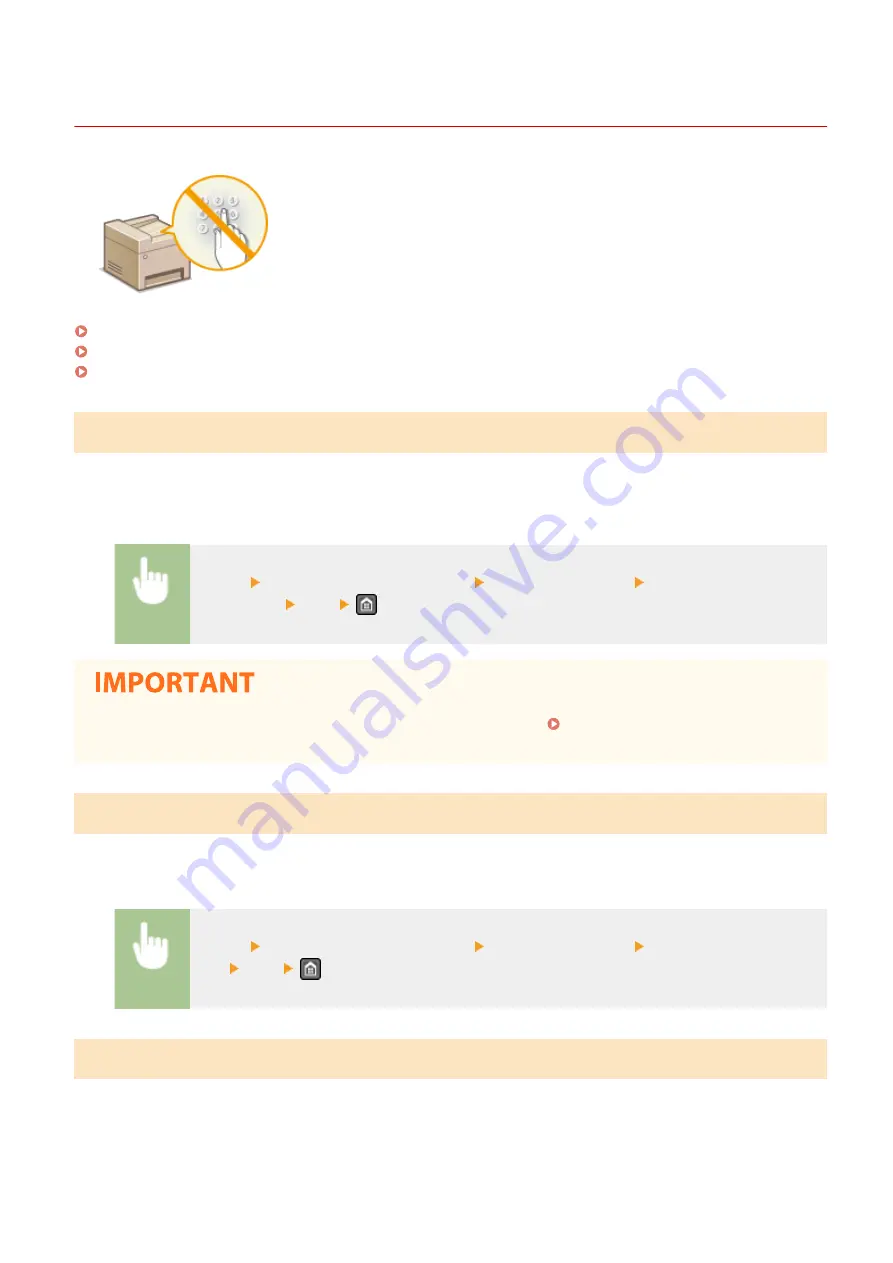
Limiting Available Destinations
2KUS-0AA
By limiting destinations that can be specified to those registered in the Address
Book, you can reduce the possibility of specifying unintended destinations and
prevent users from leaking information. You can configure the setting to display the
confirmation screen to prevent the user from misdialing when specifying a coded
dial number in the Address Book.
Restricting New Destinations that Can Be Specified
Restrict destinations that can be specified when sending faxes or scanned documents to "those already registered in
the Address Book," "those registered as One-Touch Dial," or "those previously used." When this function is enabled,
the machine prohibits users from entering destinations using the numeric keys, adding new entries to the Address
Book, and editing the existing Address Book entries.
<Menu> <System Management Settings> <Restrict TX Function> <Restrict New
Destinations> <On>
●
This function does not limit the available destinations for PC faxing. Restricting Fax Sending from a
Computer(P. 328)
Disabling Use of Previously Used Destinations
Prohibits the specification of destinations from the transmission records. Using this restriction prevents destinations
being selected from the transmission records for "Send Fax," "Scan and Send as E-mail" and "Scan and Save to Shared
Folder."
<Menu> <System Management Settings> <Restrict TX Function> <Restrict Resending from
Log> <On>
Displaying Destinations in Address Book
When using One-Touch buttons or coded dial numbers to specify destinations, you need to precisely remember whose
destination (or what group) is registered in what coded dial number. If you do not remember all these numbers
accurately, you may send your documents to unintended destinations. You can avoid sending data to unintended
recipients by configuring the machine to display the details of the One-Touch buttons or coded dial number you
selected/entered as a sending destination on the screen before you send documents to that destination.
Managing the Machine
326
Summary of Contents for imageCLASS MF269dw
Page 1: ...MF269dw MF267dw MF264dw User s Guide USRMA 3285 00 2018 07 en Copyright CANON INC 2018 ...
Page 51: ...LINKS Configuring Printer Ports P 45 Setting Up 44 ...
Page 58: ...Printing from a Computer P 223 Setting Up 51 ...
Page 121: ...Setting Menu List P 360 LINKS Customizing the Home Screen P 152 Basic Operations 114 ...
Page 179: ...Making ID Card Copies P 189 Making Passport Copy P 190 Copying 172 ...
Page 185: ...LINKS Basic Copy Operations P 173 Copying 178 ...
Page 190: ...LINKS Basic Copy Operations P 173 Copying 183 ...
Page 198: ...LINKS Basic Copy Operations P 173 Copying 191 ...
Page 269: ...LINKS Using ScanGear MF P 263 Scanning 262 ...
Page 290: ...6 Click Fax Fax sending starts Linking with Mobile Devices 283 ...
Page 329: ...Managing the Machine 322 ...
Page 349: ...LINKS Remote UI Screen P 335 Managing the Machine 342 ...
Page 351: ...5 Click Edit 6 Specify the required settings 7 Click OK Managing the Machine 344 ...
Page 360: ...Managing the Machine 353 ...
Page 470: ... When replacing drum cartridge see Replacing the Drum Cartridge P 448 Maintenance 463 ...
Page 473: ...Troubleshooting 466 ...
Page 591: ... 16 JPEG this software is based in part on the work of the Independent JPEG Group ...






























