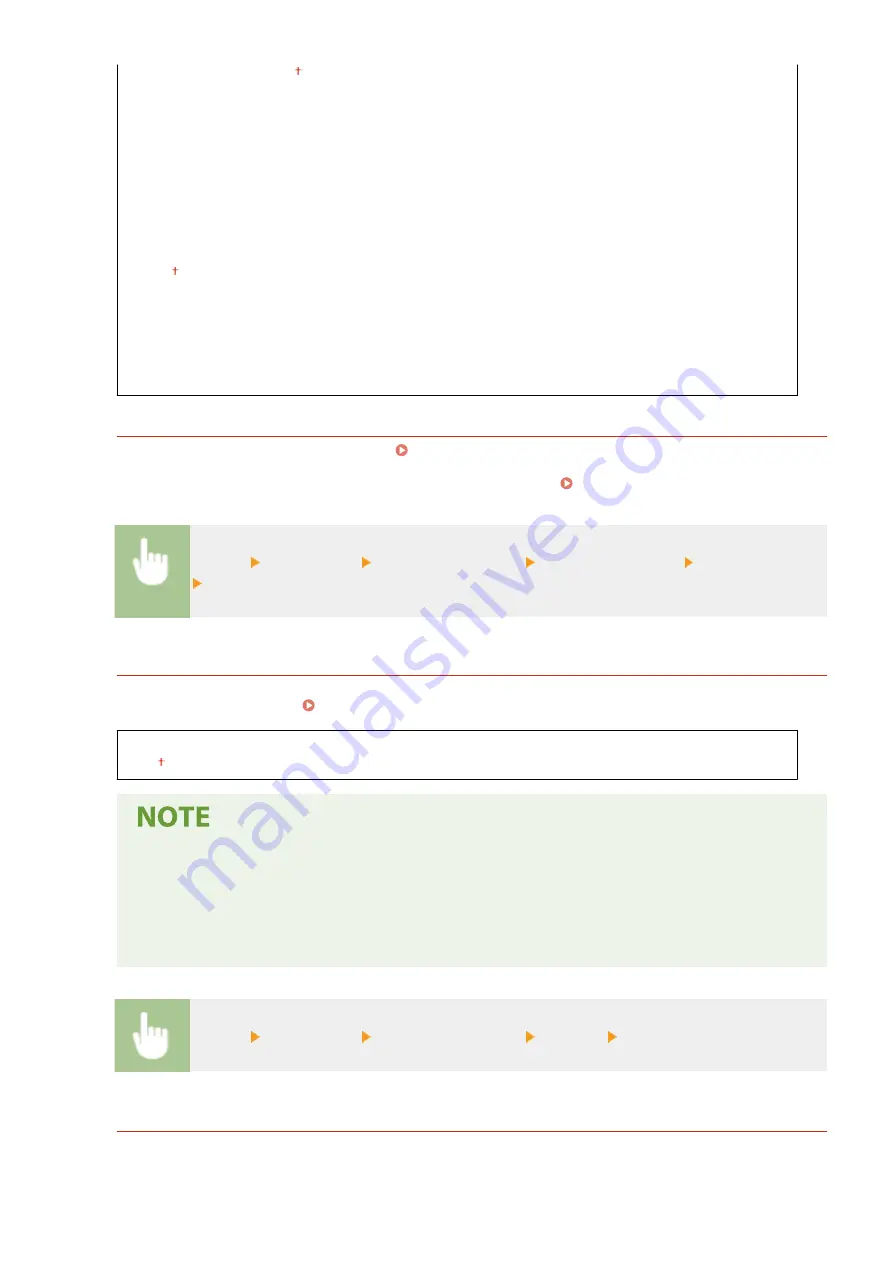
<200 x 100 dpi (Normal)>
<200 x 200 dpi (Fine)>
<200 x 200 dpi (Photo)>
<200 x 400 dpi (Superfine)>
<Density>
9 Levels
<2-Sided Original>
*2
<Off>
<Book Type>
<Calendar Type>
<Sharpness>
7 Levels
<Register Unit Name>
Register the name of a company or person. Registering the Fax Number and Unit Name(P. 72)
The registered name is sent as sender information to the destination. <TX Terminal ID>(P. 394)
<Menu> <Fax Settings> <TX Function Settings> <Register Unit Name> Enter the unit name
<Apply>
<ECM TX>
Enable or disable error correction mode (ECM). ECM checks for fax data errors and corrects them. To reduce
errors on received faxes, see <ECM RX>(P. 395) .
<Off>
<On>
●
ECM must be enabled on both the machine and the other fax device because error checks are
performed on both the sending and receiving devices.
●
Even when ECM is enabled, errors may occur due to telephone line conditions.
●
It may take a longer time than usual to process data when ECM is enabled because the error checks
and corrections are performed while the data is transmitted.
<Menu> <Fax Settings> <TX Function Settings> <ECM TX> Select <Off> or <On>
<Set Pause Time>
*1
For example, when you make calls by dialing "0 - (pause) - (telephone number)", 0 is dialed first and then a few
seconds later, the telephone number. When sending faxes overseas, you need to specify destinations by dialing
Setting Menu List
392
Summary of Contents for imageCLASS MF269dw
Page 1: ...MF269dw MF267dw MF264dw User s Guide USRMA 3285 00 2018 07 en Copyright CANON INC 2018 ...
Page 51: ...LINKS Configuring Printer Ports P 45 Setting Up 44 ...
Page 58: ...Printing from a Computer P 223 Setting Up 51 ...
Page 121: ...Setting Menu List P 360 LINKS Customizing the Home Screen P 152 Basic Operations 114 ...
Page 179: ...Making ID Card Copies P 189 Making Passport Copy P 190 Copying 172 ...
Page 185: ...LINKS Basic Copy Operations P 173 Copying 178 ...
Page 190: ...LINKS Basic Copy Operations P 173 Copying 183 ...
Page 198: ...LINKS Basic Copy Operations P 173 Copying 191 ...
Page 269: ...LINKS Using ScanGear MF P 263 Scanning 262 ...
Page 290: ...6 Click Fax Fax sending starts Linking with Mobile Devices 283 ...
Page 329: ...Managing the Machine 322 ...
Page 349: ...LINKS Remote UI Screen P 335 Managing the Machine 342 ...
Page 351: ...5 Click Edit 6 Specify the required settings 7 Click OK Managing the Machine 344 ...
Page 360: ...Managing the Machine 353 ...
Page 470: ... When replacing drum cartridge see Replacing the Drum Cartridge P 448 Maintenance 463 ...
Page 473: ...Troubleshooting 466 ...
Page 591: ... 16 JPEG this software is based in part on the work of the Independent JPEG Group ...






























