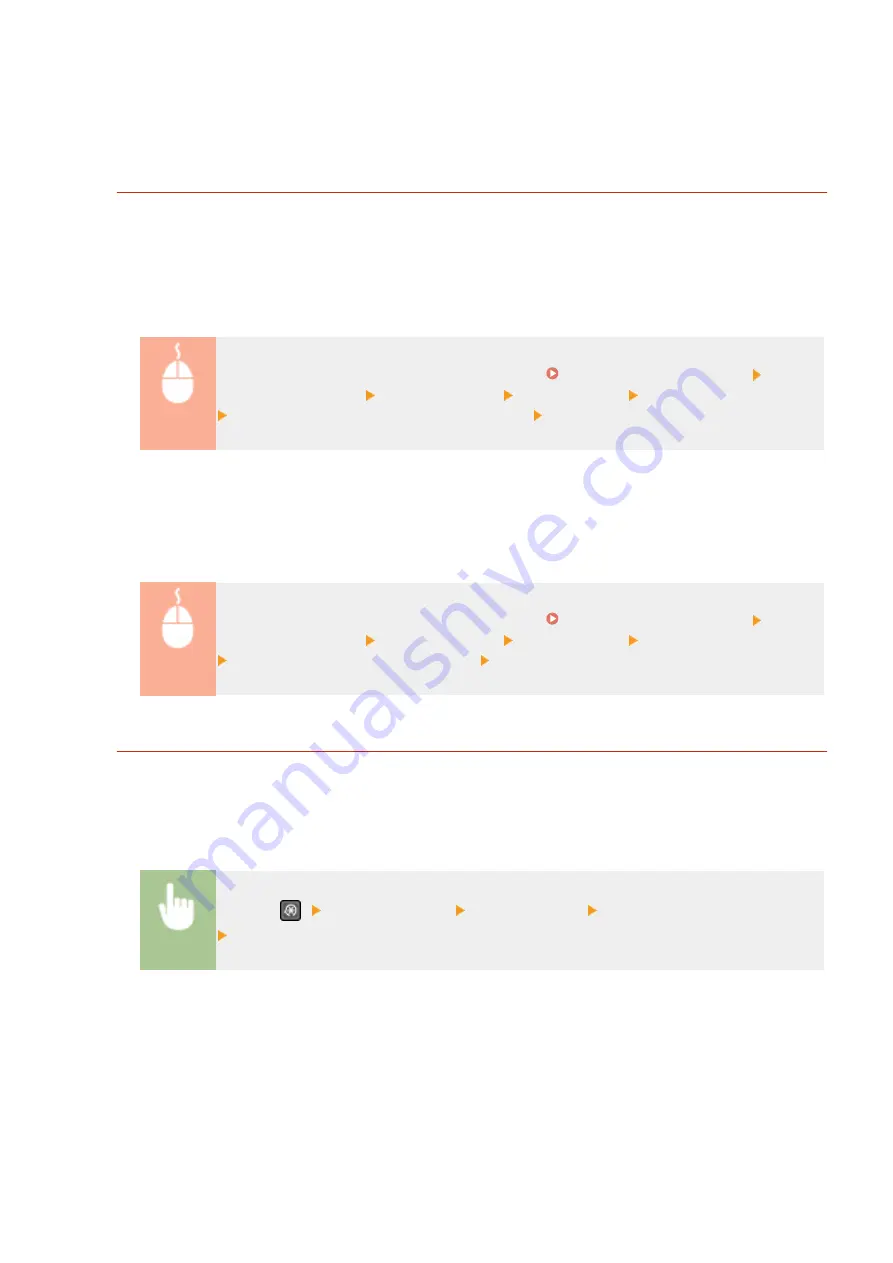
◼
Changing the Setting of Functions Available with AirPrint
If you want to disable functions that you are not going to use with AirPrint or encrypt communications, configure the
necessary setting using the operation panel or Remote UI.
Changing Print and Fax Settings
To perform printing or fax sending with AirPrint, IPP protocol is used.
Turning the Function On/Off
You can specify whether to perform printing or fax sending with AirPrint. The factory default setting is [On].
Log in to the Remote UI in System Manager Mode ( Starting Remote UI(P. 334) )
[Settings/Registration] [Network Settings] [TCP/IP Settings] [Edit] in [IPP Print Settings]
Clear or select the [Use IPP Printing] check box [OK]
Changing the TLS Setting
You can specify whether to encrypt communications using TLS when performing printing or fax sending with
AirPrint. The factory default setting is [On].
Log in to the Remote UI in System Manager Mode ( Starting Remote UI(P. 334) )
[Settings/Registration] [Network Settings] [TCP/IP Settings] [Edit] in [IPP Print Settings]
Clear or select the [Use TLS] check box [OK]
Changing the Scan Setting
Configure the scan setting using AirPrint.
Set the Function to Enable or Disable
You can turn on/off the scan function available with AirPrint. The factory default setting is <On>.
<Menu> (
) <Network Settings> <TCP/IP Settings> <Network Link Scan Settings>
Set <Use Network Link Scan> to <Off> or <On>
Change TLS Settings
You can specify whether or not to encrypt TLS communications when scanning data using AirPrint. The factory
default setting is <On>.
Linking with Mobile Devices
274
Summary of Contents for imageCLASS MF269dw
Page 1: ...MF269dw MF267dw MF264dw User s Guide USRMA 3285 00 2018 07 en Copyright CANON INC 2018 ...
Page 51: ...LINKS Configuring Printer Ports P 45 Setting Up 44 ...
Page 58: ...Printing from a Computer P 223 Setting Up 51 ...
Page 121: ...Setting Menu List P 360 LINKS Customizing the Home Screen P 152 Basic Operations 114 ...
Page 179: ...Making ID Card Copies P 189 Making Passport Copy P 190 Copying 172 ...
Page 185: ...LINKS Basic Copy Operations P 173 Copying 178 ...
Page 190: ...LINKS Basic Copy Operations P 173 Copying 183 ...
Page 198: ...LINKS Basic Copy Operations P 173 Copying 191 ...
Page 269: ...LINKS Using ScanGear MF P 263 Scanning 262 ...
Page 290: ...6 Click Fax Fax sending starts Linking with Mobile Devices 283 ...
Page 329: ...Managing the Machine 322 ...
Page 349: ...LINKS Remote UI Screen P 335 Managing the Machine 342 ...
Page 351: ...5 Click Edit 6 Specify the required settings 7 Click OK Managing the Machine 344 ...
Page 360: ...Managing the Machine 353 ...
Page 470: ... When replacing drum cartridge see Replacing the Drum Cartridge P 448 Maintenance 463 ...
Page 473: ...Troubleshooting 466 ...
Page 591: ... 16 JPEG this software is based in part on the work of the Independent JPEG Group ...






























