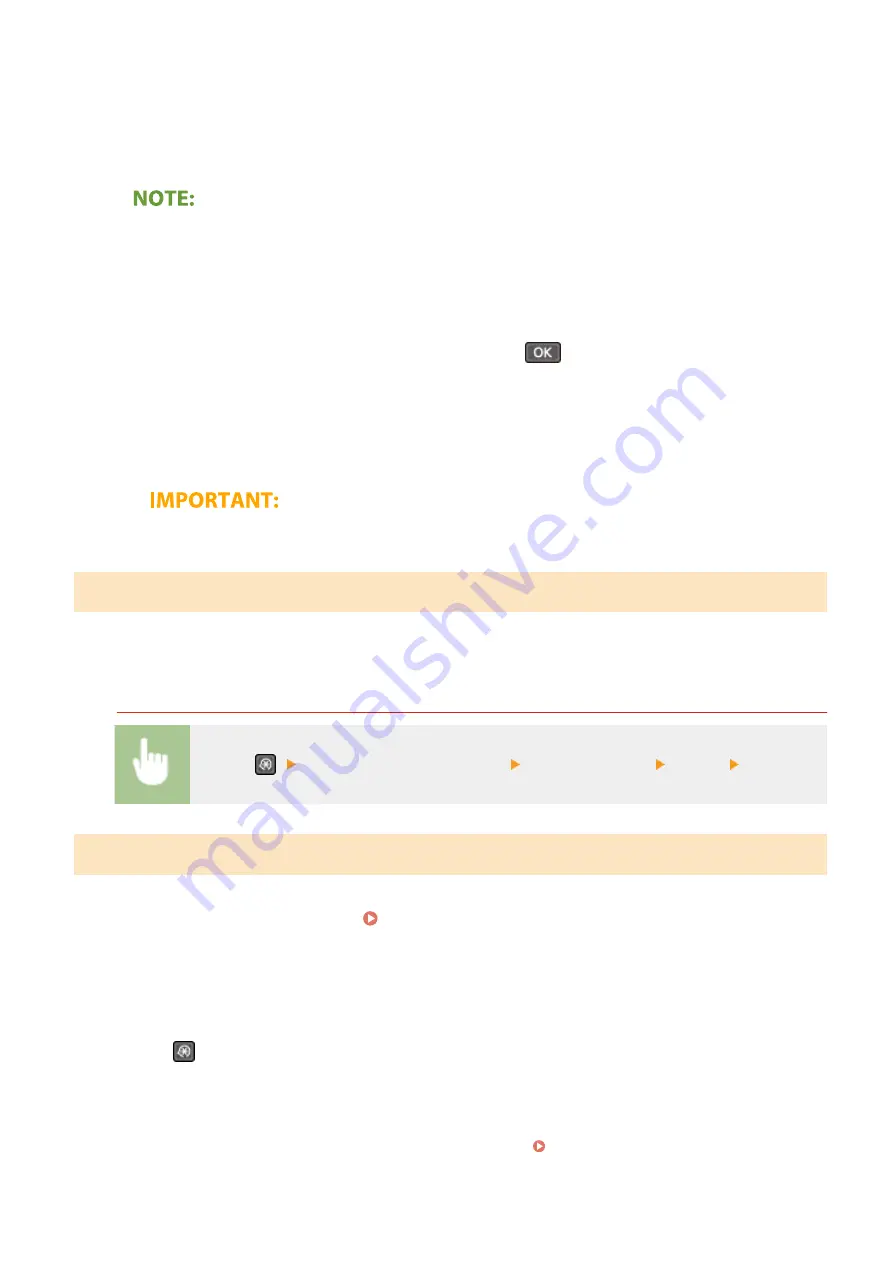
4
Select <Via Internet>.
➠
A check for existence of the latest firmware is performed.
●
If the <This is the latest firmware version.> message is displayed, there is no need to update the firmware.
5
Check the message and select <Yes>.
6
When a license screen appears, press <Accept> (
).
7
Select <OK>.
➠
When the firmware update is complete, the machine restarts automatically.
●
Do not turn OFF the machine while the restart is in progress.
Updating from a Computer
When you have downloaded the latest firmware version from the Canon website, use "User Support Tool" utility
software to update the firmware from a computer. For how to perform firmware update from a computer, see the
"User Support Tool Operation Guide" included with the firmware.
To Put the Machine into a Firmware Update Waiting State
<Menu> (
) <System Management Settings> <Update Firmware> <Via PC> <Yes>
Checking the Firmware Version
1
Display the <Menu> screen. Home Screen(P. 111)
Touch Panel Model
Select <Menu> in the Home screen.
5 Lines LCD Model
Press
.
2
Select <System Management Settings>.
●
If the screen for entering a PIN appears, enter the correct PIN. Setting the System Manager PIN(P. 292)
Managing the Machine
355
Summary of Contents for imageCLASS MF269dw
Page 1: ...MF269dw MF267dw MF264dw User s Guide USRMA 3285 00 2018 07 en Copyright CANON INC 2018 ...
Page 51: ...LINKS Configuring Printer Ports P 45 Setting Up 44 ...
Page 58: ...Printing from a Computer P 223 Setting Up 51 ...
Page 121: ...Setting Menu List P 360 LINKS Customizing the Home Screen P 152 Basic Operations 114 ...
Page 179: ...Making ID Card Copies P 189 Making Passport Copy P 190 Copying 172 ...
Page 185: ...LINKS Basic Copy Operations P 173 Copying 178 ...
Page 190: ...LINKS Basic Copy Operations P 173 Copying 183 ...
Page 198: ...LINKS Basic Copy Operations P 173 Copying 191 ...
Page 269: ...LINKS Using ScanGear MF P 263 Scanning 262 ...
Page 290: ...6 Click Fax Fax sending starts Linking with Mobile Devices 283 ...
Page 329: ...Managing the Machine 322 ...
Page 349: ...LINKS Remote UI Screen P 335 Managing the Machine 342 ...
Page 351: ...5 Click Edit 6 Specify the required settings 7 Click OK Managing the Machine 344 ...
Page 360: ...Managing the Machine 353 ...
Page 470: ... When replacing drum cartridge see Replacing the Drum Cartridge P 448 Maintenance 463 ...
Page 473: ...Troubleshooting 466 ...
Page 591: ... 16 JPEG this software is based in part on the work of the Independent JPEG Group ...






























