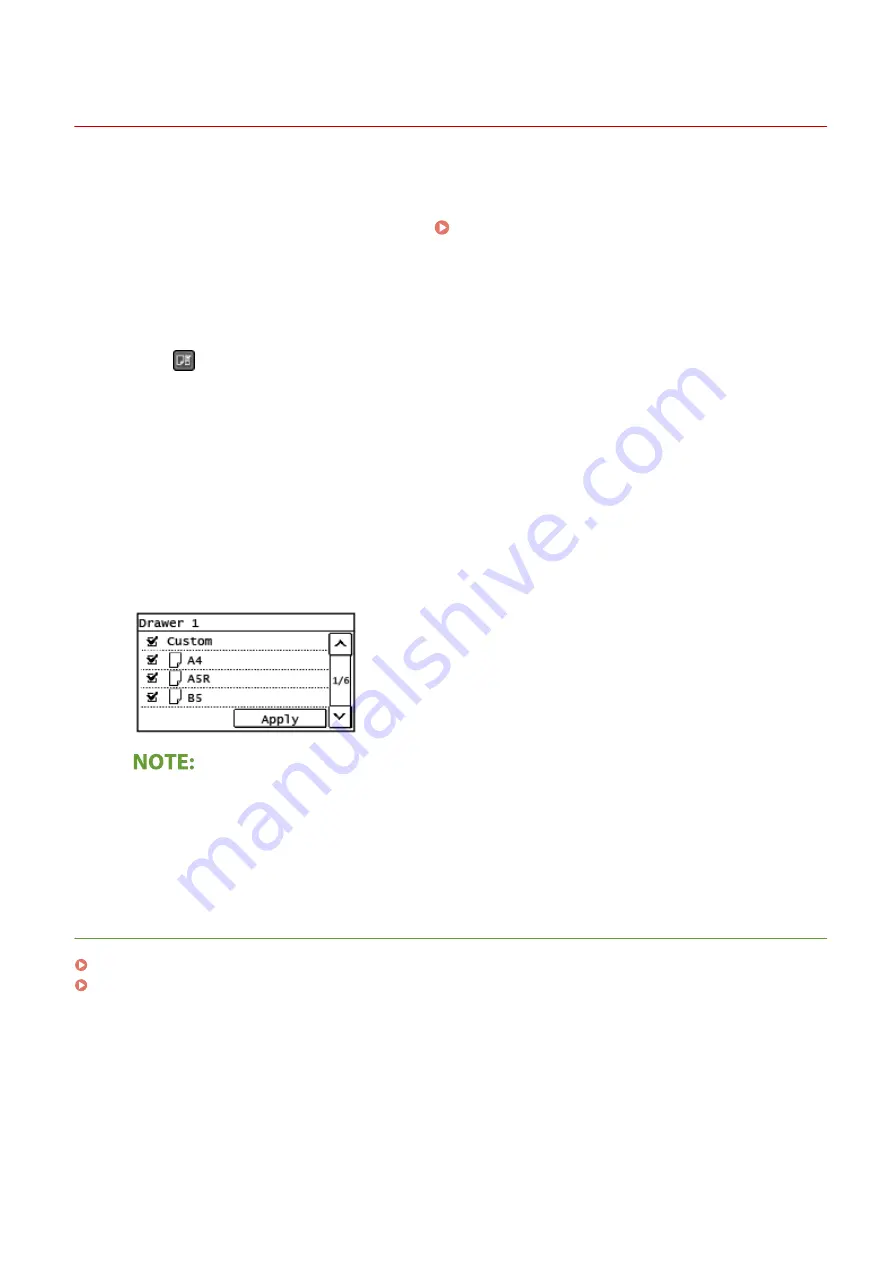
Limiting the Paper Sizes Displayed
2KUS-030
You can ensure that only frequently used paper sizes are shown in the screen for selecting the paper size setting.
1
Display the <Paper Settings> screen. Home Screen(P. 111)
Touch Panel Model
Select <Paper Set.> in the Home screen.
5 Lines LCD Model
Press
(Paper Setting).
2
Select <Select Frequently Used Paper Sizes>.
3
Select <Multi-Purpose Tray> or <Drawer 1>.
4
Clear the check boxes for paper sizes you do not want displayed.
●
Ensure that only the check boxes for frequently used paper sizes are selected.
●
Paper sizes that are not selected can be viewed by selecting the <Other Sizes> in the paper size setting
selection screen.
5
Select <Apply>.
LINKS
Specifying Paper Size and Type in the Drawer(P. 146)
Specifying Paper Size and Type in the Multi-Purpose Tray(P. 147)
Basic Operations
150
Summary of Contents for imageCLASS MF269dw
Page 1: ...MF269dw MF267dw MF264dw User s Guide USRMA 3285 00 2018 07 en Copyright CANON INC 2018 ...
Page 51: ...LINKS Configuring Printer Ports P 45 Setting Up 44 ...
Page 58: ...Printing from a Computer P 223 Setting Up 51 ...
Page 121: ...Setting Menu List P 360 LINKS Customizing the Home Screen P 152 Basic Operations 114 ...
Page 179: ...Making ID Card Copies P 189 Making Passport Copy P 190 Copying 172 ...
Page 185: ...LINKS Basic Copy Operations P 173 Copying 178 ...
Page 190: ...LINKS Basic Copy Operations P 173 Copying 183 ...
Page 198: ...LINKS Basic Copy Operations P 173 Copying 191 ...
Page 269: ...LINKS Using ScanGear MF P 263 Scanning 262 ...
Page 290: ...6 Click Fax Fax sending starts Linking with Mobile Devices 283 ...
Page 329: ...Managing the Machine 322 ...
Page 349: ...LINKS Remote UI Screen P 335 Managing the Machine 342 ...
Page 351: ...5 Click Edit 6 Specify the required settings 7 Click OK Managing the Machine 344 ...
Page 360: ...Managing the Machine 353 ...
Page 470: ... When replacing drum cartridge see Replacing the Drum Cartridge P 448 Maintenance 463 ...
Page 473: ...Troubleshooting 466 ...
Page 591: ... 16 JPEG this software is based in part on the work of the Independent JPEG Group ...






























