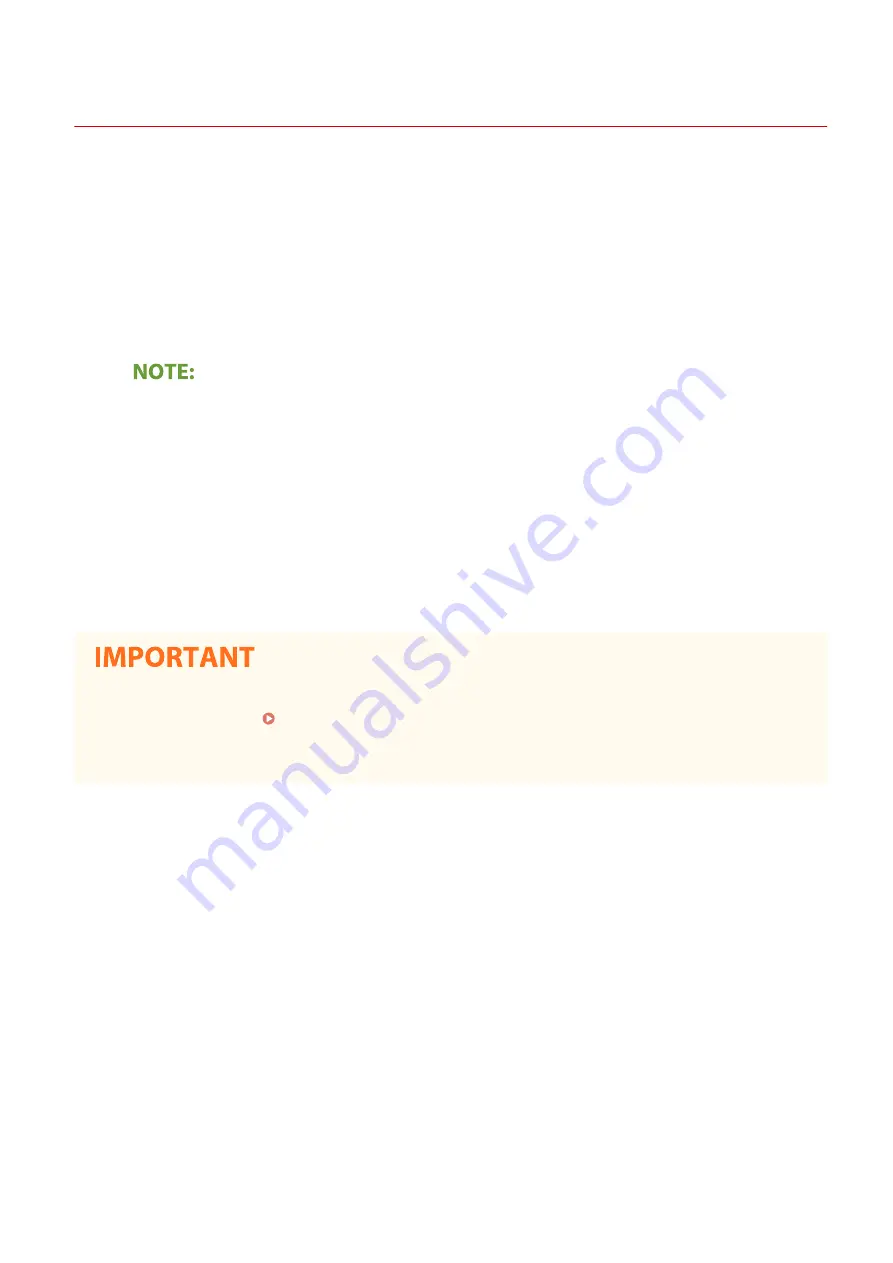
Installing Drivers
2KUS-017
Install the various drivers and associated software on your computer.
1
Make the necessary preparation before proceeding with the installation.
●
If the machine is supplied with a CD-ROM/DVD-ROM, insert the CD-ROM/DVD-ROM into the drive on the
computer.
●
You can download drivers and software you are going to use from the Canon website (http://
www.canon.com/).
●
When new versions of drivers and software become available, they will be uploaded to the Canon website.
You can download them as necessary after checking their system requirements.
●
Depending on your machine or environmental conditions, some functions may not be available.
●
Some of the drivers are not supported depending on the OS. For more information about the supported
status of the latest OS, see the Canon website.
2
Proceed with the installation.
●
For more information about the installation procedure, see the manuals for the drivers and software you are
going to use.
●
Installation of drivers is impossible if receiving of the IP address are not permitted in [IP Address Filter]. For
more information, see Specifying IP Addresses for Firewall Settings(P. 299) .
●
If sending and receiving of the IP address of the computer on which drivers are installed become disabled by
[IP Address Filter], it is no longer possible to perform printing or send faxes from that computer.
Setting Up
69
Summary of Contents for imageCLASS MF269dw
Page 1: ...MF269dw MF267dw MF264dw User s Guide USRMA 3285 00 2018 07 en Copyright CANON INC 2018 ...
Page 51: ...LINKS Configuring Printer Ports P 45 Setting Up 44 ...
Page 58: ...Printing from a Computer P 223 Setting Up 51 ...
Page 121: ...Setting Menu List P 360 LINKS Customizing the Home Screen P 152 Basic Operations 114 ...
Page 179: ...Making ID Card Copies P 189 Making Passport Copy P 190 Copying 172 ...
Page 185: ...LINKS Basic Copy Operations P 173 Copying 178 ...
Page 190: ...LINKS Basic Copy Operations P 173 Copying 183 ...
Page 198: ...LINKS Basic Copy Operations P 173 Copying 191 ...
Page 269: ...LINKS Using ScanGear MF P 263 Scanning 262 ...
Page 290: ...6 Click Fax Fax sending starts Linking with Mobile Devices 283 ...
Page 329: ...Managing the Machine 322 ...
Page 349: ...LINKS Remote UI Screen P 335 Managing the Machine 342 ...
Page 351: ...5 Click Edit 6 Specify the required settings 7 Click OK Managing the Machine 344 ...
Page 360: ...Managing the Machine 353 ...
Page 470: ... When replacing drum cartridge see Replacing the Drum Cartridge P 448 Maintenance 463 ...
Page 473: ...Troubleshooting 466 ...
Page 591: ... 16 JPEG this software is based in part on the work of the Independent JPEG Group ...






























