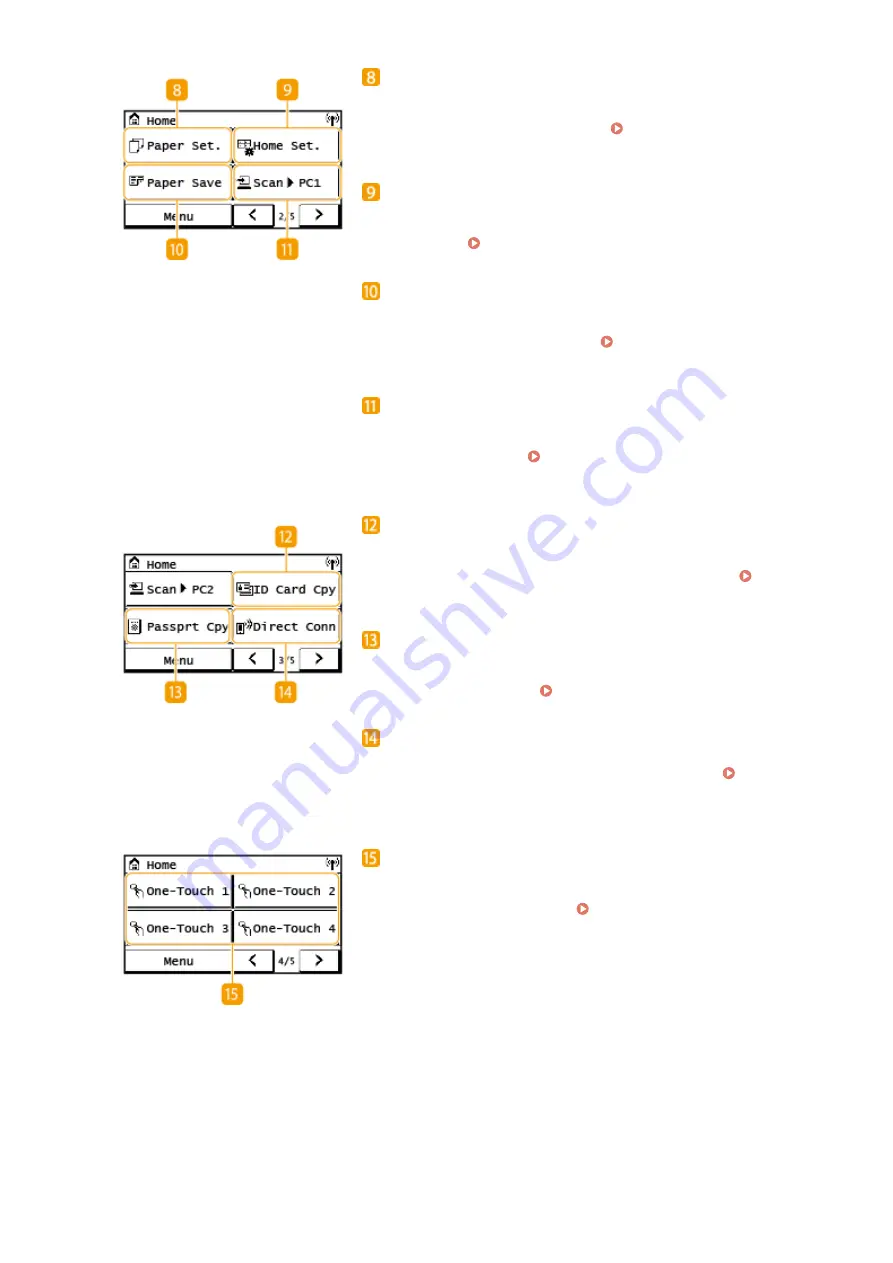
<Paper Set.>
This button is used for specifying the size and type of paper loaded in
the drawer and multi-purpose tray. Specifying Paper Size and
<Home Set.>
Allows you to change the order that Home screen buttons are
displayed in. Customizing the Home Screen(P. 152)
<Paper Save>
Settings are preregistered for economically copying 2 pages (or 4
pages) reduced on a single sheet. Using <Paper Save
<Scan -> PC1> / <Scan -> PC2>
By registering scan settings beforehand, you can simply select this
button to start a scan. Scanning Using the Shortcut Key(P. 235)
<ID Card Cpy>
Use this function to copy the front and back sides of a driver's license
or other card onto the same side of one sheet of paper. Making ID
<Passprt Cpy>
Use this function to copy passports for several individuals laid out on
a single sheet of paper. Making Passport Copy(P. 190)
<Direct Conn>
Use this to establish a connection to a mobile device. Connecting
<One-Touch 1> to <One-Touch 4>
If you register destinations beforehand as One-Touch Dial numbers,
they can be quickly displayed. Registering Multiple Destinations
Basic Operations
112
Summary of Contents for imageCLASS MF269dw
Page 1: ...MF269dw MF267dw MF264dw User s Guide USRMA 3285 00 2018 07 en Copyright CANON INC 2018 ...
Page 51: ...LINKS Configuring Printer Ports P 45 Setting Up 44 ...
Page 58: ...Printing from a Computer P 223 Setting Up 51 ...
Page 121: ...Setting Menu List P 360 LINKS Customizing the Home Screen P 152 Basic Operations 114 ...
Page 179: ...Making ID Card Copies P 189 Making Passport Copy P 190 Copying 172 ...
Page 185: ...LINKS Basic Copy Operations P 173 Copying 178 ...
Page 190: ...LINKS Basic Copy Operations P 173 Copying 183 ...
Page 198: ...LINKS Basic Copy Operations P 173 Copying 191 ...
Page 269: ...LINKS Using ScanGear MF P 263 Scanning 262 ...
Page 290: ...6 Click Fax Fax sending starts Linking with Mobile Devices 283 ...
Page 329: ...Managing the Machine 322 ...
Page 349: ...LINKS Remote UI Screen P 335 Managing the Machine 342 ...
Page 351: ...5 Click Edit 6 Specify the required settings 7 Click OK Managing the Machine 344 ...
Page 360: ...Managing the Machine 353 ...
Page 470: ... When replacing drum cartridge see Replacing the Drum Cartridge P 448 Maintenance 463 ...
Page 473: ...Troubleshooting 466 ...
Page 591: ... 16 JPEG this software is based in part on the work of the Independent JPEG Group ...






























